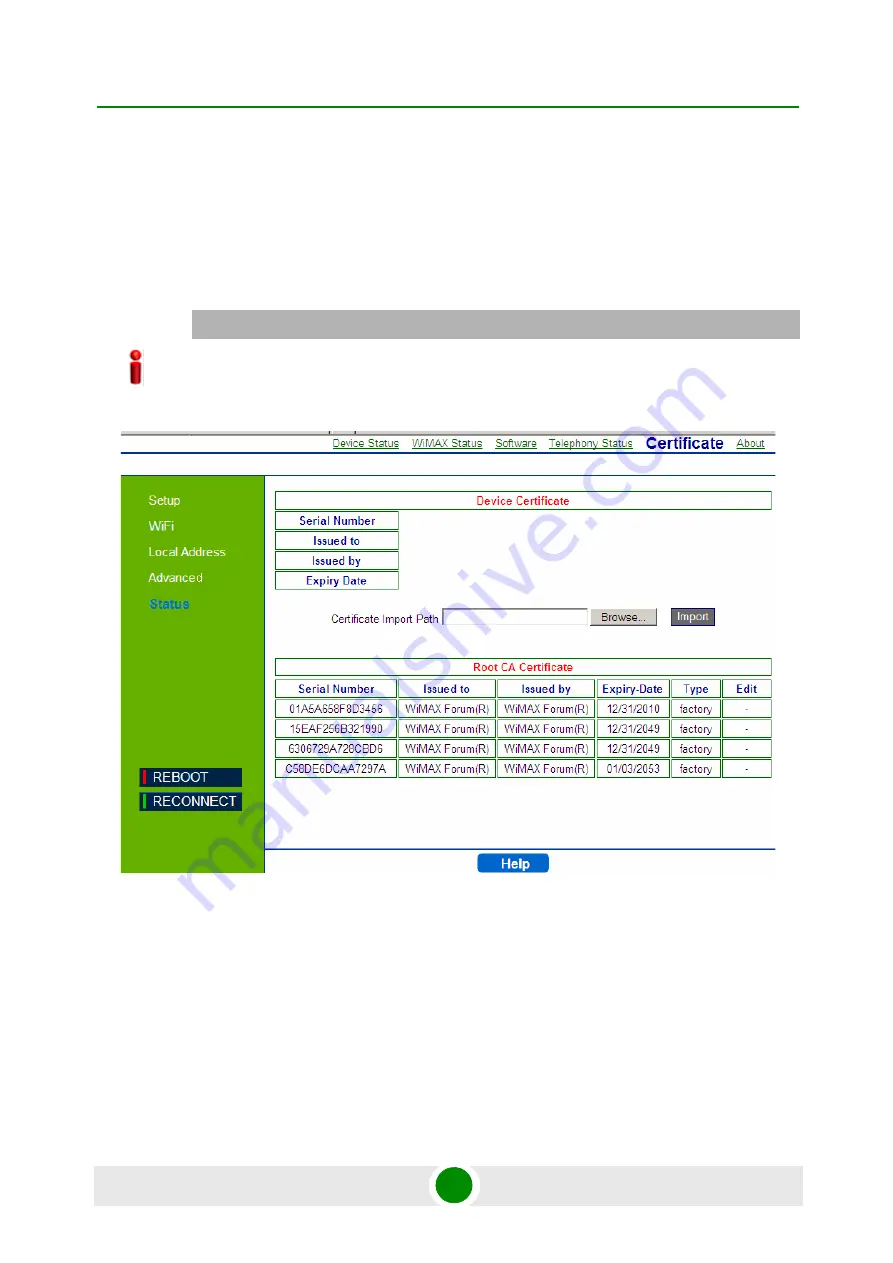
Chapter 8 - Displaying Status Details
Certificate Status
BreezeMAX Si 4000 CPE
97
User Manual
8.6
Certificate Status
The Certificate page displays available certificates information, such as serial
number, issuer of certificate, type and expiration date. Root CA certificates can be
added or deleted using this page.
The page displays the following information in a table:
Certificate Serial Number
Issued to
Issued by
IMPORTANT
Do not change parameters in this page unless specifically instructed by your service provider.
Figure 8-5: Status - Certificate
Summary of Contents for BreezeMAX Si 4000 CPE
Page 9: ...Safety Information BreezeMAX Si 4000 CPE ix User Manual...
Page 16: ...Contents BreezeMAX Si 4000 CPE xvi User Manual Chapter 10 Troubleshooting 105 Glossary 110...
Page 17: ...1 Chapter Product Description zzAlvarion_ page...
Page 31: ...2 Chapter CPE Installation zzAlvarion_ page...
Page 45: ...3 Chapter Commissioning zzAlvarion_ page...
Page 57: ...4 Chapter Configuring Setup Parameters zzAlvario...
Page 68: ...5 Chapter Configuring WiFi Parameters zzAlvarion_ page...
Page 78: ...6 Chapter Configuring Local Address Parameters zzAlvarion_ page...
Page 84: ...7 Chapter Setting Advanced Parameters zzAlvarion_ page...
Page 101: ...8 Chapter Displaying Status Details zzAlvarion_ page...
Page 116: ...9 Chapter Configuring Telephony Parameters zzAlvarion_ page...
Page 121: ...10 Chapter Troubleshooting zzAlvarion_ page...
Page 126: ...Glossary zzAlvarion_ page...






























