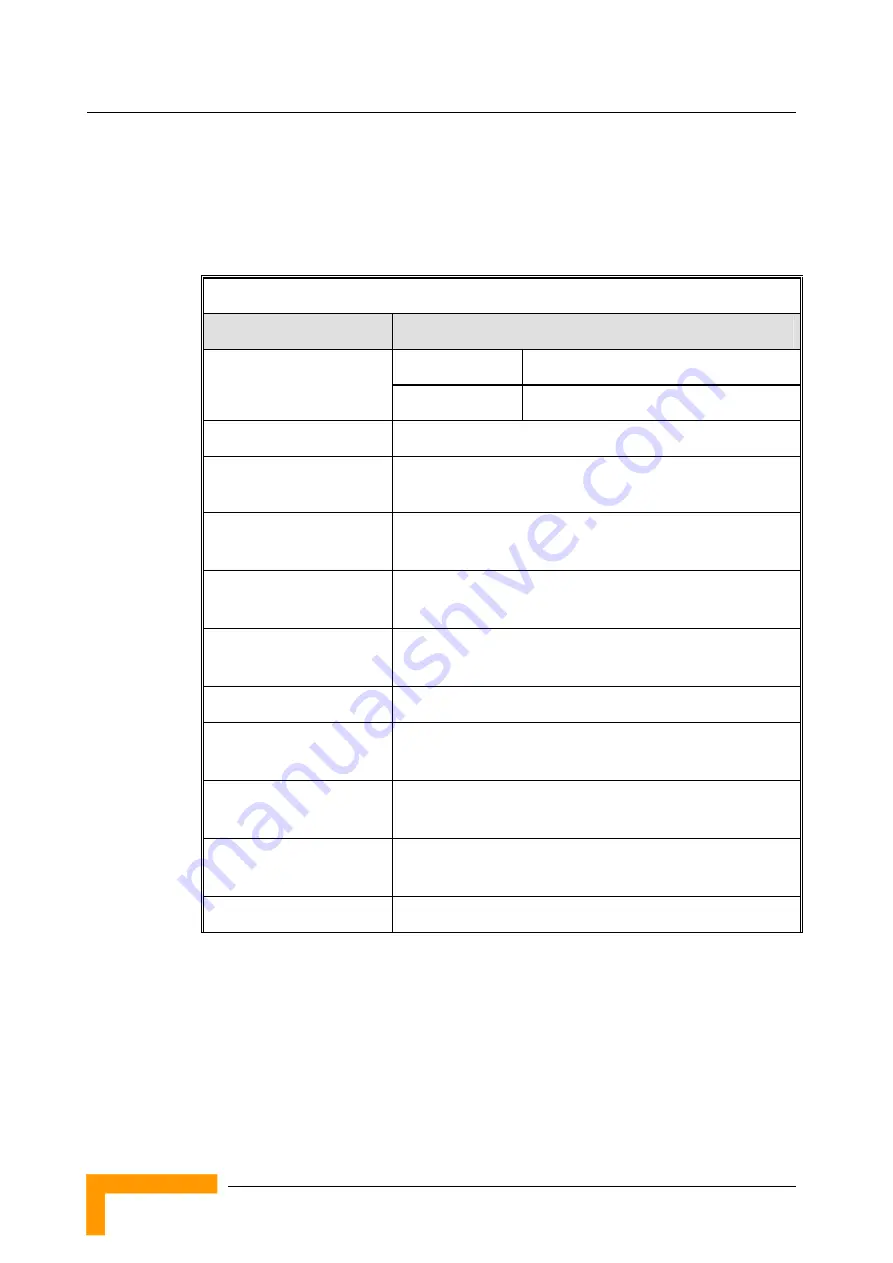
Chapter
1 - Product Description
1.2
Specifications
1.2.1 Radio
Table 1-2: Radio Specifications
Item
Description
Uplink (MHz)
3399.5-3500
Frequency
Downlink (MHz)
3499.5-3600
Operation Mode
FDD, Half Duplex
Channel Bandwidth
3.5 MHz
1.75 MHz (not supported in current release)
Central Frequency
Resolution
0.125 MHz
SU-ODU-AV Integral Vertical
Antenna
18 dBi, 15
o
AZ x 18
o
EL, vertical polarization,
compliant with EN 302 085, V1.1.1 Range 1
SU-ODU-AH Integral
Horizontal Antenna
18 dBi, 18
o
AZ x 15
o
EL, horizontal polarization,
compliant with EN 302 085 V1.1.2 Range 1
Antenna Port
N-Type, 50 ohm
Max. Input Power
(at antenna port)
-20 dBm before saturation
0 dBm before damage
Output Power
(at antenna port)
20 dBm +/-1 dB maximum,
ATPC Dynamic range: 40 dB
Modulation
OFDM modulation, 256 FFT points;
BPSK, QPSK, QAM16, QAM64
FEC Convolutional
Coding: 1/2, 2/3, 3/4
BreezeMAX PRO CPE
4
Summary of Contents for BreezeMAX PRO CPE
Page 1: ...BreezeMAX BreezeMAX PRO CPE Manual S W Version 1 0 2 September 2005 P N 214094 ...
Page 2: ......
Page 8: ......
Page 10: ......
Page 14: ......
Page 16: ......
Page 38: ......
Page 46: ......
Page 73: ...A A Appendix A Preparing the SU IDU ODU Cable ...
















































