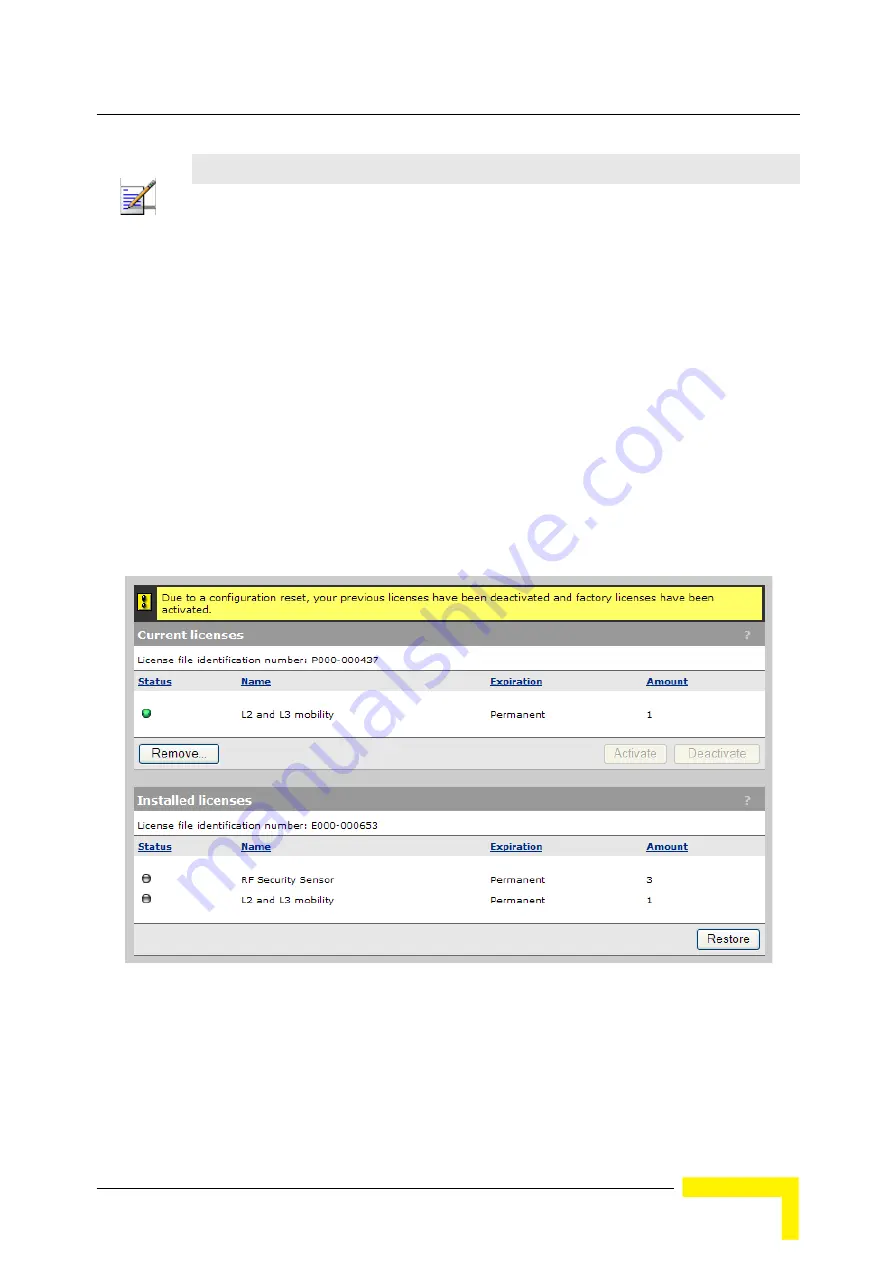
Licenses
BreezeMAX Wi² and BreezeACCESS Wi² System Manual
213
.
To order a new feature license, provide all information in the
License ordering information
box to your vendor.
To install a license file,
Browse
to the file and then select
Install License
.
To backup all licenses into a single file, select
Backup
.
11.3.1
Factory Reset Considerations
After a factory reset, factory-installed licenses are automatically re-activated but user-installed
licenses remain in a deactivated state until manually activated. This is done to ensure a true
factory-default reset. As shown here, automatically-reactivated factory-installed licenses are shown
in the
Current licenses
table. All licenses are shown in the new
Installed licenses
table.
To activate all user-installed licenses, select the
Restore
button. Table
Controlled licenses
is
updated to include the user-installed licenses and the
Installed licenses
table disappears.
NOTE
Before removing licenses, be sure to first backup the license file to your hard drive, using the
Backup
button.
Figure 11-4: Factory Reset
Summary of Contents for BreezeACCESS Wi2
Page 1: ...BreezeMAX Wi and BreezeACCESS Wi System Manual SW Version 5 2 June 2008 P N 215017 ...
Page 8: ...vi BreezeMAX Wi and BreezeACCESS Wi System Manual Legal Rights ...
Page 12: ......
Page 22: ...B 1 2 Using the Management Tool 220 B 1 3 Using Special Commands 222 ...
Page 32: ......
Page 56: ......
Page 116: ...94 BreezeMAX Wi and BreezeACCESS Wi System Manual Chapter 5 Working with Virtual Networks ...
Page 134: ......
Page 154: ...132 BreezeMAX Wi and BreezeACCESS Wi System Manual Chapter 7 Network Configuration ...
Page 170: ......
Page 190: ......
Page 223: ...Sample Local Mesh Deployments BreezeMAX Wi and BreezeACCESS Wi System Manual 201 ...
Page 224: ......
Page 240: ......
Page 246: ......






























