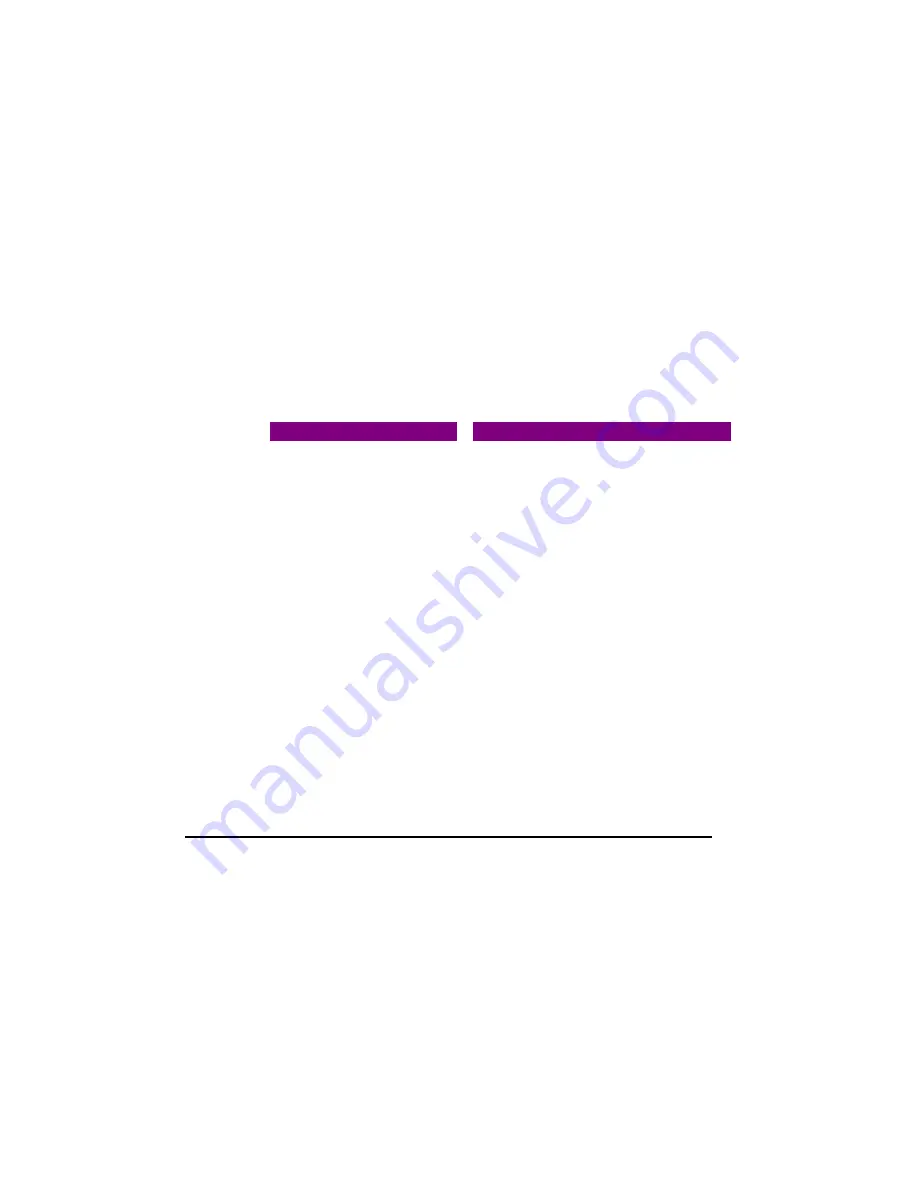
Editing text in notes and SMS
31
6
EDITING TEXT IN NOTES AND SMS
The MPO provides text-editing capabilities, which can be used
to create and edit text within notes and SMS text messages.
Editing and navigating through text such as placing the cursor,
selecting text, and cut/copy/paste functions are all
straightforward operations. In addition, a number of shortcuts
for commonly used commands are provided for your
convenience.
6.1
Using speech to edit text
The MPO is equipped with built-in speech support for all
editing functions. Text can be read aloud from any position
and continue reading through the end of the note or message.
Action
Shortcut
Read from cursor
position to the end of the
text.
[
Space
]+[
2
] +[
3
] +[
5
] +[
6
] +[
7
] +[
8
]
Stop speech and leave
cursor at the last spoken
word.
[
Space
] or [
Stop Speech
]
6.2 Typing
text
Use keys [
1
] through [
8
] on the braille keyboard to type braille
characters into the MPO’s editor. Press [
7
] to delete the
character to the left of the cursor. Press [
8
] to start a new line.
Press [
Space
]+[
t
] to insert a tab character or indent a line.
Summary of Contents for MPO 5500
Page 1: ...3000700 User Manual 3000700 ...
Page 9: ...Contents 8 ...
Page 13: ...About this manual 12 ...
Page 17: ...Safety precautions 16 ...
Page 35: ...Editing text in notes and SMS 34 ...
Page 41: ...Using Notes 40 ...
Page 49: ...Using the Phone 48 ...
Page 61: ...Using Contacts 60 ...
Page 65: ...Using the Agenda 64 ...
Page 71: ...Using the utilities 70 ...
Page 79: ...Customizing your MPO 78 ...
Page 80: ......
Page 84: ...Appendix B 82 ...
Page 90: ...Appendix D 88 ...
Page 109: ......






























