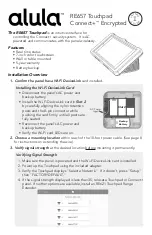RE657 Touchpad
™
Encrypted
IN
STALL
G
U I D E
I
Features
• Real time status
• 7-inch color touchscreen
• Wall or table mounted
• 5-year warranty
• Battery backup
Installation Overview
1.
Confirm the panel has a Wi-Fi DeviceLink
card installed.
Installing the Wi-Fi DeviceLink Card
• Disconnect the panel’s AC power and
backup battery.
• Install the Wi-Fi DeviceLink card in
Slot 2
by carefully aligning the nylon retention
posts and the 8-pin connector while
pushing the card firmly until all posts are
fully seated.
• Reconnect the panel’s AC power and
backup battery.
• Verify the Wi-Fi card LEDs are on.
Slot 2
Backup
Battery
AC Power
Input
2. Choose a mounting location
within reach of the 10-foot power cable. (See page 8
for instructions on extending the wire).
3.
Verify signal strength
at the desired location before mounting it permanently.
Verifying Signal Strength
1. Make sure the panel is powered and the Wi-Fi DeviceLink card is installed.
2. Power up the Touchpad using the included adapter.
3. Verify the Touchpad displays "Select a Network." If it doesn’t, press "Setup"
then "FACTORY DEFAULT."
4. If the signal strength displayed is less than 35, relocate Touchpad or
panel. If neither options are available, install an RE621 Touchpad Range
Extender.
The RE657 Touchpad
is an intuitive interface for
controlling the security system. It is AC
powered and communicates with the panel wirelessly.