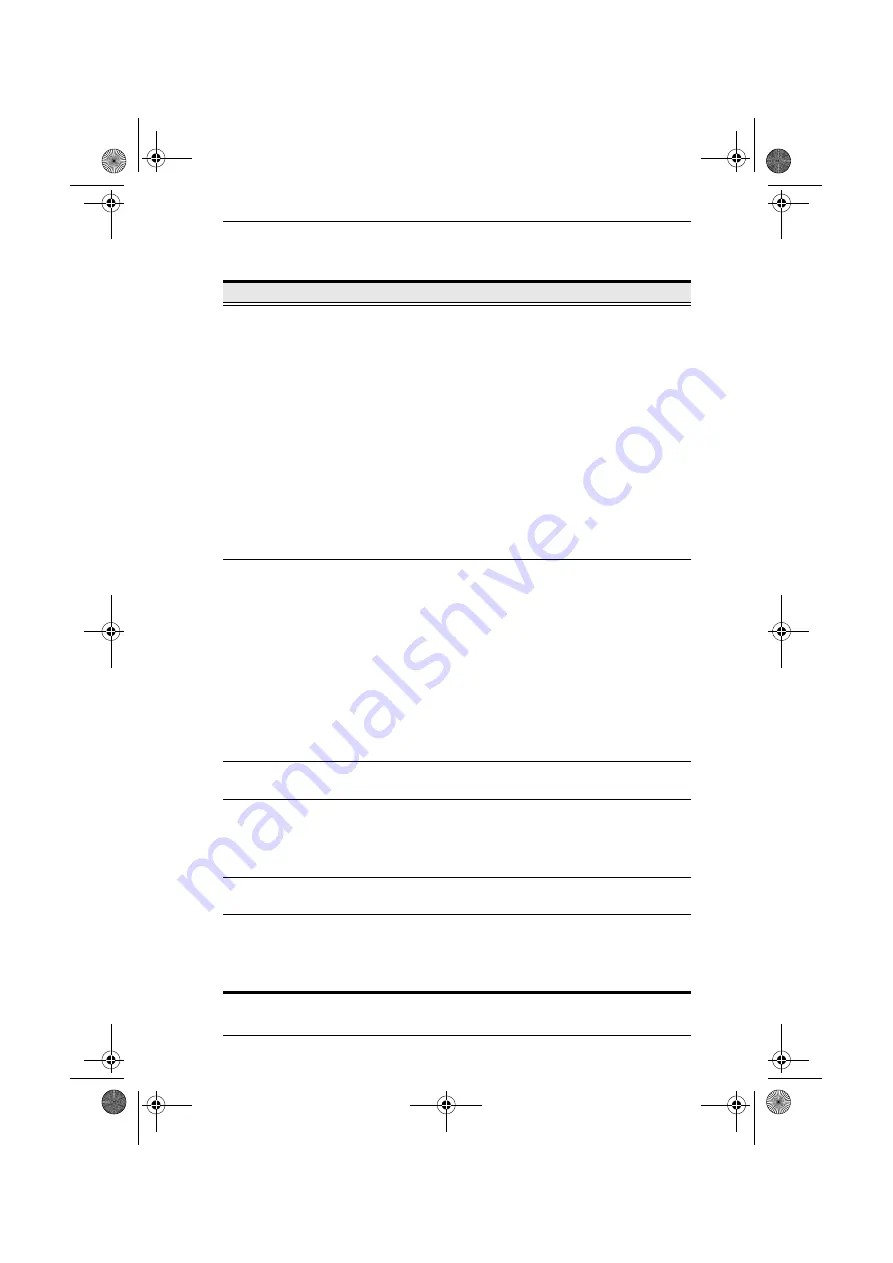
Chapter 1. Introduction
7
No.
Component
Description
1
Port LEDs
The Port LEDs provide status information about their
corresponding KVM Ports. There is one pair of LEDs for
each Port. The one on the left is the
On Line
LED; the one
on the right is the
Selected Port
LED:
An On Line LED lights GREEN to indicate that the
computer attached to its corresponding port is up and
running.
A Selected LED lights ORANGE to indicate that the
computer attached to its corresponding port is the one
that has the KVM focus. The LED is steady under
normal conditions, but flashes when its port is accessed
under Auto Scan Mode (see
When the KN9108 / KN9116 is first powered on, the On
Line and Selected LEDs blink in sequence as the Switch
performs a self-test.
2
Reset Switch
Note:
This switch is recessed and must be pushed with a
thin object - such as the end of a paper clip, or a ballpoint
pen.
Pressing and holding this switch in while powering on
the KN9108 / KN9116 makes the switch use the factory
installed firmware version rather than the firmware
version that the switch has been upgraded to. This
allows you to recover from a failed firmware upgrade
and gives you the opportunity to try upgrading the
firmware again.
Pressing and holding this switch in for more than two
seconds performs a system reset.
3
Link LED
Flashes GREEN to indicate that a Client program is
accessing the device.
4
10/100 Mbps
Data LED
The LED lights ORANGE to indicate 10 Mbps data
transmission speed.
The LED lights GREEN to indicate 100 Mbps data
transmission speed.
5
Power LED
Lights when the KN9108 / KN9116 is powered up and
ready to operate.
6
Port Switching
Buttons
Press
Port DOWN
to switch from the current port to the
previous port on the installation.
Press
Port UP
to switch from the current port to the next
port on the installation.
kn9108_9116_2007-09.book Page 7 Friday, September 21, 2007 10:39 AM
















































