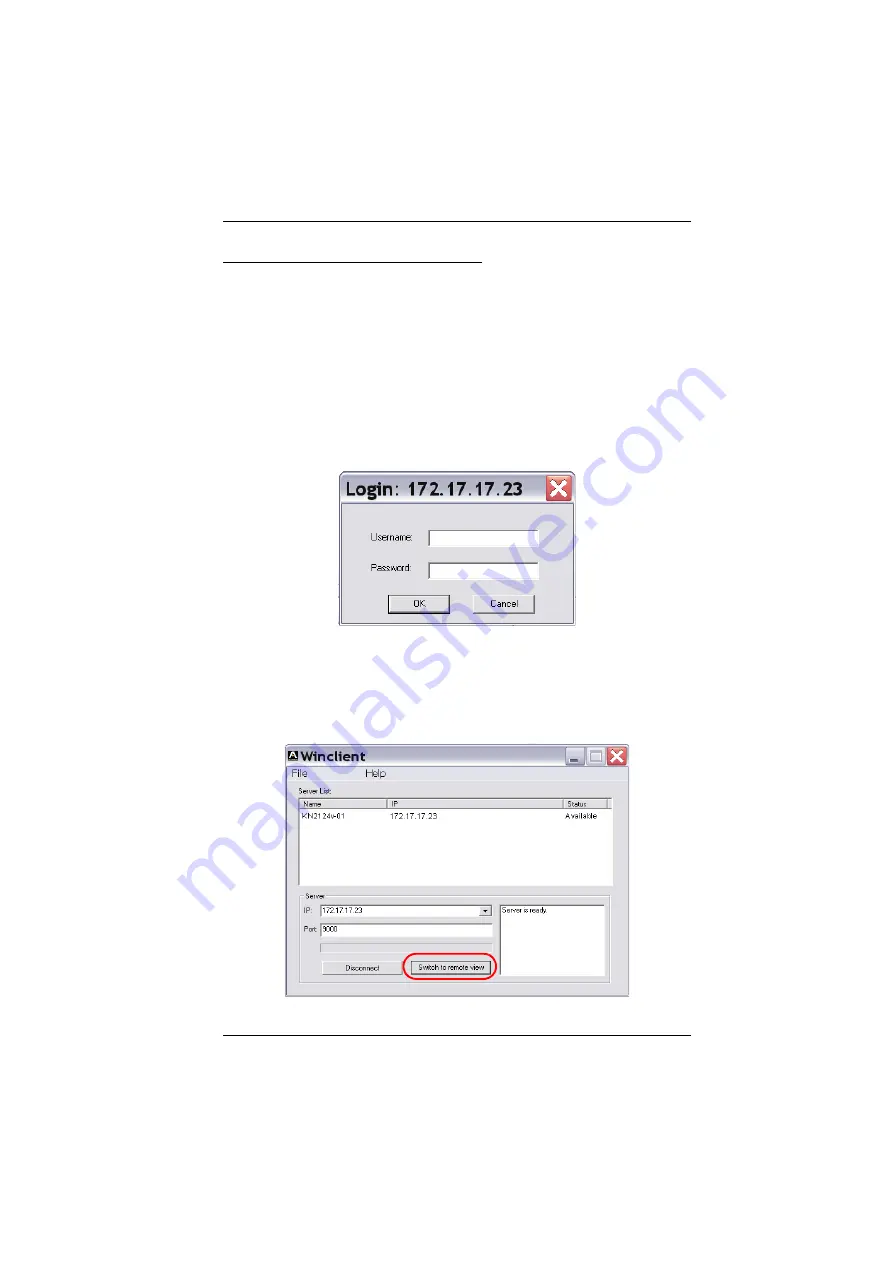
Chapter 4. Logging In
43
Connecting – Windows Client AP
To connect to a KVM Over the NET™ switch do the following::
1. From the
Server List
box,
double-click
the device that you wish to
connect to.
– Or –
Specify its IP address and port number in the
Server IP
and
Port
input
boxes.
2. Click
Connect
.
The
Login
dialog box appears:
3. Key in a valid Username and Password, and then click
OK
.
4. Once you have been authenticated, the
Switch to Remote View
button
becomes active. Click it to connect to the switch and bring up its GUI
Main Page. For a description of the GUI Main Page, see page 48.
Summary of Contents for KN2132
Page 16: ...KVM Over the NET User Manual xvi This Page Intentionally Left Blank ...
Page 64: ...KVM Over the NET User Manual 48 This Page Intentionally Left Blank ...
Page 214: ...KVM Over the NET User Manual 198 This Page Intentionally Left Blank ...
Page 216: ...KVM Over the NET User Manual 200 This Page Intentionally Left Blank ...
Page 228: ...KVM Over the NET User Manual 212 This Page Intentionally Left Blank ...
Page 304: ...KVM Over the NET User Manual 288 This Page Intentionally Left Blank ...






























