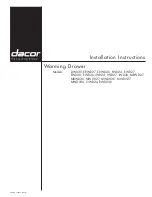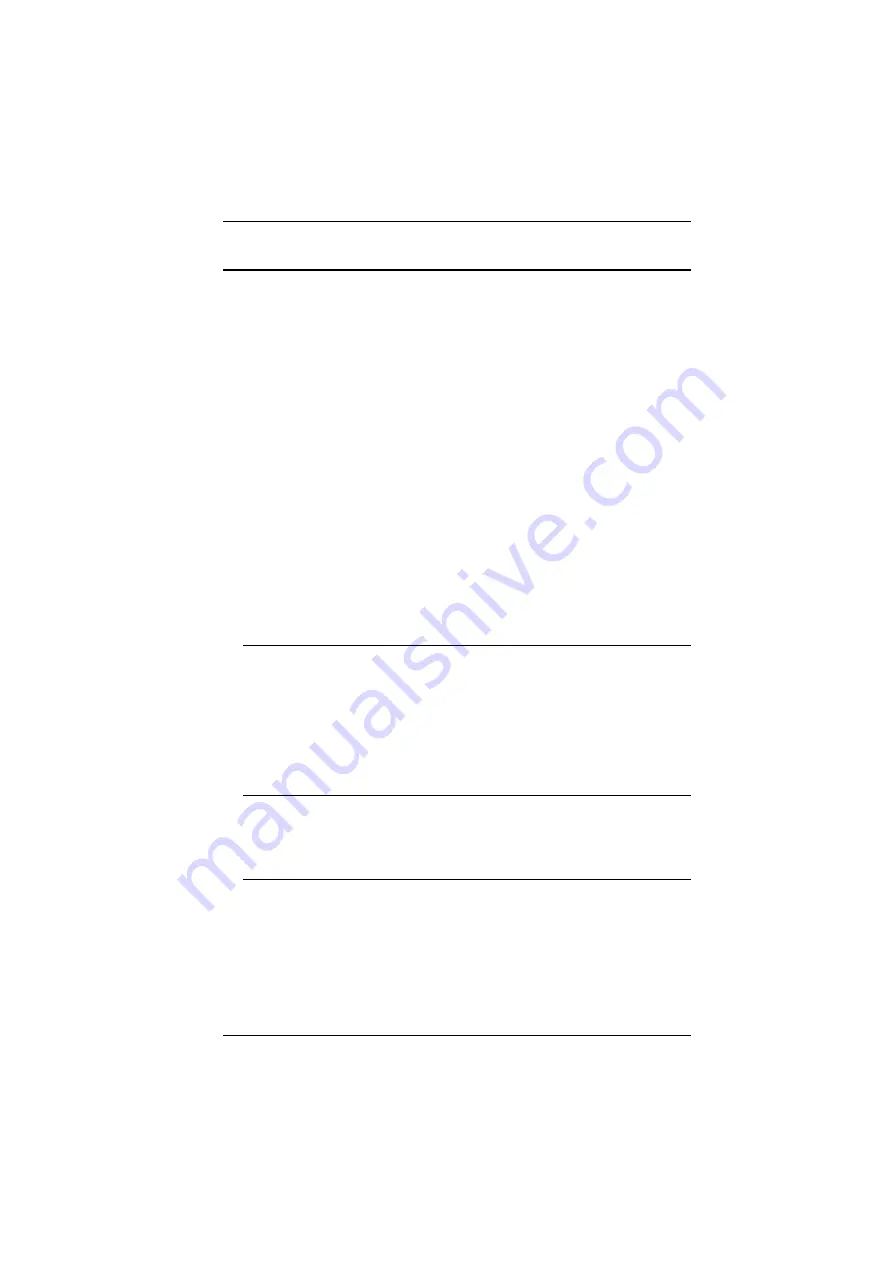
Chapter 2. Hardware Setup
23
Single Stage Installation
In a single stage installation, there are no additional switches are cascaded from
the original switch. To set up a single stage installation, refer to the installation
diagrams starting on page 25 (the numbers in the diagram correspond with the
numbers of the instruction steps), and do the following:
1. For the KN2124v, KN2140v, KN4124v or KN4140v, use the 5-in-1
Console Cable supplied with the package to connect your Local Console
devices to the unit. (See
KN2124v / KN2140v / KN4124v / KN4140v Single
For the KN2116v, KN2132v, KN4116v, and KN4132v plug your Local
Console’s keyboard, monitor, and mouse into the unit’s Console Ports.
Each port is color coded and marked with an appropriate icon.
(See
KN2116v / KN2132v / KN4116v / KN4132v Single Stage Installation
For the KN2116
A
, KN2132, KN4116, and KN4132, plug your Local
Console’s keyboard, monitor, and mouse into the unit’s Console Ports.
Each port is color coded and marked with an appropriate icon.
(See
KN2116A / KN2132 / KN4116 / KN4132 Single Stage Installation
Note:
1. You can use any combination of keyboard and mouse
connections. For example, you can use a PS/2 keyboard with a
USB mouse.
2. USB keyboards and mice can plug into the USB ports on the front
panel, as well as into the ports in the console port section.
3. The KVM Over the NET™ switch does not support distances that
exceed 20m between itself and the local monitor.
2. Use Cat 5e cable to connect any available KVM port to a KVM Adapter
Cable that is appropriate for the server you are installing (see the table on
page 9 for details).
Note:
1. If you are using a KA7120, KA7130, KA9120, KA9130, or
KA9131 Adapter Cable, refer to page 273 for mouse pointer
synchronization information.
2. If you are using a KA9131 Adapter Cable, refer to page 254 for
video and mouse adjustment information.
Summary of Contents for KN2132
Page 16: ...KVM Over the NET User Manual xvi This Page Intentionally Left Blank ...
Page 64: ...KVM Over the NET User Manual 48 This Page Intentionally Left Blank ...
Page 214: ...KVM Over the NET User Manual 198 This Page Intentionally Left Blank ...
Page 216: ...KVM Over the NET User Manual 200 This Page Intentionally Left Blank ...
Page 228: ...KVM Over the NET User Manual 212 This Page Intentionally Left Blank ...
Page 304: ...KVM Over the NET User Manual 288 This Page Intentionally Left Blank ...