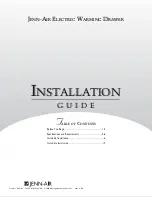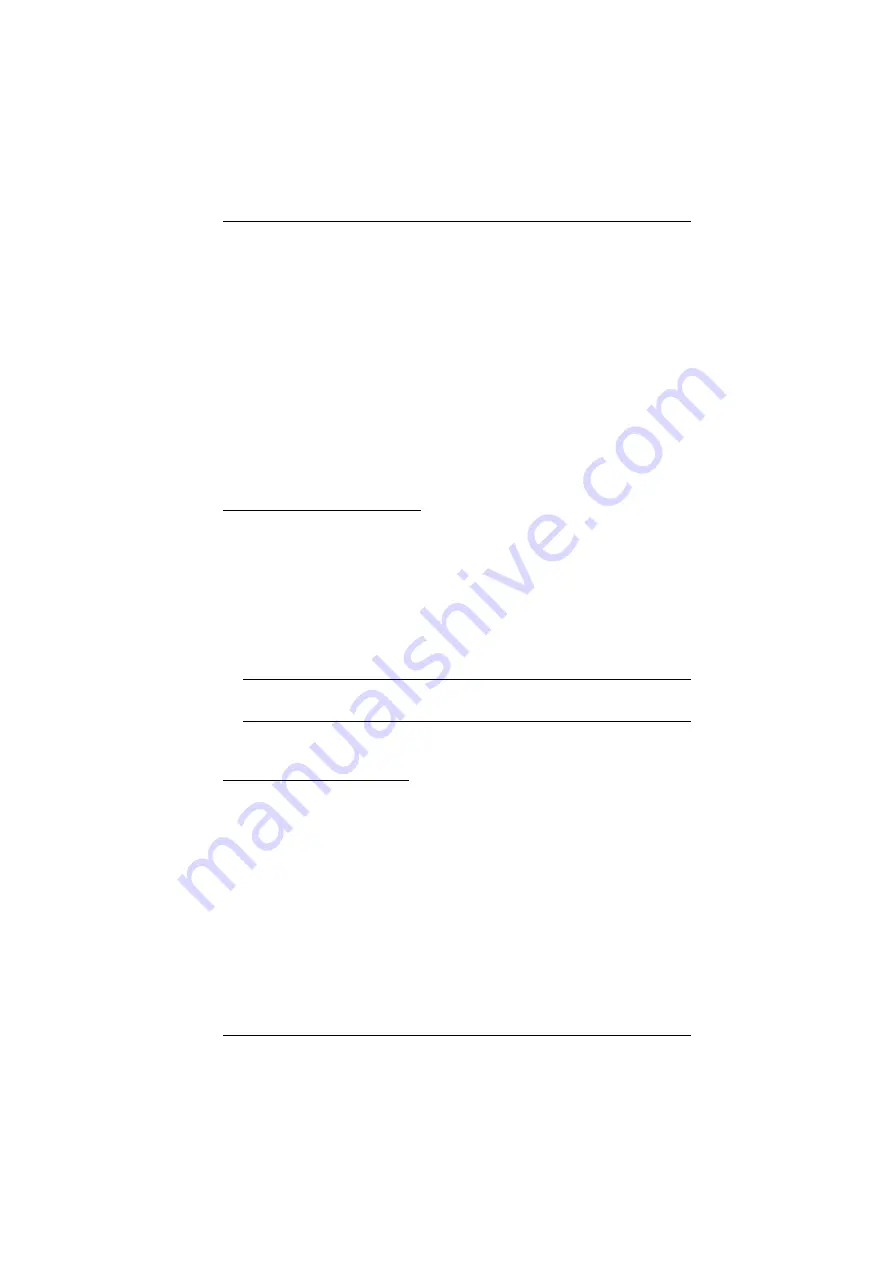
Chapter 7. User Management
137
7. Click
Users
in the Sidebar to return to the main screen. The new user
appears in the Sidebar list and in the main panel, as well.
The Sidebar
Users
list can expand and collapse. If the list is expanded,
click the minus symbol ( – ) next to the
Users
icon to collapse it; if it is
collapsed there is a plus symbol ( + ) next to the icon. Click the plus
symbol to expand it.
The icon for super administrators has two black bands; the icon for
administrators has one red band.
The large main panel shows the user’s name; the description that was
given when the account was created; and whether the account is
currently active or has been disabled.
Modifying User Accounts
To modify a user account, do the following:
1. In the Sidebar
User
list, click the user’s name
– or –
In the main panel, select the user’s name
2. Click
Modify
.
3. In the
User
page that comes up, make your changes, then click
Save
.
Note:
The
User
page is discussed on page 133; the
Groups
page is
discussed on page 141, the
Devices
page is discussed on page 145.
Deleting User Accounts
To delete a user account do the following:
1. In the main panel, select the user’s name.
2. Click
Delete
.
3. Click
OK
.
Summary of Contents for KN2132
Page 16: ...KVM Over the NET User Manual xvi This Page Intentionally Left Blank ...
Page 64: ...KVM Over the NET User Manual 48 This Page Intentionally Left Blank ...
Page 214: ...KVM Over the NET User Manual 198 This Page Intentionally Left Blank ...
Page 216: ...KVM Over the NET User Manual 200 This Page Intentionally Left Blank ...
Page 228: ...KVM Over the NET User Manual 212 This Page Intentionally Left Blank ...
Page 304: ...KVM Over the NET User Manual 288 This Page Intentionally Left Blank ...