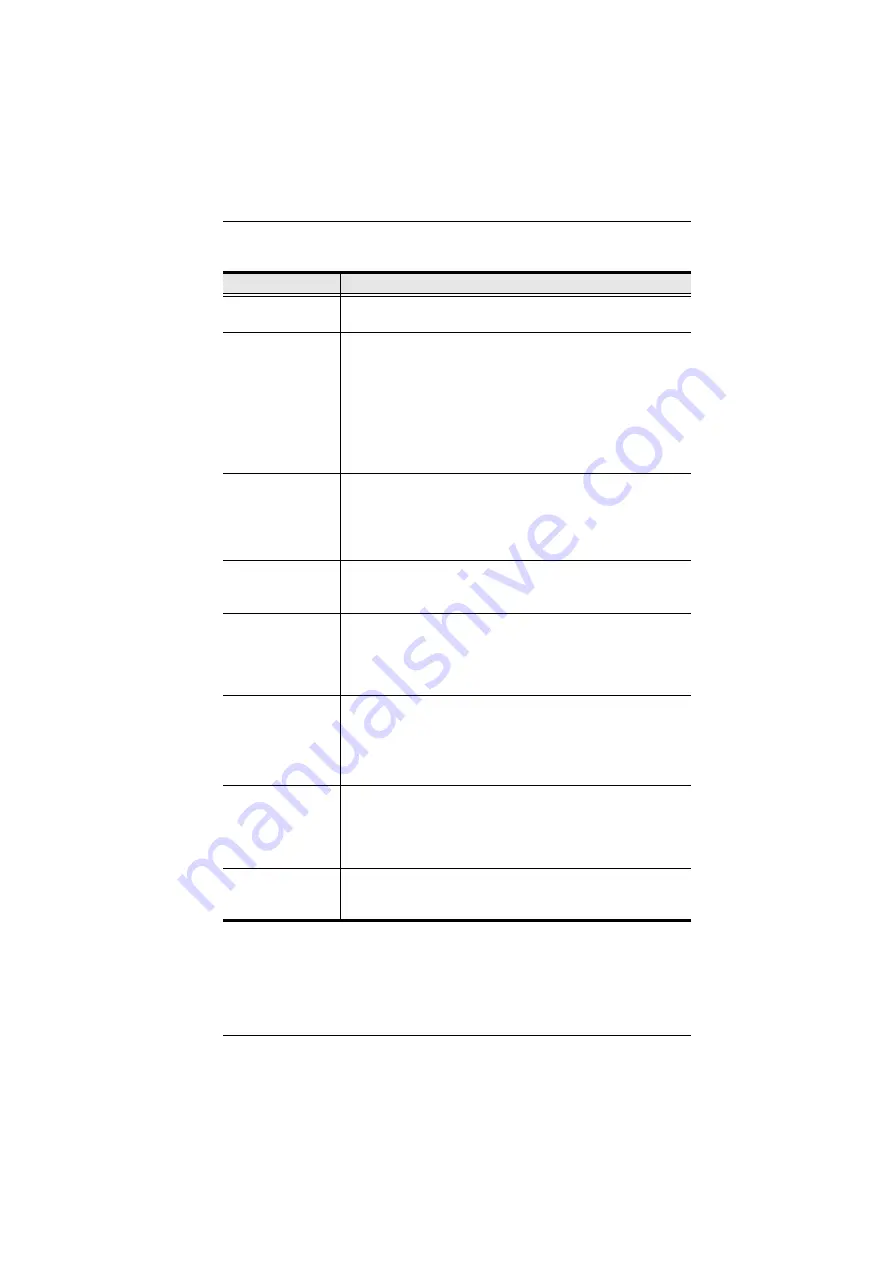
Chapter 6. Windows Client Port Operation
77
The meanings of the video adjustment options are given in the table below:
Option
Usage
Screen Position
Adjust the horizontal and vertical position of the remote
computer window by Clicking the Arrow buttons.
Auto-Sync
Click Auto-Sync to have the function detect the vertical and
horizontal offset values of the remote screen and automatically
synchronize it with the local screen.
If the local and remote mouse pointers are out of sync, in most
cases, performing this function will bring them back into sync.
Note:
This function works best with a bright screen.
If you are not satisfied with the results, use the Screen Position
arrows to position the remote display manually.
RGB
Drag the slider bars to adjust the RGB (Red, Green, Blue)
values. When an RGB value is increased, the RGB component
of the image is correspondingly increased.
If you enable
Set to Grayscale
, the remote video display is
changed to grayscale.
Gamma
This section allows you to adjust the video display's gamma
level. This function is discussed in detail in the next section,
Gamma Adjustment
.
Video Quality
Drag the slider bar to adjust the overall Video Quality. Values can
be from 20 to 100. The larger the value, the clearer the picture
and the more video data goes through the network. Depending
on the network bandwidth, a high value may adversely effect
response time.
Enable Refresh
The KL9108 / KL9116 can redraw the screen every 1 to 99
seconds, eliminating unwanted artifacts from the screen. Select
Enable Refresh
and enter a number from 1 through 99. The
KL9108 / KL9116 will redraw the screen at the interval you
specify. This feature is disabled by default. Click to put a check
mark in the box next to
Enable Refresh
to enable this feature.
Color Depth Control This setting adjusts the amount of color information for the video
data sent over the network. The richer the color, the greater the
data. For slow data connections, drag the slider bar to a lower
setting to decrease the amount of video data transferred. This
ensures screen refresh at workable speeds.
Transparency
Adjusts the transparency of the toolbars displayed by the
Windows and Java Client applications. Slide the bar until the
display in the
Demo
window is to your liking.
Summary of Contents for KL9108
Page 1: ...Dual Rail LCD KVM Switch KL9108 KL9116 User Manual www aten com...
Page 12: ...KL9108 KL9116 User Manual xii This Page Intentionally Left Blank...
Page 24: ...KL9108 KL9116 User Manual 12 This Page Intentionally Left Blank...
Page 29: ...Chapter 2 Hardware Setup 17 Single Stage Installation Diagram 5 4 1 2 3...
Page 31: ...Chapter 2 Hardware Setup 19 Two Stage Installation Diagram KH98 KL9116...
Page 32: ...KL9108 KL9116 User Manual 20 This Page Intentionally Left Blank...
Page 42: ...KL9108 KL9116 User Manual 30 This Page Intentionally Left Blank...
Page 72: ...KL9108 KL9116 User Manual 60 This Page Intentionally Left Blank...
Page 78: ...KL9108 KL9116 User Manual 66 This Page Intentionally Left Blank...
Page 104: ...KL9108 KL9116 User Manual 92 This Page Intentionally Left Blank...
Page 114: ...KL9108 KL9116 User Manual 102 This Page Intentionally Left Blank...
















































