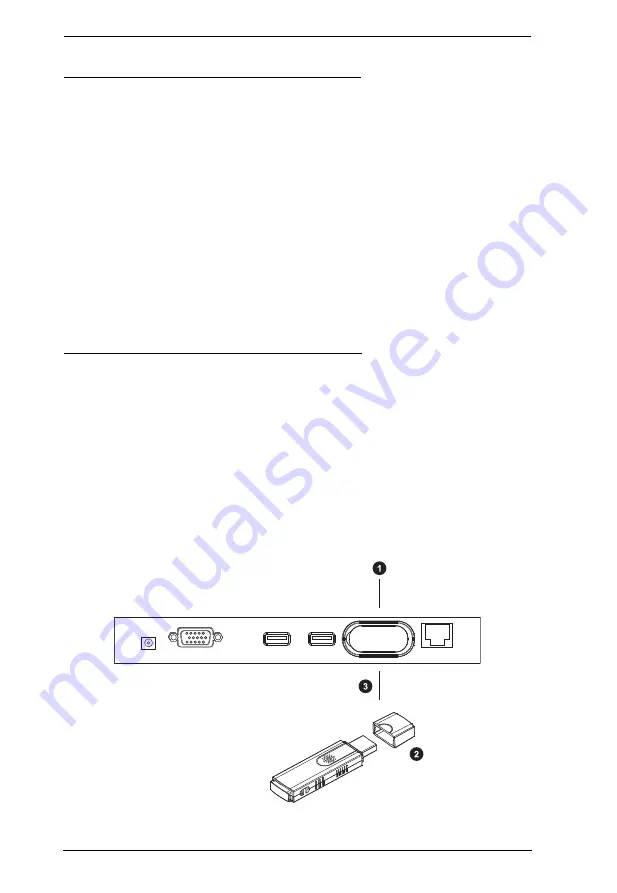
KE8220 User Manual
12
Installing a PS/2 Keyboard and Mouse
Install an ATEN PS/2-to-USB Adapter (see footnote on page 5) if you want to
use a PS/2 keyboard and/or mouse. After installing the adapter, you can still
use a USB mouse, but you will not be able to use a USB keyboard unless you
first remove the adapter.
To install the PS/2 keyboard and mouse:
1. Connect the PS/2 keyboard and mouse cables to the keyboard and mouse
ports on the adapter. The ports are color-coded and are marked with a
keyboard or mouse icon.
2. Connect the adapter’s USB cable to the keyboard port on the back of the
KE8220. The keyboard port is marked with a keyboard icon.
Installing the Wireless-G USB Adapter
Install the Wireless-G USB Adapter if you want to use the KE8220 on a
wireless network.
To install the Wireless-G USB Adapter:
1. Remove the cover from the KE8220’s WLAN port.
2. Remove the cap from the Wireless-G USB Adapter.
3. Using moderate pressure, insert the Wireless-G USB Adapter into the
WLAN port. Ensure that the USB connector seats properly in the USB
port.






























