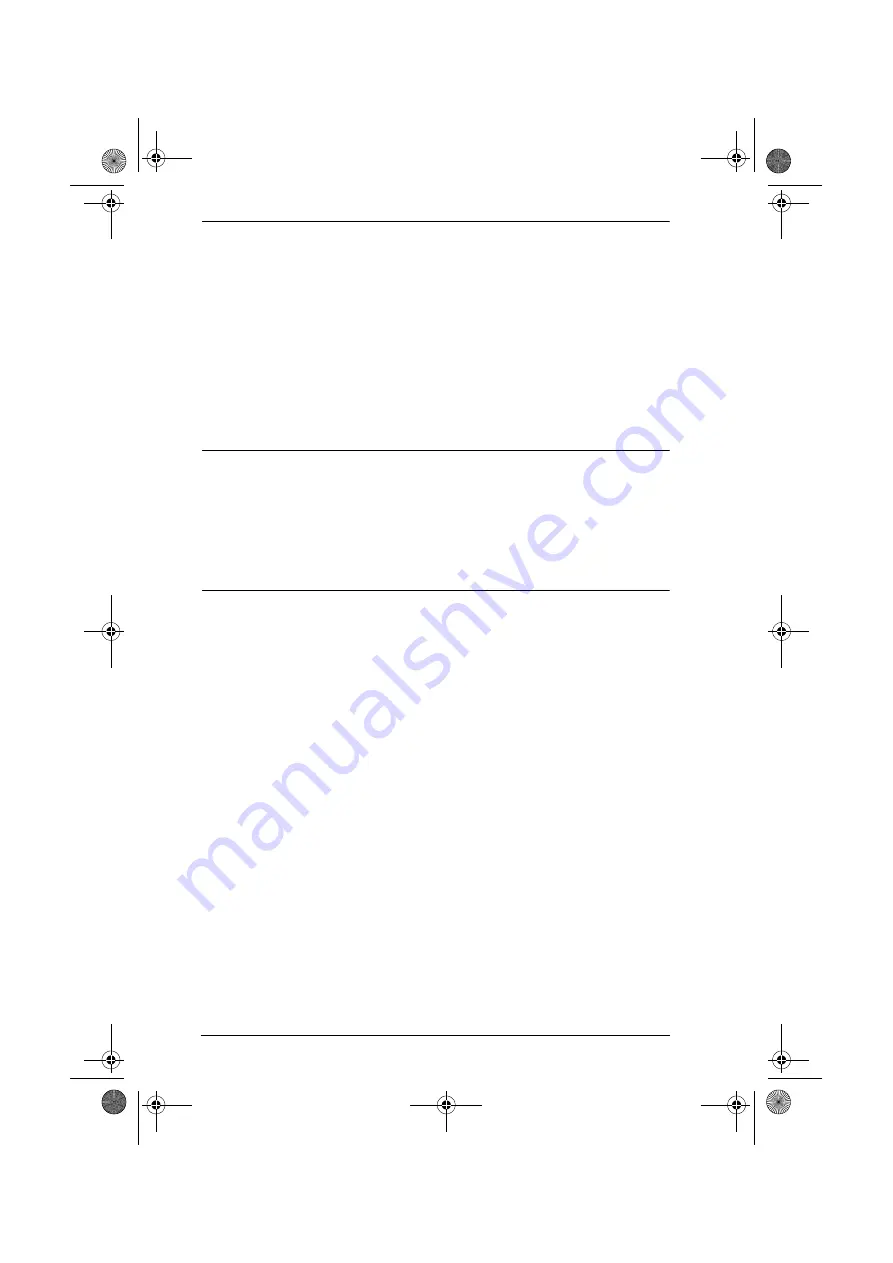
KN2108 / KN2116 User Manual
72
Hotkey Configuration:
If you find the default Hotkey combinations inconvenient, you can configure
them to whatever suits your taste, as follows:
1. Highlight the Action, then click
Start.
2. Key in the Function keys (one at a time). The key names appear in the Key
field as you press them.
3. When you have finished keying in your sequence, click
Stop.
4. Click
Set
.
Note:
1. You can use the same function keys for more than one action, as long
as the first key is not the same. For example, you can use F1 F2 F3 for
one action, and F2 F1 F3 for another, but not F1 F3 F2.
2. When the KN2108 / KN2116 is being accessed with Win 98 under
Full Screen Mode
, if you mistakenly press [Ctrl + Alt + Del], you will
have to exit the Windows Client (by clicking the arrow on the Control
Panel), and restart the Windows Client from the Main Web Page.
Mouse Synchronization:
Until you close the KN2108 / KN2116 connection, mouse movements have no
effect on your local system, but are captured and sent to the remote system,
instead.
From time to time, especially if you change video resolution, the local mouse
movement may no longer be synchronized with the remote system's mouse
pointer. There are three methods that can be used to bring the two pointers back
into sync:
Moving the mouse pointer into the Control Panel and then moving it back
out again.
Performing an
Auto Sync
with the Video Adjustment function (see
, page 73 for details).
Invoking the
Adjust Mouse
function (see
, page 71 for
details).
If none of the above procedures resolve the problem, see
kn2116.book Page 72 Thursday, July 10, 2008 4:05 PM
















































