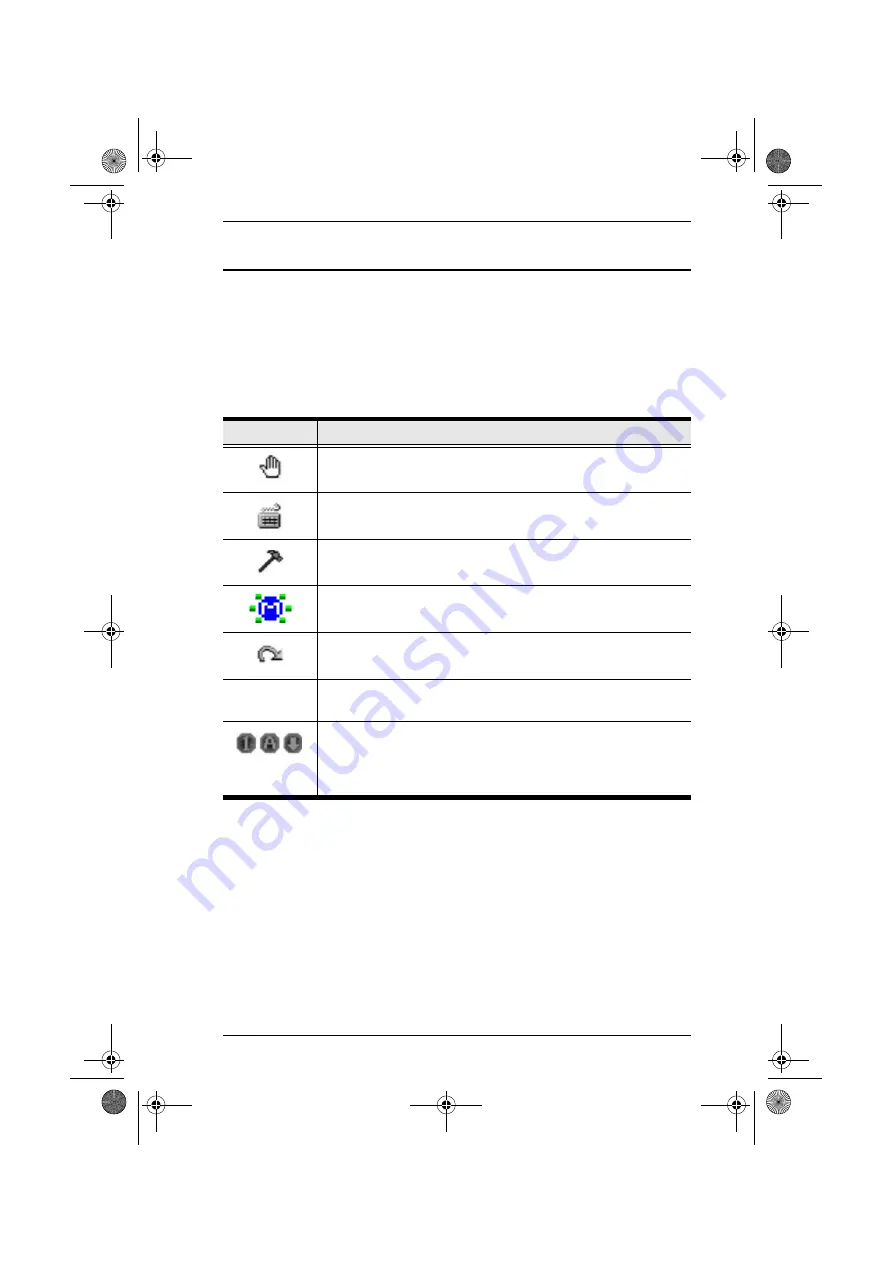
Chapter 5. The Windows Client
69
Windows Client Control Panel
The Windows Client Control Panel consists of an icon bar at the top, with two
text bars below it (refer back to the figure on page 61). Initially, the text bars
display the video resolution and IP address of the device at the remote location.
As the mouse pointer moves over the icons in the icon bar, however, the text
bar information changes to describe the icon's function. The functions that the
icons perform are described in the table below.
The
Hotkey Setup
,
Video Adjustment
, and
Panel Array
functions are discussed
in the sections that follow.
Icon
Function
Drag the OSD display to another position on the screen by clicking
and holding on the hand while you move the mouse.
Click to bring up the Hotkey Setup dialog box (see page 70).
Click to bring up the Video Adjustment dialog box (see page 73).
Right click to do a fast Auto Sync (see
Click to open the message board (see
Click to exit Windows Client control of the remote unit.
(Space)
Hover over the empty space on the Control Panel to see the video
resolution and IP address of the device at the remote location.
These LEDs show the Num Lock, Caps Lock, and Scroll Lock
status of the remote computer. Click on an icon to toggle its status.
Note:
When you first connect, the LED display may not be
accurate. To be sure, click on the LEDs to set them.
kn2116.book Page 69 Thursday, July 10, 2008 4:05 PM
















































