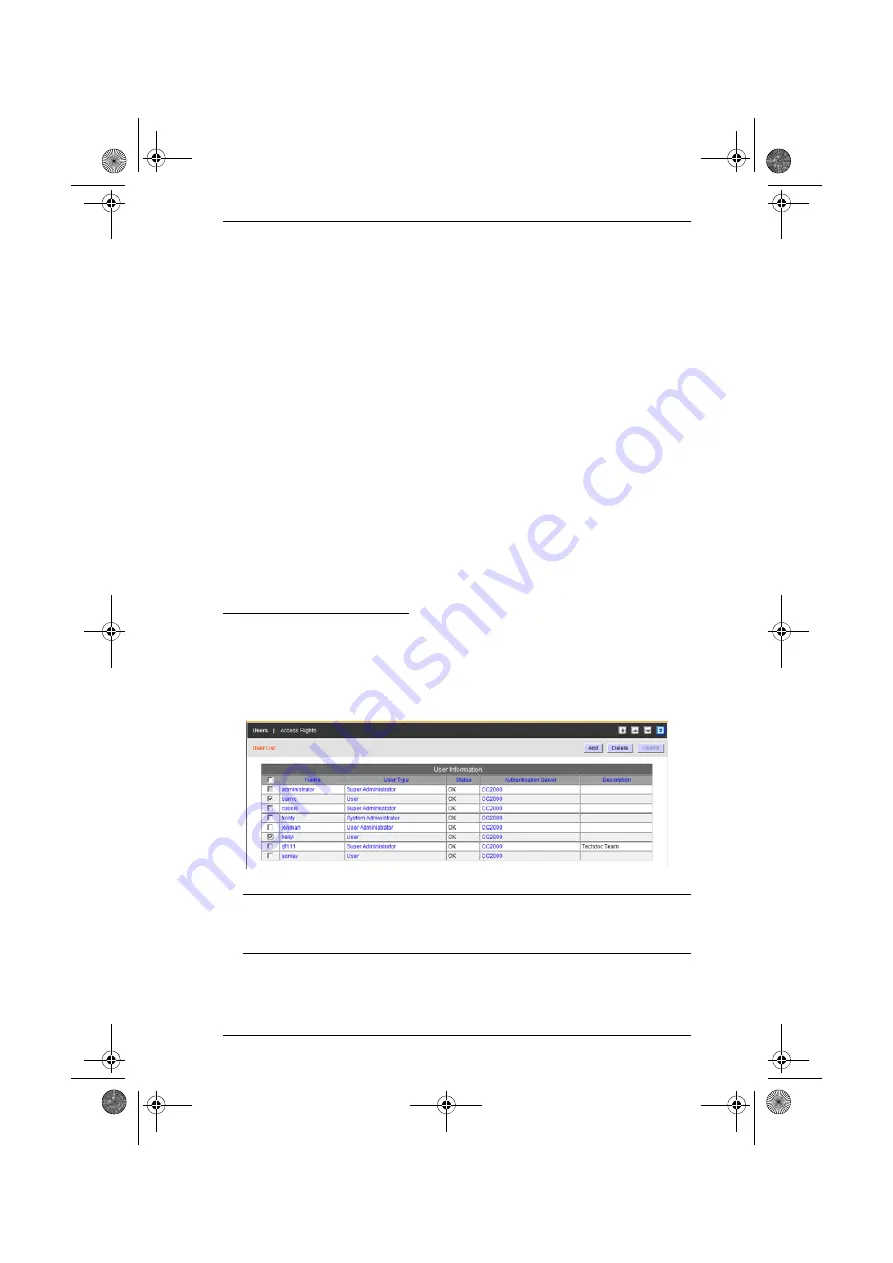
Chapter 5. User Management
57
5. When you have finished making your selections, click
Save
.
6. To add access for additional devices, bring up the user’s Access Rights
page and repeat the procedures described above.
Modifying Device Access
To change the access rights to a device, port, or outlet, bring up the user’s
Access Rights page; make the configuration rights and access rights
changes to the desired items; then click
Save
.
Removing Device Access
To remove access to a device, port, or outlet, bring up the user’s Access
Rights page; click to place a check in the box in front of the device you
want to remove; then click
Delete
.
Managing Devices
You can bring up the Management page of any device, port, or outlet, by
clicking on it in the
Device Name
or
Port Name
list.
Deleting User Accounts
To delete a user account do the following:
1. Select
Users
in the Sidebar.
2. In the Interactive Display panel, click to put a check in front of the user
whose account you wish to delete.
Note:
You can delete more than one user by checking as many names as
you require. You can delete all deleteable accounts by checking the
box at the top of the column.
3. After you have made your selection, click
Delete
at the right of the panel.
4. In the confirmation popup that appears, click
OK
.
cc2k.book Page 57 Tuesday, December 21, 2010 4:00 PM






























