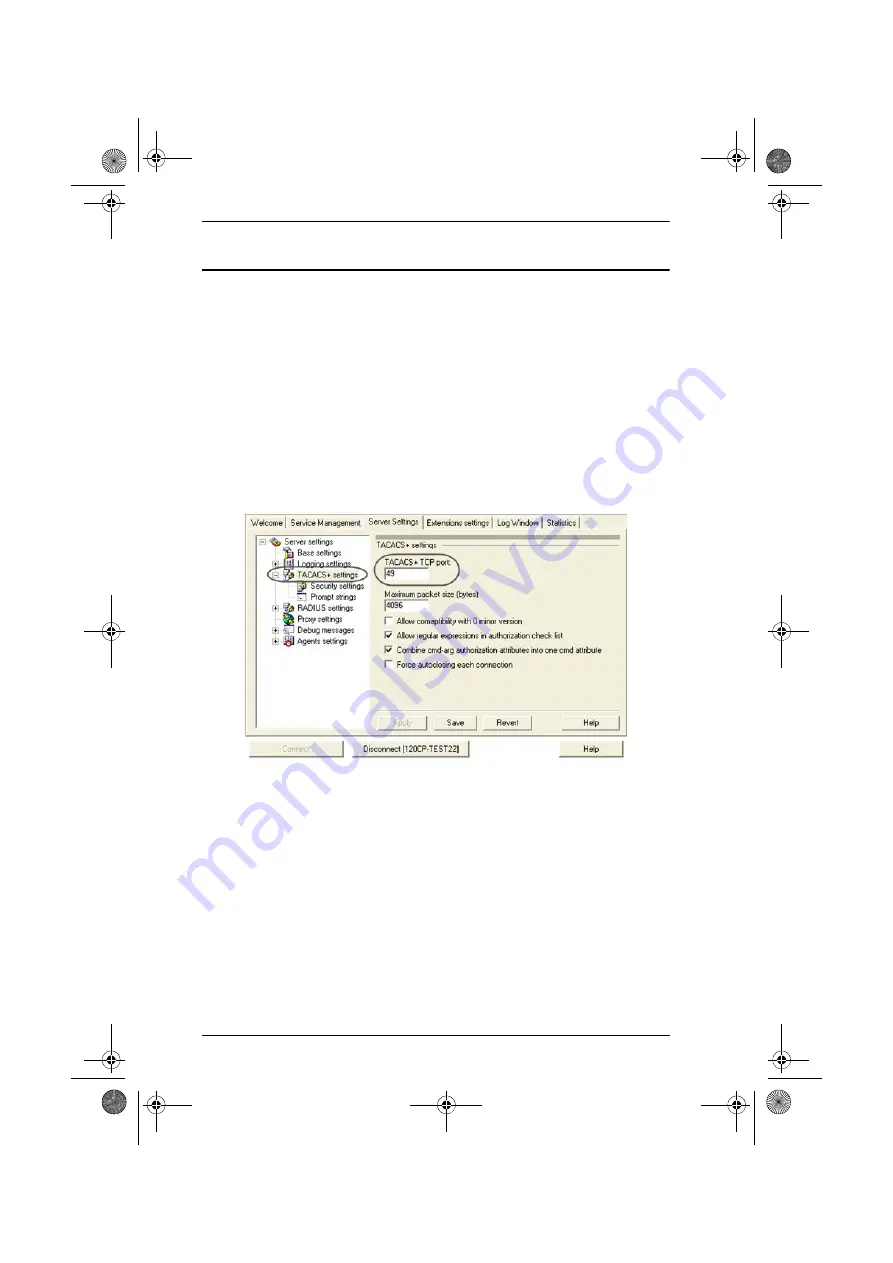
CC2000 User Manual
242
Settings Example
In this example the external server is TCACS+: Microsoft IAS for Windows
Server 2003 (ClearBox); its IP address is 10.0.0.100. Configure TCACS+ as
follows:
1. Open Start
→
All Programs
→
ClearBox RADIUS Server
→
Server Manager.
2. In the screen that comes up, click
Connect
.
3. Key in the password that you set when you installed the ClearBox
RADIUS Server.
4. In the
ClearBox Server Configurator
screen that comes up, select the
Server Settings
tab. A screen, similar to the one below, appears:
5. In this example, the service port is 49.
6. Open Start
→
All Programs
→
ClearBox RADIUS Server
→
Configurator.
7. In the screen that comes up in the left panel, select Realms
→
def; then
select the
Authentication
tab.
8. Click the
Allowed Protocols...
button. A screen similar to the one below
appears:
cc2k.book Page 242 Tuesday, December 21, 2010 4:00 PM






























