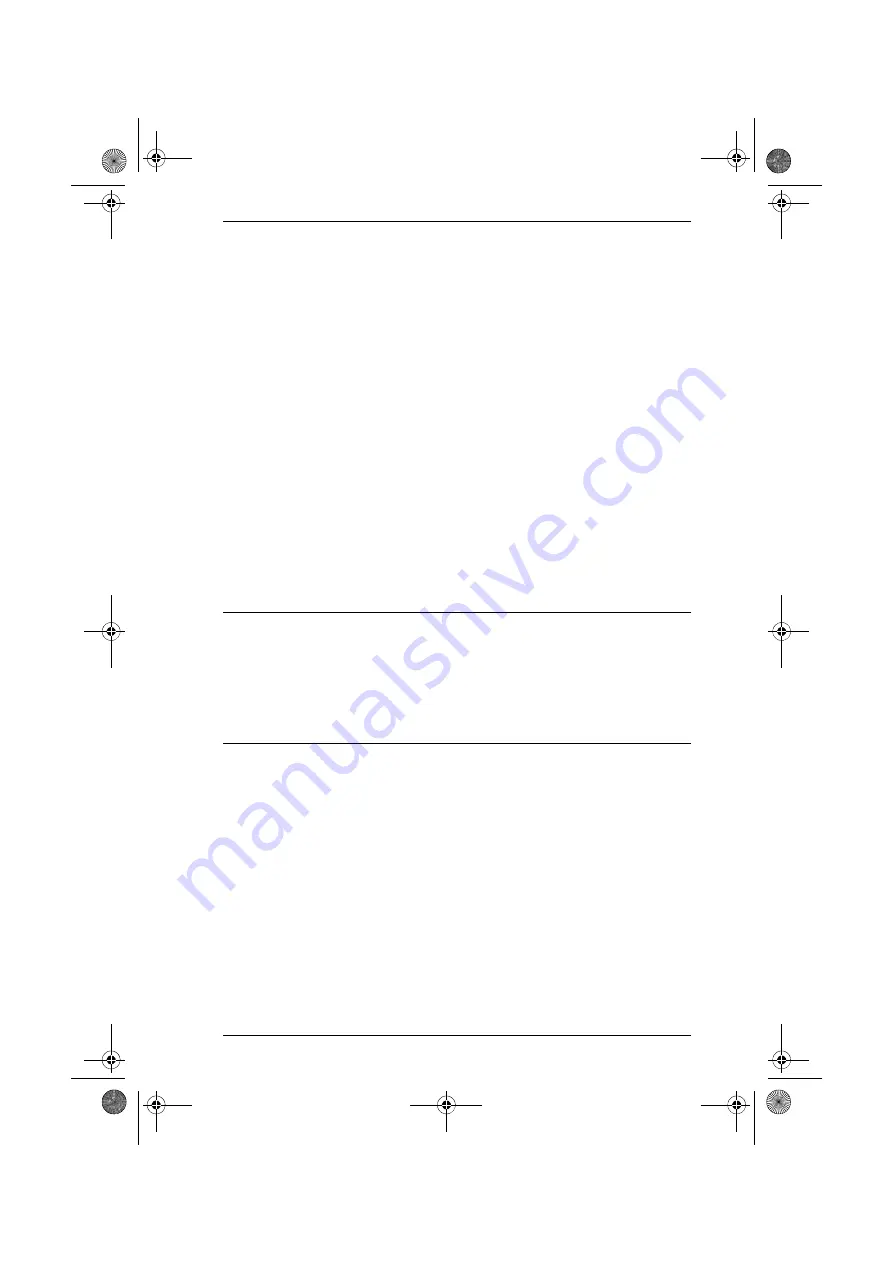
Chapter 7. System Management
155
Importing a Signed SSL Server Certificate
In order to avoid users having to go through the certificate acceptance prompt
each time they log in, administrators may choose to use a third party certificate
authority (CA) signed certificate.
To use a third party signed certificate, do the following:
1. After generating the self-signed certificate, click
Get CSR
(Certificate
Signing Request) at the top-right of the panel. (See the screenshot on
page 153.)
2. Go to the CA website of your choice and apply for an SSL certificate using
the information generated in step 1.
3. After the CA sends you the certificate, open the
Server Certificate
page,
click
Update
at the top-right of the panel.
4. Select
Import a signed SSL server certificate
; then browse to where the
certificate file is located and select it.
5. Click
Save
at the top-right of the panel.
Note:
Each of the certificate types mentioned in this section provides an equal
level of security. The advantage of the changed self-signed certificate is
that it allows you to provide more information than the installation
certificate. The advantage of a CA third party certificate is that users do
not have to go through the certificate acceptance prompt each time they
log in, and it provides the additional assurance that a recognized
authority has certified that the certificate is valid.
cc2k.book Page 155 Tuesday, December 21, 2010 4:00 PM






























