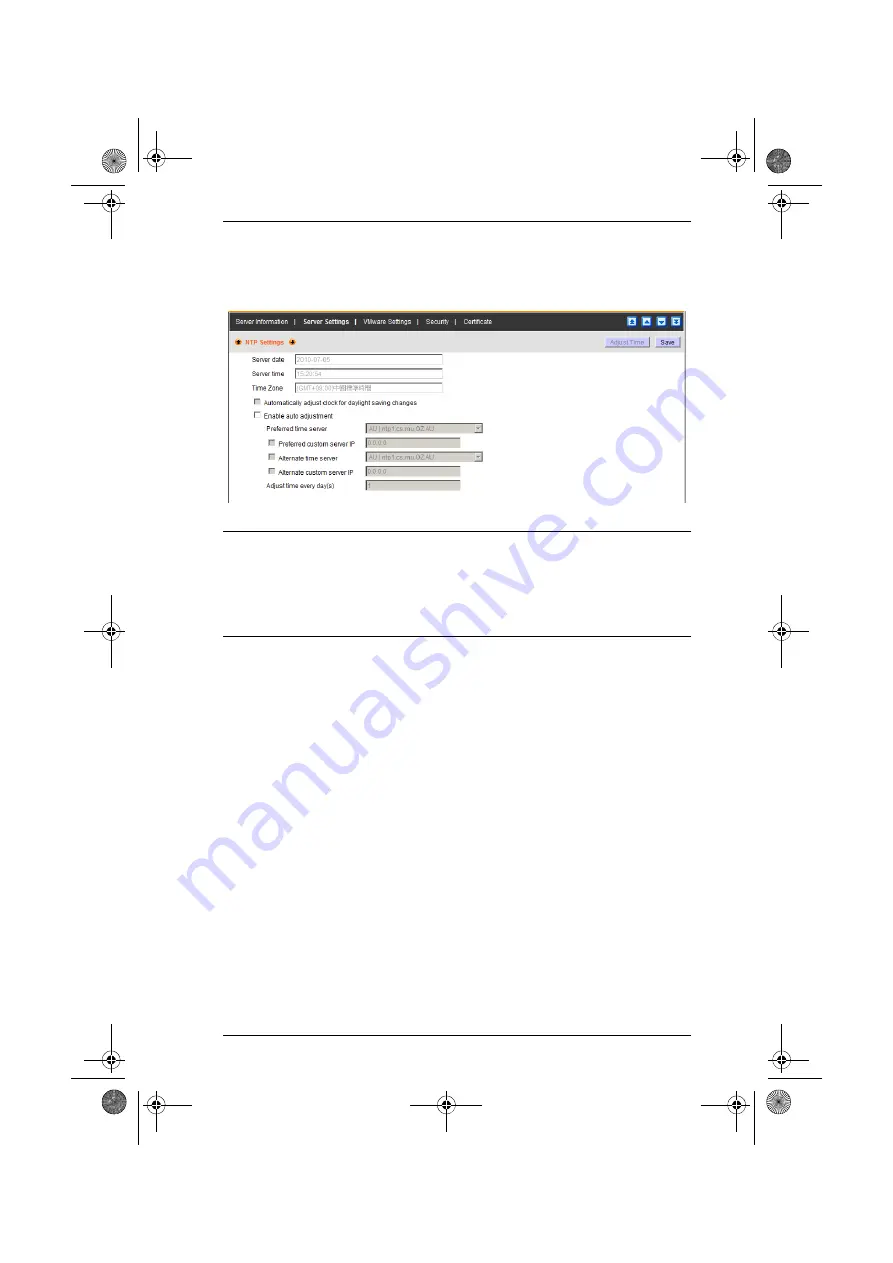
Chapter 7. System Management
143
NTP
The NTP page lets you have the CC2000’s time automatically synchronized to
a network time server:
Note:
1. The top three fields are filled automatically by the CC2000, and can’t
be edited.
2. If you are in a timezone that doesn’t have daylight savings time, the
Automatically adjust clock for daylight savings time
, checkbox is
disabled.
To have the CC2000’s time automatically synchronized to a network time
server, do the following:
1. Check the Enable auto adjustment checkbox.
2. Drop down the time server list to select your preferred time server
– or –
Check the Preferred custom server IP checkbox, and key in the IP address
of the time server of your choice.
3. If you want to configure an alternate time server, check the
Alternate time
server
checkbox, and repeat step 2 for the alternate time server entries.
4. Key in your choice for the number of days between synchronization
procedures.
5. If you want to synchronize immediately, click
Adjust Time Now
.
When all your settings have been made, click
Save
.
cc2k.book Page 143 Tuesday, December 21, 2010 4:00 PM






























