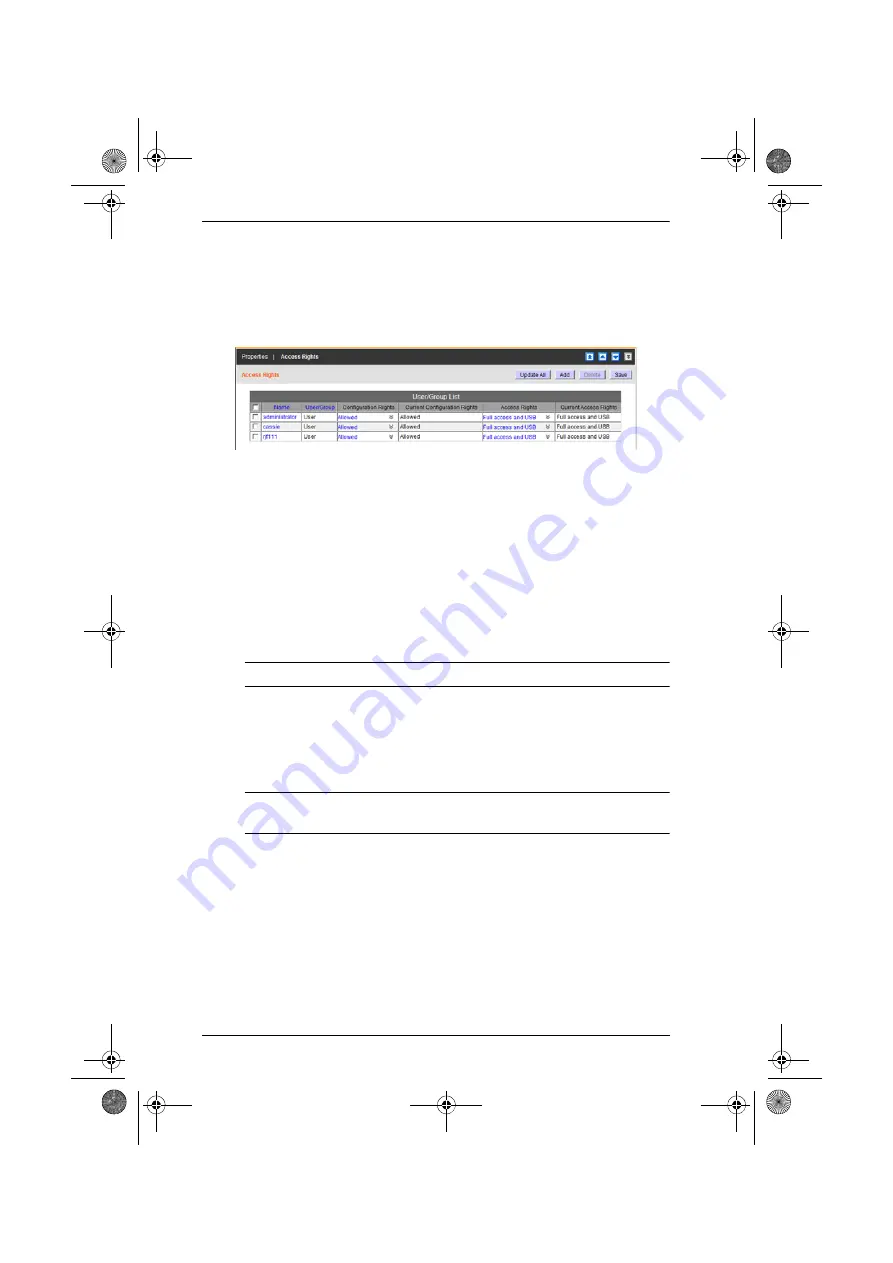
CC2000 User Manual
108
Access Rights – KVM Ports
When a port is selected in the Sidebar or the Main panel list you can set the
rights for which users will be allowed to configure and access it by clicking the
Access Rights Panel Menu item. Clicking this item brings up a page that shows
a list of all the users and groups that have been given access to it.
Adding Users or Groups to the Port User/Group List
To give a user or group access to the port, do the following:
1. Click
Add
. A list of qualified users and groups appears.
2. Click to put a check in the checkbox in front of the names of the users or
groups that you want to access the port.
3. Set the configuration rights for the users or groups:
Allowed
– The user or group can configure the port’s settings.
Denied
– The user or group cannot configure the port’s settings.
Note:
This setting is only available with ports on Cat5e KVM switches.
4. Set the access rights for the users or groups:
Full access and USB
– The user can view the remote screen and can
perform operations on the remote system from his keyboard and
monitor. The user has rights to use the virtual media function.
Note:
This setting is only available on KN2124v, KN2140v,
KN4124v, and KN4140v switches.
Full access
– The user can view the remote screen and can perform
operations on the remote system from his keyboard and monitor.
View only
– The user can only view the remote screen; he cannot
perform any operations on it.
No access
– The port does not appear in the user’s Port Access Sidebar
or Status and Operation List (see
5. When you have finished making your access rights settings, click
Save
.
The new users and groups are added to the port’s User/Group list.
cc2k.book Page 108 Tuesday, December 21, 2010 4:00 PM






























