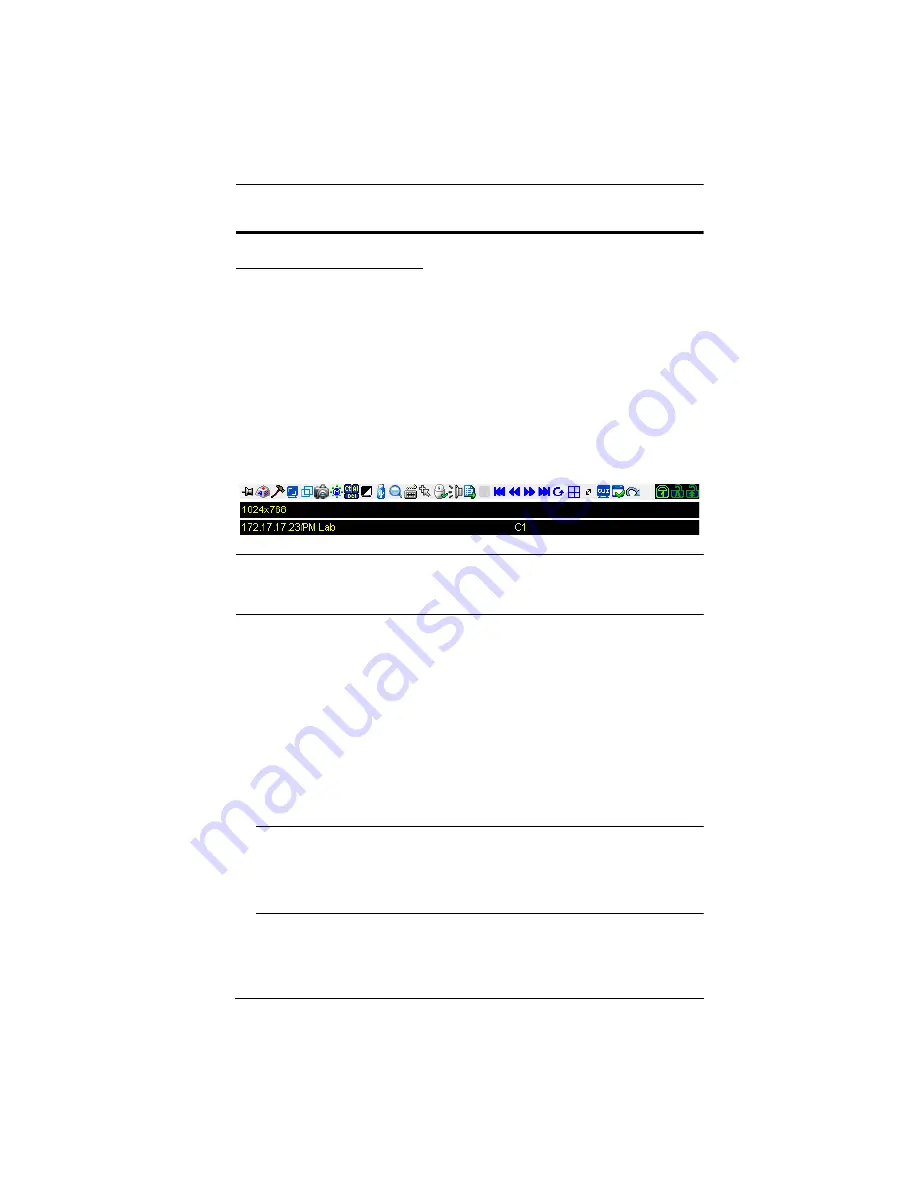
Chapter 5. The User Interface
53
The Control Panel
WinClient Control Panel
Since the WinClient Control Panel (for the ActiveX Web Viewer and
WinClient AP) contains the most complete functionality, this section describes
the WinClient Control Panel. Although the Java Control Panel (for the Web
Viewer and Java Client AP) does not enable all of the features that this one
does, the functions that they do share are the same, and you can refer to the
information described here when using it.
The Control Panel is hidden at the upper or lower center of the screen (the
default is at the upper center), and becomes visible when you mouse over it.
The panel consists of three rows: an icon row at the top, and two text rows
below it:
Note:
The above image shows the complete Control Panel. The icons that
appear can be user selected. See
for details.
By default, the upper text row shows the video resolution of the remote
display. As the mouse pointer moves over the icons in the icon bar,
however, the information in the upper text row changes to describe the
icon's function. In addition, if a message from another user is entered in
the message board, and you have not opened the message board in your
session, the message will appear in the upper row.
The lower row shows the IP address of the device you are accessing at the
left of the row. The center of the row indicates which bus the user is on
(the number before the slash), and the total number of users on that bus
(the number behind the slash).
Note:
1. The bus and user information in the center of the row only
displays if it has been enabled. See
2. See
, page 208 for further information
regarding the KVM Over the NET™ switch’s bus assignments.
Summary of Contents for KN2116a
Page 16: ...KVM Over the NET User Manual xvi This Page Intentionally Left Blank ...
Page 30: ...KVM Over the NET User Manual 14 This Page Intentionally Left Blank ...
Page 43: ...Chapter 2 Hardware Setup 27 Two Stage Installation Diagram KN4140v 2 6 KH1516 KA9120 3 4 5 ...
Page 46: ...KVM Over the NET User Manual 30 This Page Intentionally Left Blank ...
Page 62: ...KVM Over the NET User Manual 46 This Page Intentionally Left Blank ...
Page 212: ...KVM Over the NET User Manual 196 This Page Intentionally Left Blank ...
Page 214: ...KVM Over the NET User Manual 198 This Page Intentionally Left Blank ...
Page 226: ...KVM Over the NET User Manual 210 This Page Intentionally Left Blank ...
Page 300: ...KVM Over the NET User Manual 284 This Page Intentionally Left Blank ...






























