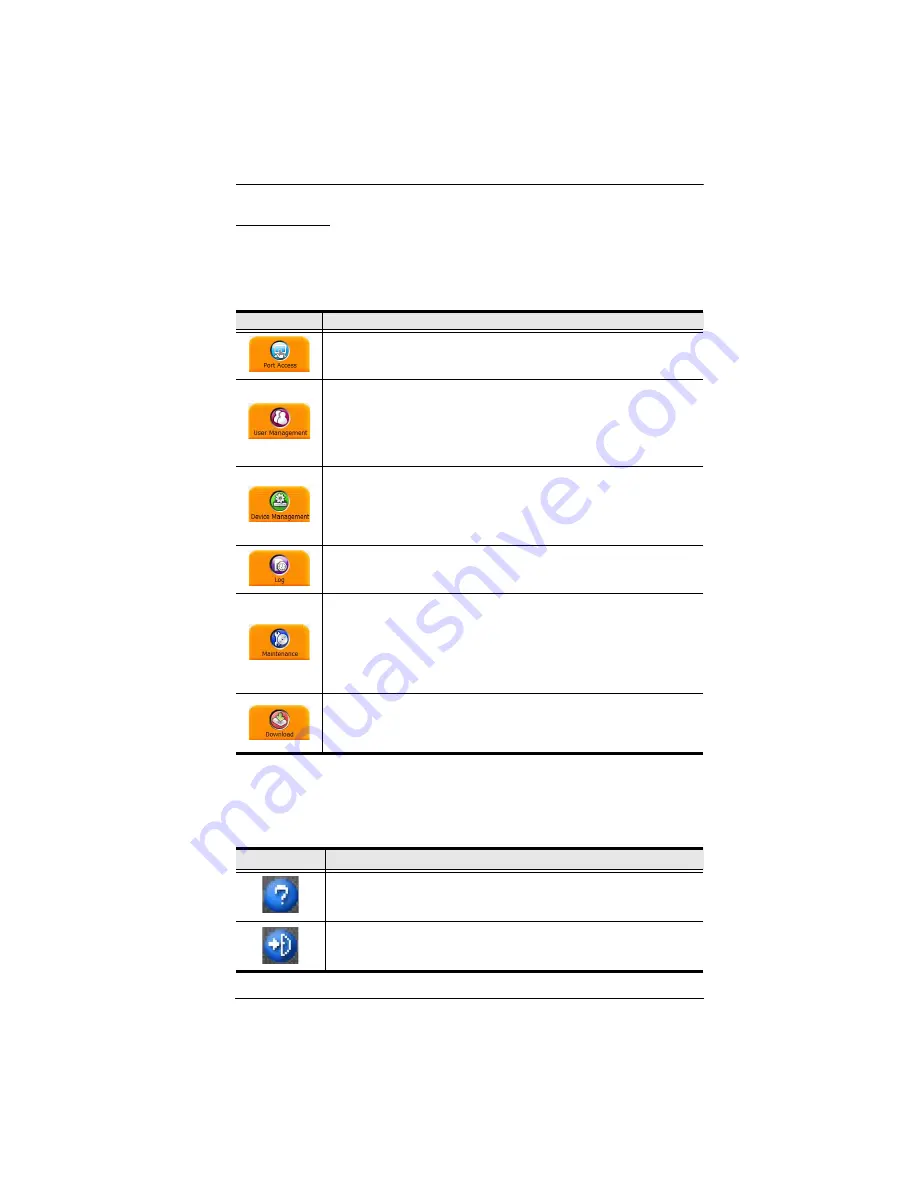
Chapter 5. The User Interface
49
The Tab Bar
The number and type of icons that appear on the Tab Bar at the top of the page
are determined by the user’s type (Super Administrator, Administrator, User)
and the permissions assigned when the user’s account was created. The
functions associated with each of the icons are explained in the table below:
There are two small icons at the extreme right of the page. Their functions are
described in the table, below:
Icon
Function
Port Access:
The Port Access page is used to access and control the
devices on the KVM Over the NET™ switch installation. This page is
available to all users.
User Management:
The User Management page is used to create
and manage Users and Groups. It can also be used to assign devices
to them. User Management is discussed on page 129. This tab is
available to the Super Administrator, as well as administrators and
users who have been given User Management permission. The tab
doesn’t appear for other administrators and users.
Device Management:
The Device Management page is used to
configure and control the overall operation of the KVM Over the NET™
switch. This page is available to the Super Administrator, as well as
administrators and users who have been given Device Management
permission. The tab doesn’t appear for other administrators and users.
Log:
The Log page displays the contents of the log file. The Log page
is discussed on page 183.
Maintenance:
The Maintenance page is used to install new firmware;
backup and restore configuration and account information; ping
network devices; and restore default values. The Maintenance page is
discussed on page 187. This page is available to the Super
Administrator (and Administrators and Users with
Maintenance
permission). The icon doesn’t display on the page of ordinary
administrators and users.
Download:
Users can click this icon to download AP versions of the
Windows Client; the Java Client; and the Log Server. This page is
available to all users. The programs that can be downloaded depend
on the user’s permissions.
Icon
Function
Click this icon to brings up a panel with information about the KVM
Over the NET™ switch firmware version.
Click this icon to log out and end your KVM Over the NET™ switch
session.
Summary of Contents for KN2116a
Page 16: ...KVM Over the NET User Manual xvi This Page Intentionally Left Blank ...
Page 30: ...KVM Over the NET User Manual 14 This Page Intentionally Left Blank ...
Page 43: ...Chapter 2 Hardware Setup 27 Two Stage Installation Diagram KN4140v 2 6 KH1516 KA9120 3 4 5 ...
Page 46: ...KVM Over the NET User Manual 30 This Page Intentionally Left Blank ...
Page 62: ...KVM Over the NET User Manual 46 This Page Intentionally Left Blank ...
Page 212: ...KVM Over the NET User Manual 196 This Page Intentionally Left Blank ...
Page 214: ...KVM Over the NET User Manual 198 This Page Intentionally Left Blank ...
Page 226: ...KVM Over the NET User Manual 210 This Page Intentionally Left Blank ...
Page 300: ...KVM Over the NET User Manual 284 This Page Intentionally Left Blank ...






























