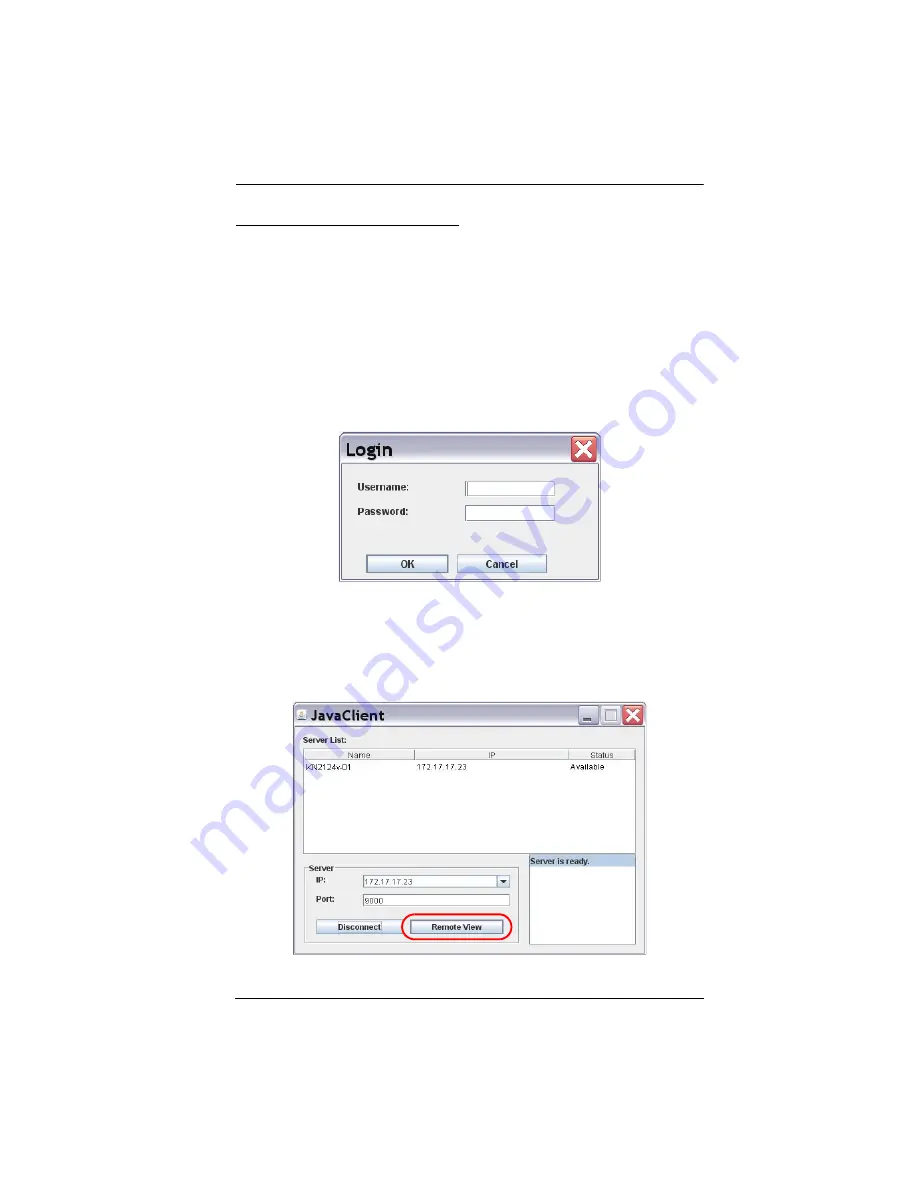
Chapter 4. Logging In
45
Connecting – Java Client AP
To connect to a KVM Over the NET™ switch do the following::
1. From the
Server List
box,
double-click
the device that you wish to
connect to.
– Or –
Specify its IP address and port number in the
Server IP
and
Port
input
boxes.
2. Click
Login
The
Login
dialog box appears:
3. Key in a valid Username and Password, and then click
OK
.
4. Once you have been authenticated, the
Remote View
button becomes
active. Click it to connect to the switch and bring up its GUI Main Page.
For a description of the GUI Main Page, see page 48.
Summary of Contents for KN2116a
Page 16: ...KVM Over the NET User Manual xvi This Page Intentionally Left Blank ...
Page 30: ...KVM Over the NET User Manual 14 This Page Intentionally Left Blank ...
Page 43: ...Chapter 2 Hardware Setup 27 Two Stage Installation Diagram KN4140v 2 6 KH1516 KA9120 3 4 5 ...
Page 46: ...KVM Over the NET User Manual 30 This Page Intentionally Left Blank ...
Page 62: ...KVM Over the NET User Manual 46 This Page Intentionally Left Blank ...
Page 212: ...KVM Over the NET User Manual 196 This Page Intentionally Left Blank ...
Page 214: ...KVM Over the NET User Manual 198 This Page Intentionally Left Blank ...
Page 226: ...KVM Over the NET User Manual 210 This Page Intentionally Left Blank ...
Page 300: ...KVM Over the NET User Manual 284 This Page Intentionally Left Blank ...






























