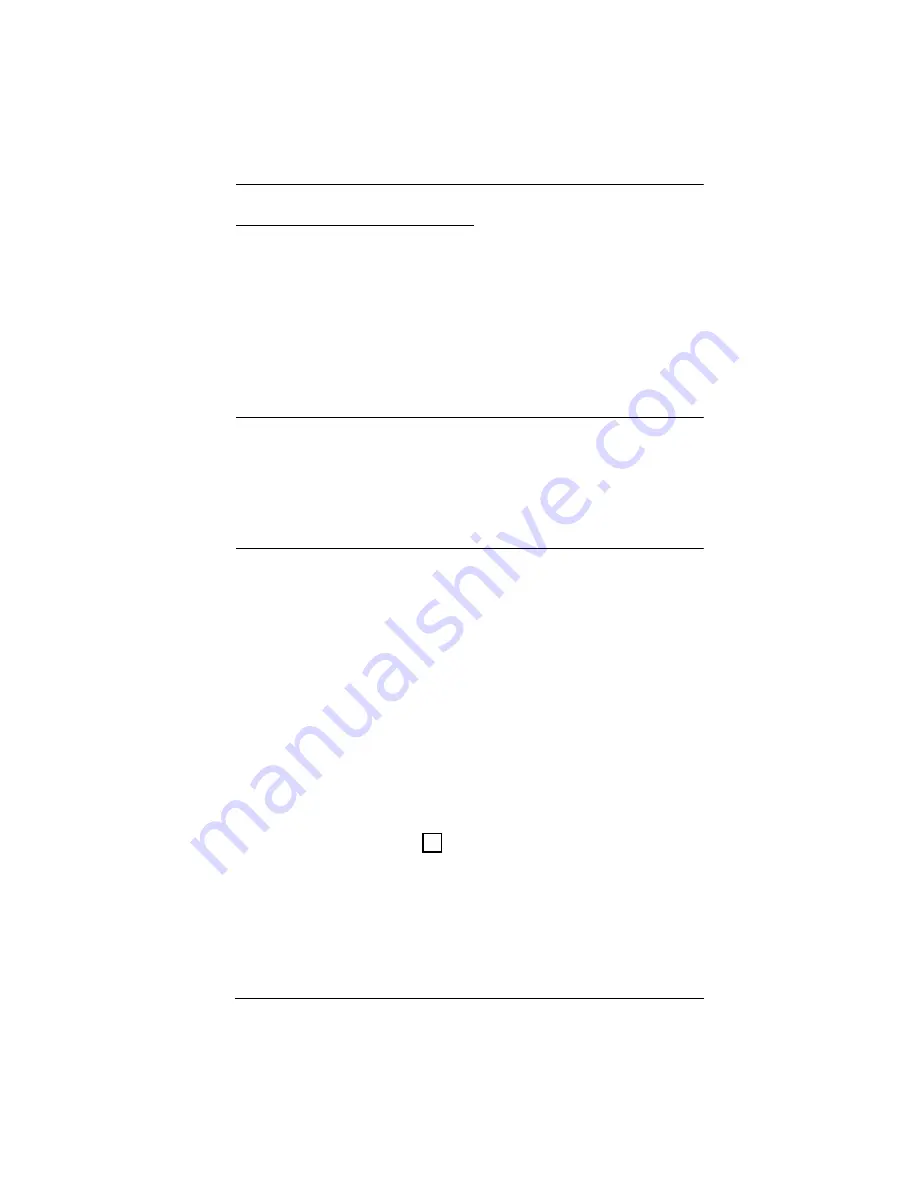
Chapter 12. Port Operation
203
Toolbar Hotkey Port Switching
When the toolbar displays, you can use hotkeys to provide KVM focus to a port
directly from the keyboard. The KVM Over the NET™ switch provides the
following hotkey features:
Going directly to a port by keying in its port number and clicking
Enter
.
Auto Scanning
Skip Mode Switching
The hotkeys are:
A
and
P
for Auto Scanning; and the
Arrow Keys
for Skip
Mode.
Note:
1. In order for hotkey operations to take place, the toolbar must be
2. To use the keys designated as hotkeys (i.e. A, P, etc.) for normal, non-
hotkey purposes, you must first close the toolbar.
3. For issues affecting multiple user operation in Auto Scan Mode, see
Auto Scanning
The Scan function automatically switches among all the ports that are
accessible to the currently logged on user at regular intervals, so that the user
can monitor their activity automatically. Users can also limit the number of
ports scanned with the Filter function of the Sidebar. See
, page 91, for further details.
Setting the Scan Interval:
The amount of time Auto Scan dwells on each port is set with the
Scan
Duration
setting (see
Invoking Auto Scan
To start Auto Scanning, with the toolbar showing, tap the
A
key. The Auto
Scan function cycles through the ports in order – starting from the first
port on the installation. An
appears in front of the Port ID Display to
indicate that the port is being accessed under Auto Scan Mode.
S
Summary of Contents for KN2116a
Page 16: ...KVM Over the NET User Manual xvi This Page Intentionally Left Blank ...
Page 30: ...KVM Over the NET User Manual 14 This Page Intentionally Left Blank ...
Page 43: ...Chapter 2 Hardware Setup 27 Two Stage Installation Diagram KN4140v 2 6 KH1516 KA9120 3 4 5 ...
Page 46: ...KVM Over the NET User Manual 30 This Page Intentionally Left Blank ...
Page 62: ...KVM Over the NET User Manual 46 This Page Intentionally Left Blank ...
Page 212: ...KVM Over the NET User Manual 196 This Page Intentionally Left Blank ...
Page 214: ...KVM Over the NET User Manual 198 This Page Intentionally Left Blank ...
Page 226: ...KVM Over the NET User Manual 210 This Page Intentionally Left Blank ...
Page 300: ...KVM Over the NET User Manual 284 This Page Intentionally Left Blank ...






























