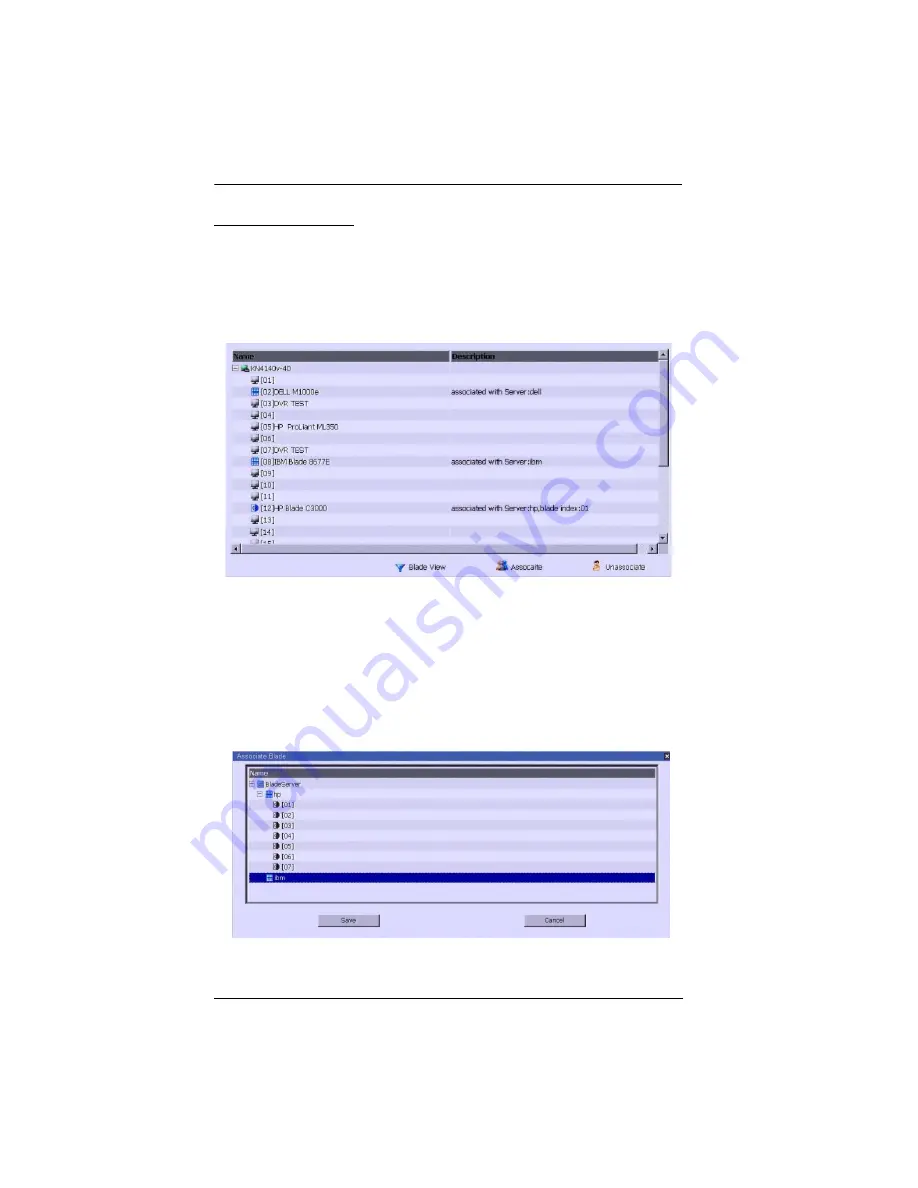
KVM Over the NET™ User Manual
104
Associating Ports
Main Panel Device View
Port association begins by clicking the Blade Configuration menu item at the
far right of the menu bar. The page comes up in
Device View
, listing all of the
KVM switch’s ports, and the blade servers (IBM and Dell servers), or
individual blades (HP servers) that have been associated with them:
To make an association from the device view, you first select a KVM port, then
select a blade server or blade to associate it with as follows:
1. Select the port in the main panel
2. Click
Associate
3. In the screen that comes up, select the blade server or individual blade that
you want to associate with the selected port.
Summary of Contents for KN2116a
Page 16: ...KVM Over the NET User Manual xvi This Page Intentionally Left Blank ...
Page 30: ...KVM Over the NET User Manual 14 This Page Intentionally Left Blank ...
Page 43: ...Chapter 2 Hardware Setup 27 Two Stage Installation Diagram KN4140v 2 6 KH1516 KA9120 3 4 5 ...
Page 46: ...KVM Over the NET User Manual 30 This Page Intentionally Left Blank ...
Page 62: ...KVM Over the NET User Manual 46 This Page Intentionally Left Blank ...
Page 212: ...KVM Over the NET User Manual 196 This Page Intentionally Left Blank ...
Page 214: ...KVM Over the NET User Manual 198 This Page Intentionally Left Blank ...
Page 226: ...KVM Over the NET User Manual 210 This Page Intentionally Left Blank ...
Page 300: ...KVM Over the NET User Manual 284 This Page Intentionally Left Blank ...






























