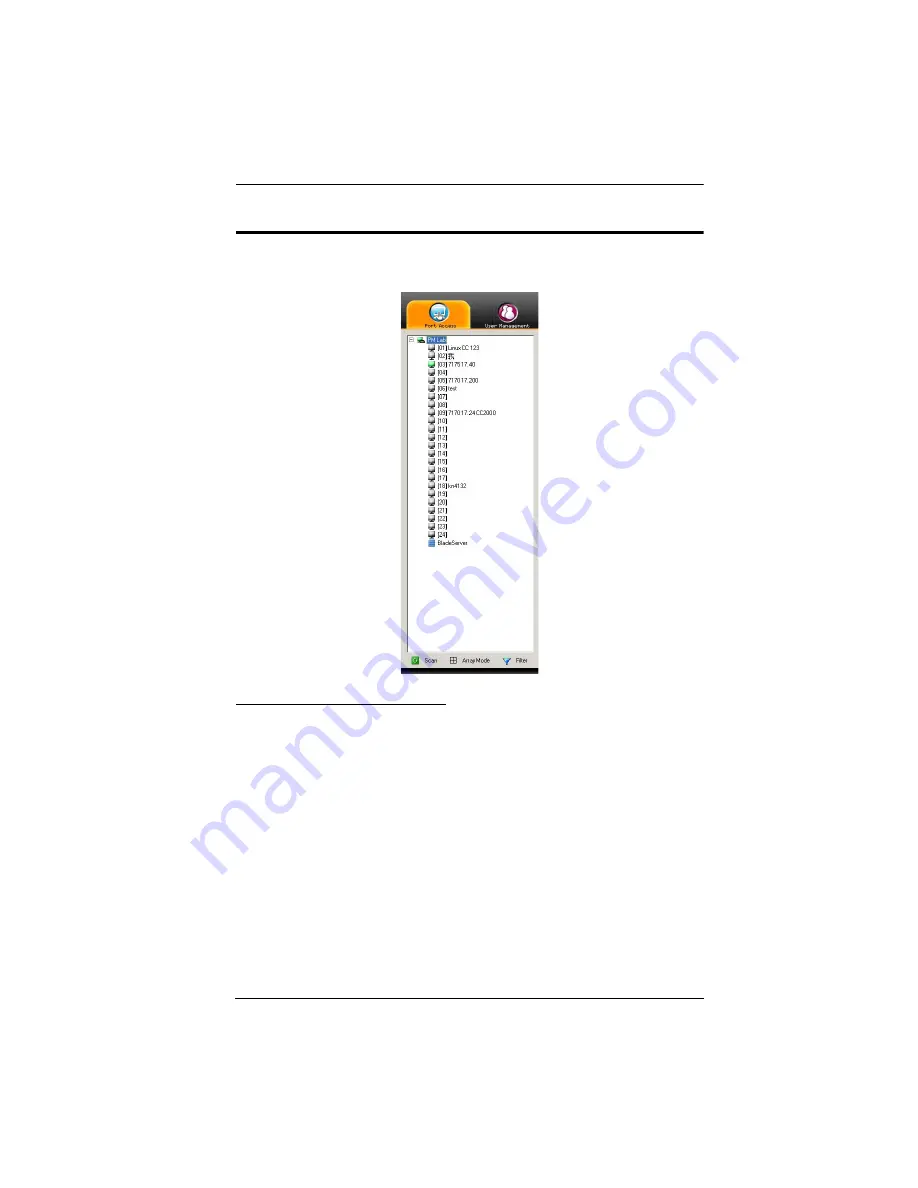
Chapter 6. Port Access
89
The Sidebar
All KVM switches, PON devices, and Blade Servers – including their ports and
outlets – are listed in a tree structure in the Sidebar at the left of the screen:
The Sidebar Tree Structure
The characteristics of the Sidebar tree structure are the following:
Users are only allowed to see the devices and ports/outlets that they have
access permission for.
Ports/outlets and child devices can be nested under their parent devices.
Click the
+
in front of a device to expand the tree and see the ports/outlets
nested underneath it. Click the
-
to collapse the tree and hide the nested
ports/outlets.
A port’s/outlet’s ID number is displayed in brackets next to its icon. The
ports/outlets but can also be named (see
details).
Switches and ports that are on line have their monitor screen icons in
Green; the monitor screens are Gray for devices and ports that are offline.
Summary of Contents for KN2116a
Page 16: ...KVM Over the NET User Manual xvi This Page Intentionally Left Blank ...
Page 30: ...KVM Over the NET User Manual 14 This Page Intentionally Left Blank ...
Page 43: ...Chapter 2 Hardware Setup 27 Two Stage Installation Diagram KN4140v 2 6 KH1516 KA9120 3 4 5 ...
Page 46: ...KVM Over the NET User Manual 30 This Page Intentionally Left Blank ...
Page 62: ...KVM Over the NET User Manual 46 This Page Intentionally Left Blank ...
Page 212: ...KVM Over the NET User Manual 196 This Page Intentionally Left Blank ...
Page 214: ...KVM Over the NET User Manual 198 This Page Intentionally Left Blank ...
Page 226: ...KVM Over the NET User Manual 210 This Page Intentionally Left Blank ...
Page 300: ...KVM Over the NET User Manual 284 This Page Intentionally Left Blank ...






























