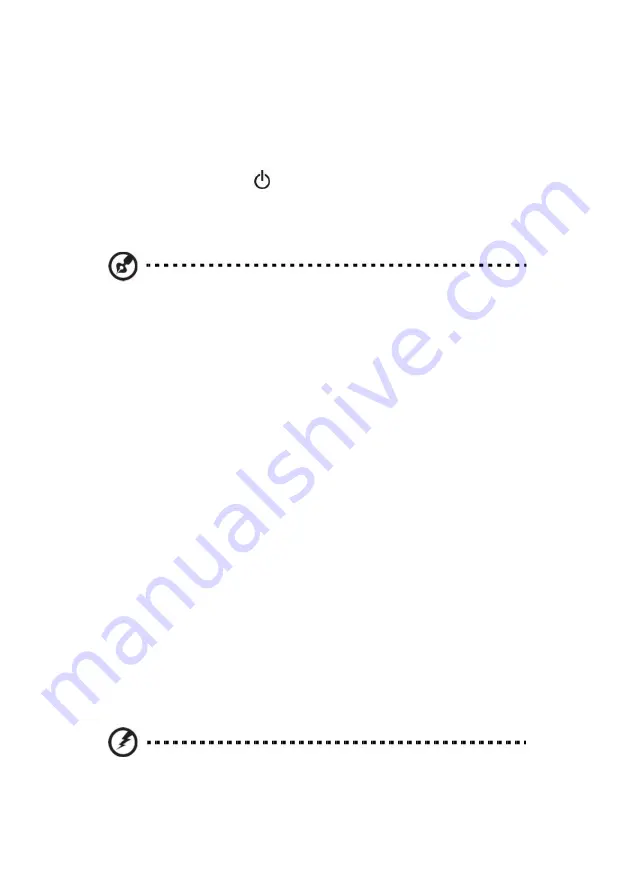
8
1 System setup
Turning on the system
After making sure that you have properly set up the system, applied
power and connected all the necessary peripherals, you can now power
on the system. Follow the procedure below.
1
Press the power button
.
The system starts up and displays a welcome message on the monitor.
After that, a series of power-on self-test (POST) messages appears. The
POST messages indicate if the system is running well or not.
Note:
If the system does not turn on or boot after pressing the
power
button, go to the next section for the possible causes of the
boot failure.
Aside from the POST messages, you can determine if the system is
in good condition by checking if the following occurred.
•
The power status indicator on the front panel lights up blue.
•
The Num Lock, Caps Lock and Scroll Lock indicators on the
keyboard light up.
Power-on problems
If the system fails to boot after you have applied power, check the
following factors that might have caused the boot failure.
•
The external power cord may be loosely connected.
Check the power cord connection from the power outlet to the power
cord socket on the rear panel. Make sure that the cord is properly
connected to the power outlet and to the power cord socket.
•
No power comes from the grounded power outlet.
Have an electrician check your power outlet.
•
Loose or improperly connected internal power cables.
Check the internal cable connections. If you are not confident
to perform this step, ask a qualified technician to assist you.
Warning! Make sure all power cords are disconnected from
the electrical outlet before performing this task.



























