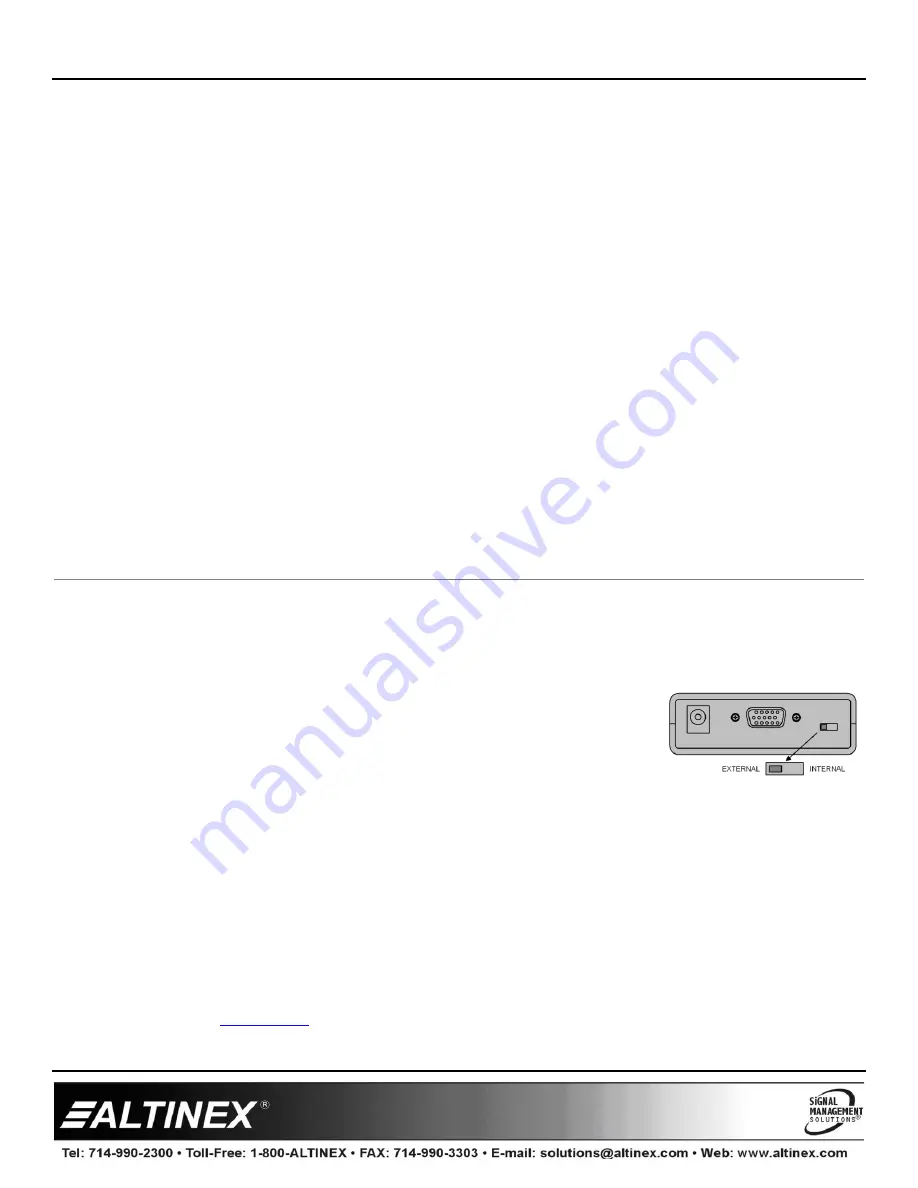
DA1907LX Ditto-Amp 1-In, 2-Out VGA DA
User’s Guide
400-0045-008
1
Welcome!
We greatly appreciate your purchase of the DA1907LX Ditto-Amp. We are
sure you will find it reliable and simple to use. Superior performance for
the right price, backed by solid technical and customer support is what
Altinex has to offer.
We are committed to providing our customers with Signal Management
Solutions
®
to the most demanding audiovisual installations at competitive
pricing and we welcome you to join the ranks of our many satisfied
customers throughout the world.
1. Precautions and Safety Warnings
Please read this manual carefully before using your DA1907LX. Keep this
manual handy for future reference. These safety instructions are to ensure
the long life of your DA1907LX and to prevent fire and shock hazards.
Please read them carefully and heed all warnings.
1.1 General
Qualified Altinex service personnel or their authorized
representatives must perform all service.
1.2 Installation Precautions
To prevent fire or shock, do not expose this unit to water or
moisture. Do not place the DA1907LX in direct sunlight, near
heaters or heat-radiating appliances, or near any liquid. Exposure to
direct sunlight, smoke, or steam can harm internal components.
Handle the DA1907LX carefully; dropping or jarring can damage the
unit.
Do not pull any cables that are attached to the DA1907LX.
1.3 Cleaning
Clean only with a dry cloth. Never use strong detergents or solvents
such as alcohol or thinner. Do not use a wet cloth or water to clean
the card.
1.4 FCC Notice
This device complies with Part 15 of the FCC Rules. Operation is
subject to the following two conditions: (1) This device may not
cause harmful interference, and (2) this device must accept any
interference received, including interference that may cause
undesired operation.
This equipment has been tested and found to comply with the limits
for a Class A digital device, pursuant to Part 15 of the FCC Rules.
These limits are designed to provide reasonable protection against
harmful interference when the equipment is operated in a
commercial environment. This equipment generates, uses, and can
radiate radio frequency energy and, if not installed and used in
accordance with the instructions found herein, may cause harmful
interference to radio communications. Operation of this equipment
in a residential area is likely to cause harmful interference in which
case the user will be required to correct the interference at his own
expense.
Any changes or modifications to the unit not expressly approved by
Altinex, Inc. could void the user’s authority to operate the
equipment.
2. Installation Procedures
EDID
All display devices (TVs, monitors, projectors, etc.) have internal EDID memory that is used to store the video resolutions, refresh rates, and other data
that works best for that display device. When you connect your computer/laptop to the input of the display, the computer reads this memory and then
adjusts its output signal for the best image. The DA1907LX allows you to use the EDID memory from the device connected to Output 1 or the
DA1907LX’s own internal EDID. Using the internal EDID will allow the computer to choose from a wide range of standard resolutions and refresh
rates; however, these settings may not be optimal for the display.
Step 1.
Determine if the source computer will use the internal EDID or the external EDID of the display device.
For best results, Altinex recommends using the external EDID as that typically provides the best image.
Step 2.
Connect the +9V AC adapter input to AC voltage and the output plug to the DA1907LX. Verify the LED in
the top right corner of the unit’s front panel turns on and RED.
Step 3.
Connect the display devices (monitors and/or projectors) to Outputs 1 & 2 of the DA1907LX. Output 1 is
the display from which the computer will read the EDID memory.
Step 4.
Connect the video output from the computer to the computer input connector on the DA1907LX using the cable provided. If a longer cable is
required, make sure that the cable uses internal coaxial cables and that the cable is not excessively long.
Step 5.
Verify the LED on the face of the unit changes from RED to GREEN indicating an active signal is present. If the LED is not GREEN, the computer may
not be sending video signals.
NOTE:
If using a laptop computer, you may need to be set the laptop to output external video manually using the function keys. If running
Windows, use the Windows key plus the letter P (Win+P). The Windows key is located between the left side CTRL and ALT keys.
Step 6.
Verify the picture quality on both displays is good. If there is no signal, make sure that the display is compatible with the resolution of the computer
graphics card.
Step 7.
The DA1907LX is now operational.
3. Limited Warranty/Return Policies
Please see the Altinex website at
for details on warranty and return policies.





