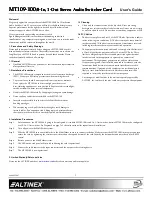MT109
MT109
MT109
MT109----100
100
100
100
User’s Guide
400-0095-007
14
ID Commands
The default card ID is the same as the card slot number. The next several
commands allow the user to change the card ID to a value other than the
slot number. Once the ID is changed, moving the card to another slot will
not change the card ID. If a card in slot 4 is set to ID 1, then moved to slot
10, its ID will remain 1. The [RSI] command forces each installed card to
take its slot number as its ID number, regardless of the slot in which it is
installed.
Some cards require more than one slot in the MultiTasker system. As an
example, some matrix switcher cards require 4 slots. If 5 of these cards are
installed, they would be numbered C4, C8, C12, C16, and C20. Changing
the ID allows the user to define the cards as C1, C2, C3, C4, and C5.
Another use for changing the card ID is to be able to use multiple systems
without having to set each unit to a different unit ID. All systems may be
left as unit ID 0 for ease of programming. The cards in the first unit may be
numbered 1-10 and in the second unit 11-20.
37. [RSI]
This command resets the card IDs in the system. After sending this
command, each card ID in the system will match the slot number of
the card. If the card is moved to another slot, its ID number will be the
new slot number.
Command Format: [RSI]
Example:
Send the command [RSI] to the system with
Unit ID 0. The card in slot 1 will have ID 1, the card in slot 2 will have
ID 2, and so on. If the card in slot 1 is then moved to slot 4, the card
ID will then be 4.
38. [SIDn]
This command sets all the cards installed in the MultiTasker system to
the same card ID. After sending this command, all cards will be
addressed with the same ID. Use caution when sending this command
to a system with multiple board types.
Command Format: [SIDn]
n
= Card ID (n = # from 1 to 99)
Example:
Send the command [SID1] to the system. All the cards in the system
now have ID 1. Any commands that are sent to card ID 1 will be
received and executed by each card.
39. [SIDnCi]
This command sets the card ID of a single card to a number from 1 to
99.
Command Format: [SIDnCi]
n
= Card ID (n = # from 1 to 99)
Ci
= Slot Number (i = # from 1 to max slots)
Example:
Send the command [SID50C10] to set the ID of the card in slot 10 to
an ID of 50.
40. [SID+]
This command sets the card ID of all the cards in a system to their slot
number plus the offset value.
Command Format: [SID+n]
n
= Offset amount (n = # from 0 to 99)
The maximum card ID is 99, so subtract the highest slot number from
99 to find the maximum offset. For example, in an 8-slot enclosure,
the maximum offset would be 91. The slot number (8) plus the offset
(91) equals 99.
Example:
There are two 20-slot enclosures to be connected together during
normal operation. The first unit will use the default IDs where the
card ID is equal to the slot number. The second unit will have the
same unit ID, but each card ID will be offset by 20.
Connect the computer to the second unit only and send the command
[SID+20] to set the ID of all the cards in the second enclosure to their
slot number plus 20. Reconnect both units to the computer.
The cards in the first unit will be referenced as card IDs 1-20 and the
cards in the second unit will be referenced by card IDs 21-40.
41. [RSN]
This command displays the slot number of a card with a specified ID
number. If more than one card has the same ID, each slot number will
be displayed.
Command Format: [RSNCi]
Ci
= Card ID (i = # from 1 to 99)
Example:
The card in slot 4 takes up four slots in the enclosure. Its ID was set to
1 since it is the first card installed in the system, reading from left to
right. Send the command [RSNC1] to find the slot number of this card.
The system responds with the following feedback:
[4]