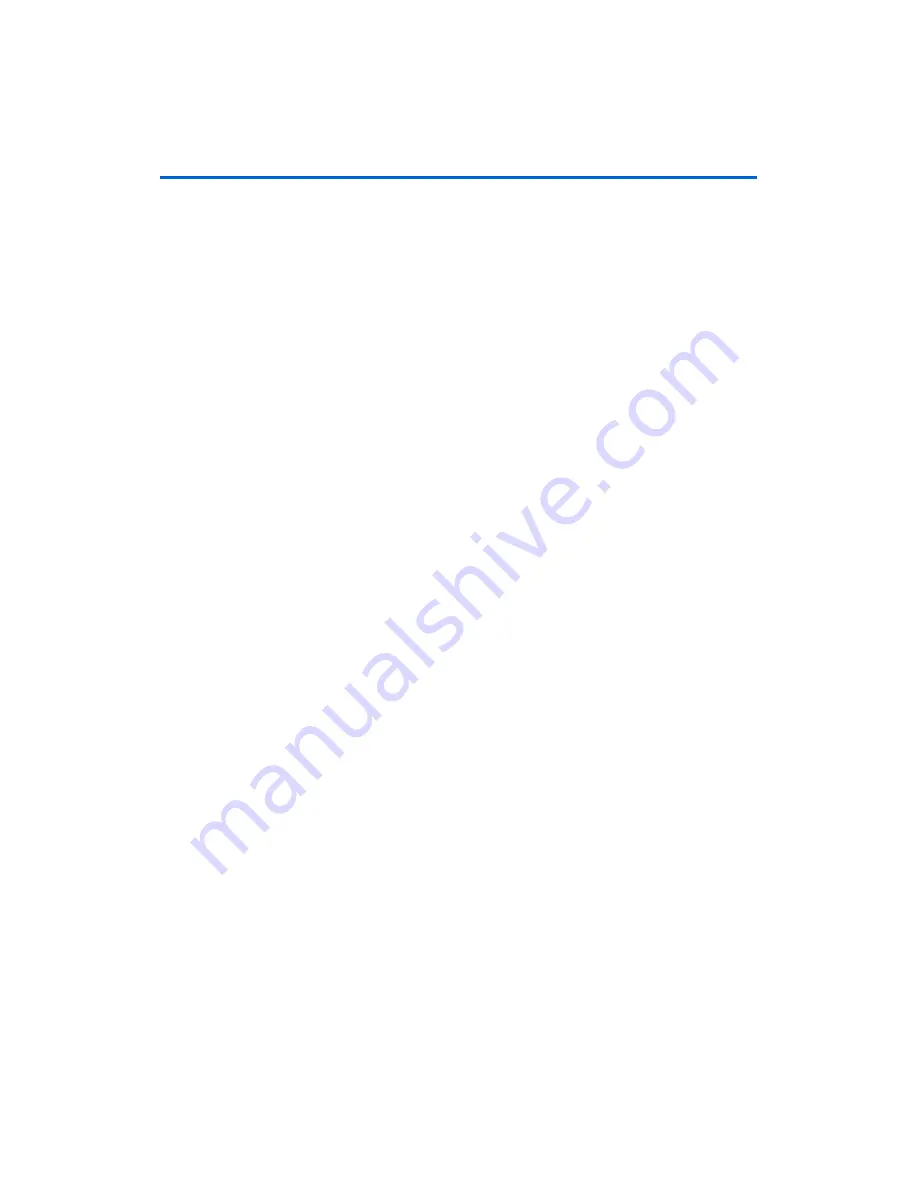
18
Altera Corporation
APEX DSP Development Kit Getting Started User Guide
Getting Started
Install the Professional Kit License
To install your license, perform the following steps.
1
Before installing your license, you must already have installed a
full version of the Quartus II software and set up licensing for it.
1.
Close the following software if it is running on your PC:
–
Quartus II
–
MAX+PLUS II
–
MATLAB and Simulink
–
LeonardoSpectrum
–
Synplify
–
ModelSim
2.
Open your DSP Builder/OpenCore Plus license file in a text editor.
The file should contain two
FEATURE
line, spanning 2 lines, one for
DSP Builder and one to enable the OpenCore Plus feature.
3.
Open your Quartus II
license.dat
file in a text editor.
4.
Copy the
FEATURE
lines from the DSP Builder/OpenCore Plus
license file and paste them into the Quartus II license file.
1
Do not delete any
FEATURE
lines from the Quartus II license
file.
5.
Save the Quartus II license file.
1
When using editors such as Microsoft Word or Notepad,
ensure that the file does not have extra extensions appended
to it after you save (e.g.,
license.dat.txt
or
license.dat.doc
).
Verify the filename in a DOS box or at a command prompt.
Connect the
Cables to the
Board & PC
The instructions in this section explain how to set up the following
hardware:
■
ByteBlasterMV cable
■
RS-232 cable
■
Power supply cable
■
SMA cable
1
Before connecting the cables, shut down and power off your PC.
Turn on your PC when you are finished connecting the cables
(ByteBlasterMV and/or RS-232) to it.

























