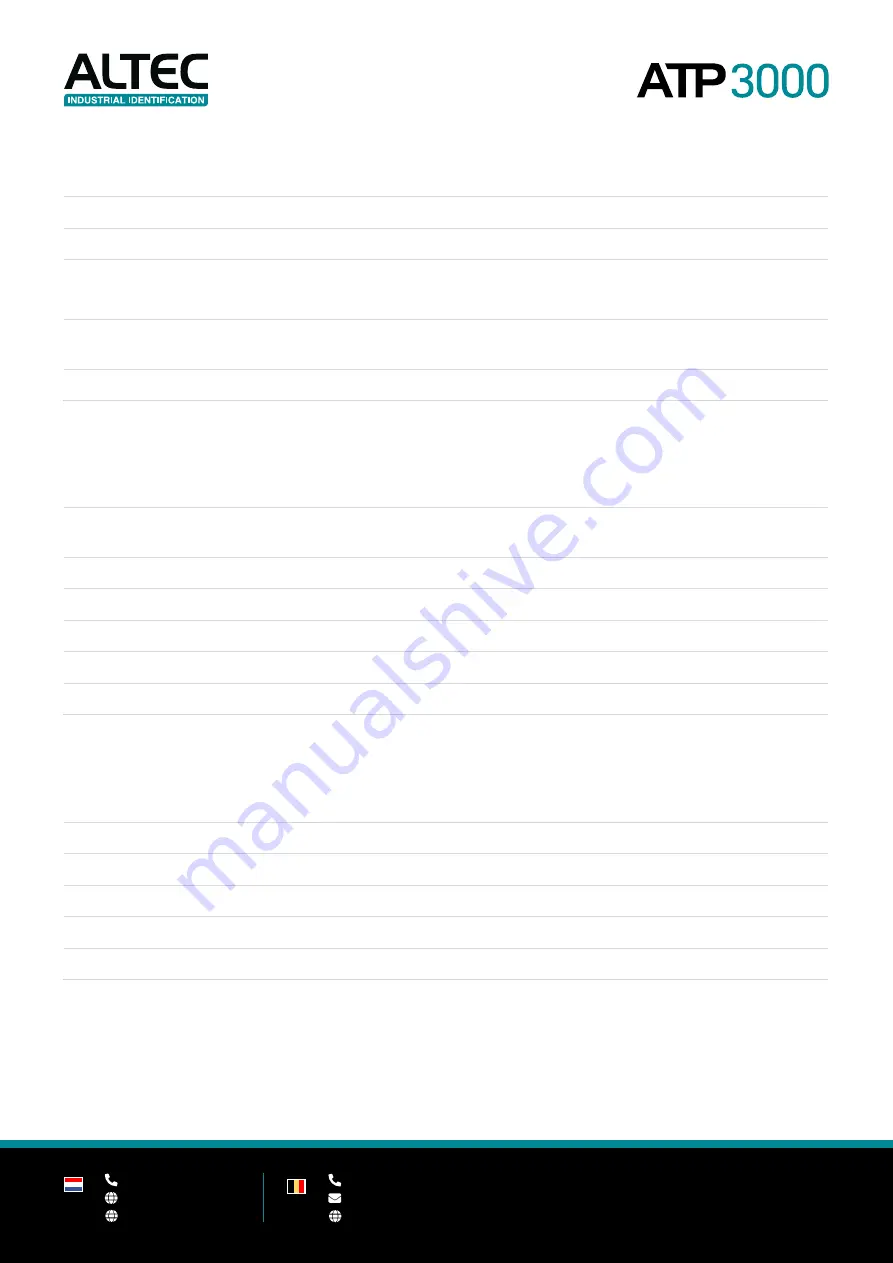
6
+31(0)78 - 615 20 33
[email protected]
www.altec.nl
+32(0)2 - 270 34 88
[email protected]
www.altec.be
NL
BE
1.2
General specifications
Physical dimensions
248 mm (W) x 274 mm (H) x 436 mm (D)
Weight
9,2 KG
Power
Auto sensing power supply (20% print ratio)
- Input: AC 100-240V, ~2.0A, 50-60Hz
- Output: DC 24V/3.75A; 90W
Environmental condition
Operation: 5 ~ 40°C (41 ~ 104°F), 25~85% non-condensing
Storage: -40 ~ 60 °C (-40 ~ 140°F), 10~90% non-condensing
Environmental concern
Comply with Energy Star 2.0, REACH, RoHS and WEEE
1.3
Print specifications
Print head resolution
(dots per inch/mm)
300 dots/inch (12 dots/mm)
Printing method
Thermal transfer / Direct thermal
Dot size
0,084 x 0,084 mm (1 mm = 12 dots)
Print speed
Up to 7 inch/s (178 mm/s)
Max. print width
105,7 mm (4,16”)
Max. print length
11.430 mm (450”)
1.4
Ribbon specifications
Ribbon outside diameter
Max. 81,3 mm OD
Ribbon length
450 meter
Ribbon core inside diameter
25,4 mm (1”) ID core
Ribbon width
40 mm ~ 110 mm
Wind direction
Ink coated outside wound / Ink coated inside wound
Summary of Contents for ATP3000
Page 1: ...Version 1 0 User manual...








































