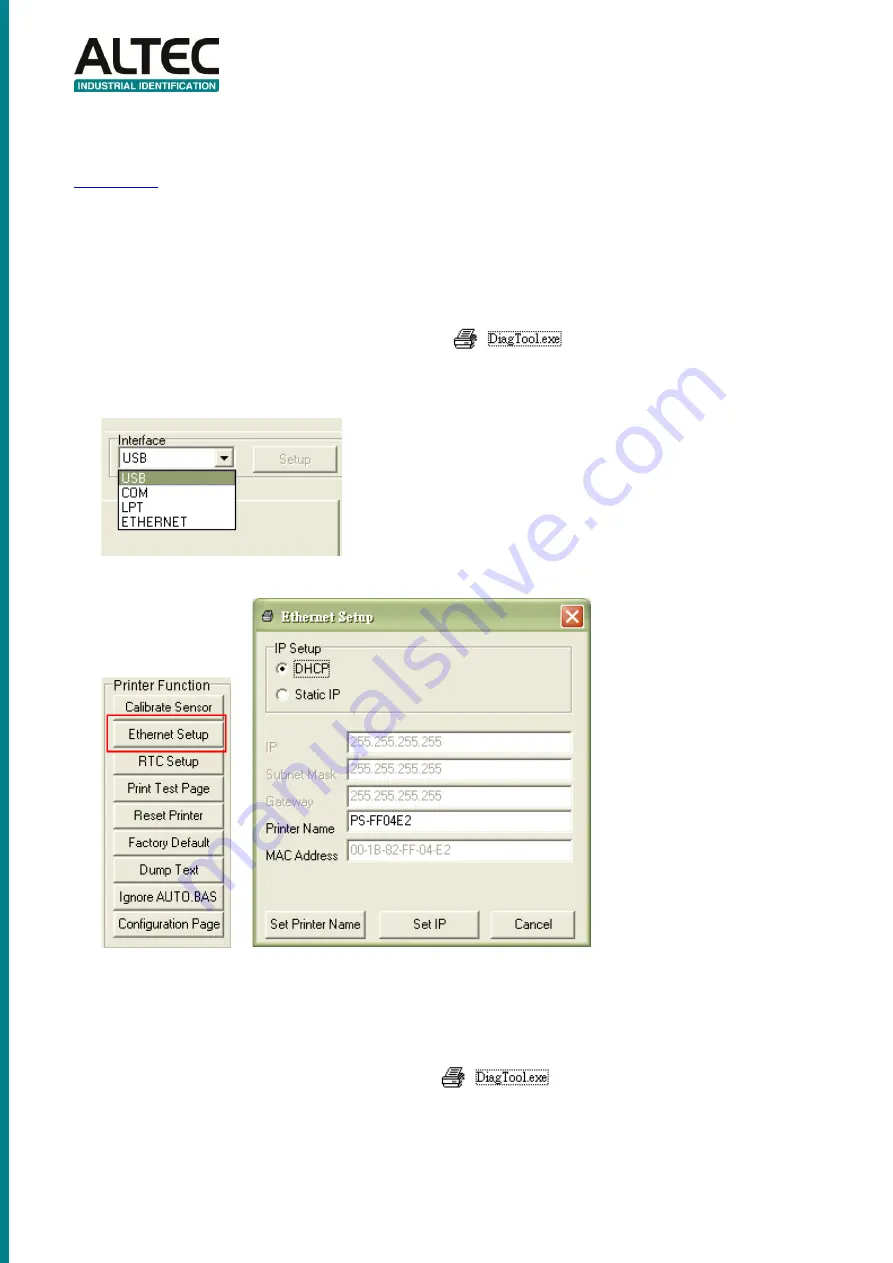
15
3.4 Setting Ethernet by Diagnostic Utility (Option)
The Diagnostic Utility is enclosed in the CD disk \Tools directory or can be downloaded from
website. Users can use Diagnostic Tool to setup the Ethernet by USB and
Ethernet interfaces. The following contents will instruct users how to configure the Ethernet by
these interfaces.
3.4.1 Using USB interface to setup Ethernet interface
1. Connect the USB cable between the computer and the printer.
2. Turn on the printer power.
3. Start the Diagnostic Utility by double clicking on the
icon.
Note: This utility works with printer firmware V6.00 and later versions.
4. The Diagnostic Utility default interface setting is USB interface. If USB interface is connected with
printer, no other settings need to be changed in the interface field.
5.
Click on the “Ethernet Setup” button from “Printer Function” group in Printer Configuration tab to setup
the IP address, subnet mask and gateway for the on board Ethernet.
3.4.2 Using Ethernet interface to setup Ethernet interface
1. Connect the computer and the printer to the LAN.
2. Turn on the printer power.
3. Start the Diagnostic Utility by double clicks on the
icon.
Note: This utility works with printer firmware V6.00 and later versions.
4. Select
“Ethernet” as the interface then click on the “Setup” button to setup the IP address, subnet mask
and gateway for the on board Ethernet.
Summary of Contents for ATP-23
Page 1: ...ATP 23 THERMAL TRANSFER DIRECT THERMAL LABEL PRINTER USER S MANUAL...
Page 22: ...22...
Page 27: ...27 5 2 Print Problem...





























