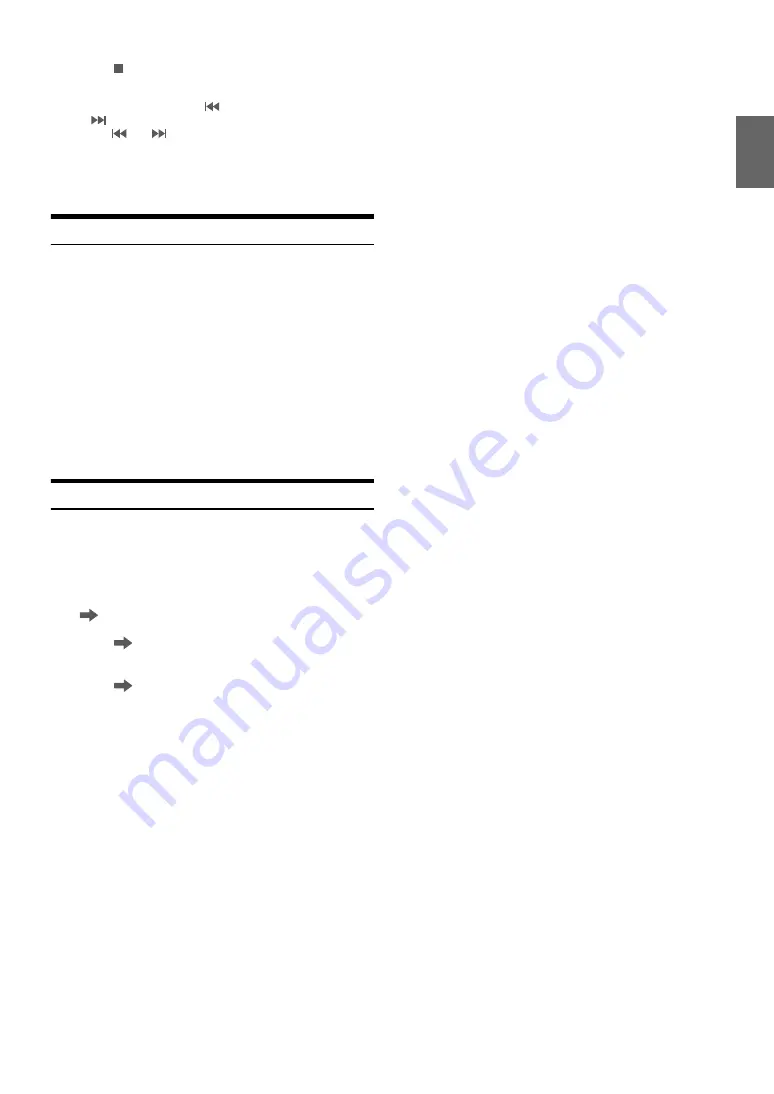
67
-EN
3
Touch
[
]
to exit Instant Replay and listen to live
content.
• To fast reverse, touch and hold
[
]
and to fast forward, touch and
hold
[
]
.
• Touching
[
]
or
[
]
will move a track up/down.
• If you change channels while in Replay mode, the contents of the replay
buffer are emptied.
• The allowed recording time differs depending on the SiriusXM Tuner
box.
Parental Lock Function
This function can help restrict the listening of channels to children of
appropriate age levels only. For information on setting the Parental
Control passcode, see “Setting the Parental Lock” (page 42).
When a locked channel is selected, “Channel <xxx> Locked” is displayed
and then the numeric keypad appears for you to enter the passcode.
Input the 4-digit passcode you set in “Setting the Parental
Lock” (page 42).
The initial number is 0000.
• If you input a wrong passcode, “Incorrect Pass Code entered” is
displayed.
• After entering the correct passcode, you can access all locked channels
without entering the passcode again until the unit is powered off and
then back on.
Using Jump Memory and Jump Recall function
The Jump Channel is a special channel that you can jump to with the
press of a dedicated button and then jump back to the previous channel.
This channel is often used to select your favorite SiriusXM traffic and
weather report channel.
1
To store the Jump channel in memory, touch and hold
[
] (Jump)
for at least 2 seconds.
2
Touch
[
] (Jump)
to recall and tune to the saved Jump
channel.
3
Touch
[
] (Jump)
again to receive the previous
channel.
• While receiving the Jump channel, you cannot perform other
operations.
• Only one channel can be stored as the jump source channel. When you
want to store a new channel, the old channel will be cleared and the new
one will be memorized.
Summary of Contents for X109D
Page 2: ......
Page 103: ...103 EN List of Language Codes For details see page 69 ...






























