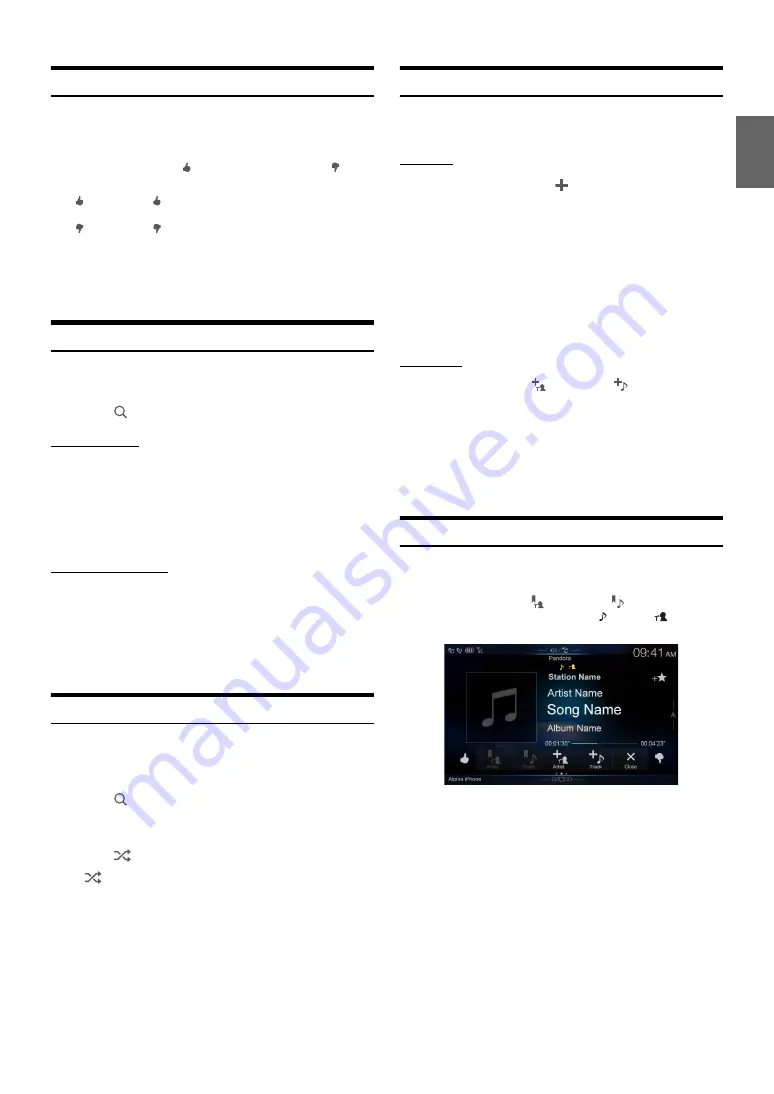
61
-EN
“Thumbs” Feedback
You can personalize your stations with “Thumbs Up” or “Thumbs
Down” feedback, which the system takes into account for future music
selections.
During playback, touch
[ ]
for thumbs up, or touch
[ ]
for
thumbs down.
• In some situations, “Thumbs” feedback may not be available.
Searching for a Desired Station
You can display your station list and select stations directly from the
unit.
1
Touch
[
] (Search)
to activate the Search mode.
Alphabet Search
2
Touch
[By A-Z]
.
The “By A-Z” search mode is activated and the station names are
listed alphabetically.
3
Touch the desired station.
Pandora will play that station.
Search by Date Added
2
Touch
[By Date]
.
The “By Date” search mode is activated and the station names
are listed by the date they were added to the account.
3
Touch the desired station.
Pandora will play that station.
Shuffle
Use Shuffle to create a playlist based on two or more of your Pandora
stations. Edit your Shuffle station selections on the Pandora Compatible
Application for iPhone when it is not connected to the unit.
1
Touch
[
] (Search)
to activate the Search mode.
The “By A-Z” or “By Date” search mode is activated and the
station name is displayed.
2
Touch
[
] (Shuffle)
.
• The
indicator lights, and the songs from the created stations are
played back in random sequence.
Creating a New Station
Basing on the currently playing song or artist, a personalized Pandora
station can be created. The new station will play more music like it.
Free word
1
During playback, touch
[
] (New Station)
.
The Key Pad screen is displayed. You can enter a keyword and
search for Artist/Song.
2
Enter a keyword and touch
[OK]
.
3
Touch the desired list.
The new station is automatically applied.
• For details of how to input characters from the keypad, refer to “How to
Input Characters and Numbers (Keypad)” (page 22).
• You cannot operate them while driving.
Artist/Track
During playback, touch
[
] (Artist)
or
[
] (Track)
.
• The created station is saved to your station list.
• When the Smartphone is not connected to this unit, you can create
personalized Pandora® stations using the Pandora® Application on your
Smartphone. You can also create stations on the web at
www.pandora.com.
• In some situations, creating a new station may not be available.
• You cannot perform this operation while driving.
Bookmarking a Desired Track or Artist
The currently playing song or artist can be bookmarked and saved to
your Pandora account.
During playback, touch
[
] (Artist)
or
[
] (Track)
.
The current track or artist is bookmarked. “
” icon or “
” icon is
displayed.
• Your bookmarks can be viewed on your “Profile” page at
www.pandora.com.
• In some situations, bookmarks may not be available.
:
The “
” indicator appears in the display. Pandora® will
add similar music to your station.
:
The “
” indicator is displayed. Pandora® will ban that
song from your station, and the current song is skipped.
If the number of skips allowed has reached its limit, the
current song continues to play back.
Summary of Contents for X109D
Page 2: ......
Page 103: ...103 EN List of Language Codes For details see page 69 ...






























