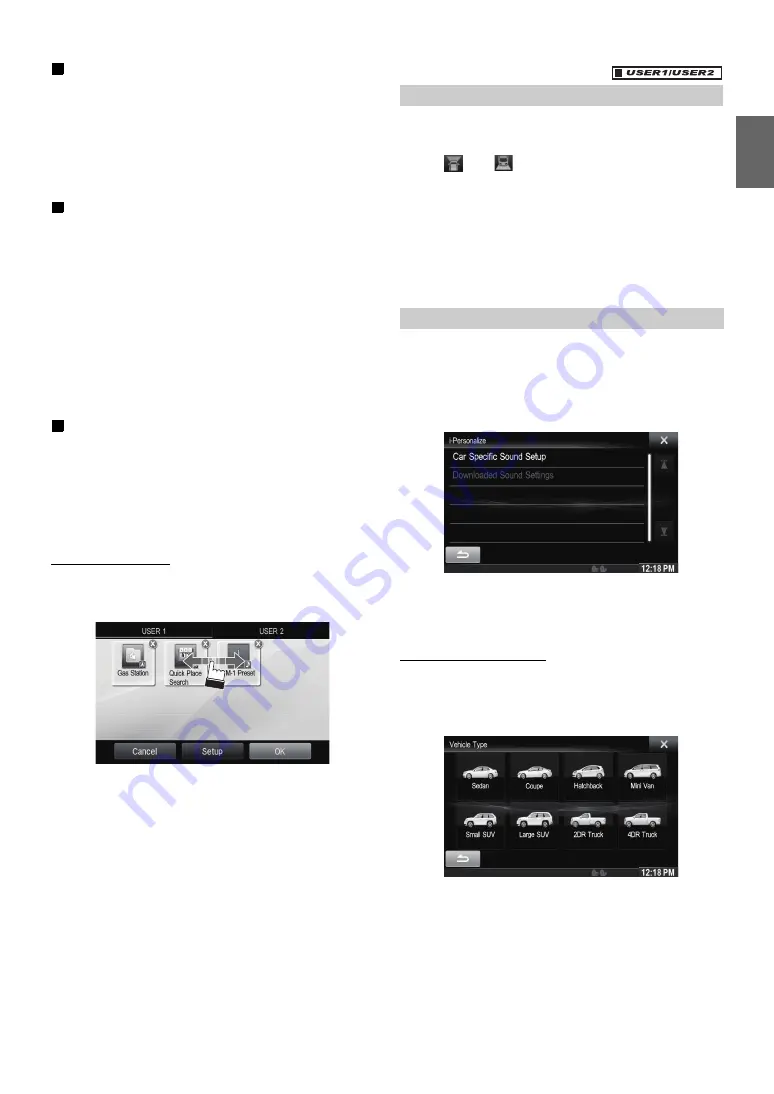
23
-EN
Changing the User Name
1
Touch the
[Name]
of the current user.
The Input User Name screen (Keypad) is displayed.
2
Input the name and touch
[OK]
.
The user name is changed.
•
For details of how to input characters using the keypad, refer to
“How to Input Characters and Numbers (Keypad)” (page 27).
Changing a Bluetooth device
You can change the Bluetooth devices associated with the user.
1
Touch the
[Phone]
.
The Bluetooth Device Setup screen is displayed.
2
Touch
[Link]
, then touch
[OK]
.
The Bluetooth Device list is displayed.
•
The Bluetooth device set by User Registration is highlighted.
For detailed settings, touch
[Search]
.
3
Select the device you want to change and touch
[OK]
.
The device is changed.
Deleting current Registered User
1
Touch
[Delete]
.
The confirmation message is displayed.
2
Touch
[OK]
.
•
When the registered user is deleted, all the items affected by
switching users are returned to the default settings.
Changing the Layout
You can change the layout of the shortcut keys.
1
Drag and drop the icon to the desired location.
2
Touch
[OK]
.
When a separately purchased camera is connected to the system, you
can display the camera image.
Touch
[
]
or
[
]
.
The camera image is displayed.
•
For details of camera operations, refer to “Camera Operation
(Optional)” (page 77).
•
When the front camera (direct camera) and rear camera or side
camera (AUX camera) are connected simultaneously, the screen for
selecting which camera image to display appears.
•
Depending on the setting, the camera button may not be displayed.
For details, refer to “Setting the Camera Input” (page 64).
You can configure the audio settings by car type.
•
You cannot access to i-Personalize screen while driving.
Touch
[i-Personalize]
*
.
The i-Personalize Setup screen is displayed.
* This item cannot be adjusted when External Audio Processor is set to
On or BASS ENGINE SQ mode is selected, refer to “Setting the
External Audio Processor On/Off” (page 48) / “BASS ENGINE SQ”
mode (page 24).
Car Specific Sound Setup
You can set the best audio environment for your car.
1
Touch
[Car Specific Sound Setup]
.
The vehicle type selection screen is displayed.
2
Touch the relevant Vehicle type.
•
The selected Vehicle type is reflected in the “i-Personalize”
symbol on My Favorites screen.
3
Touch the position of the driver’s seat.
4
Touch the size of the front speaker.
5
Select whether or not there is a tweeter.
Displaying the Camera Image
i-Personalize Setup
Summary of Contents for X009
Page 166: ...5 7 Copyright note 79...
Page 218: ...57 2 Tap to stop the simulation...
Page 241: ......
















































