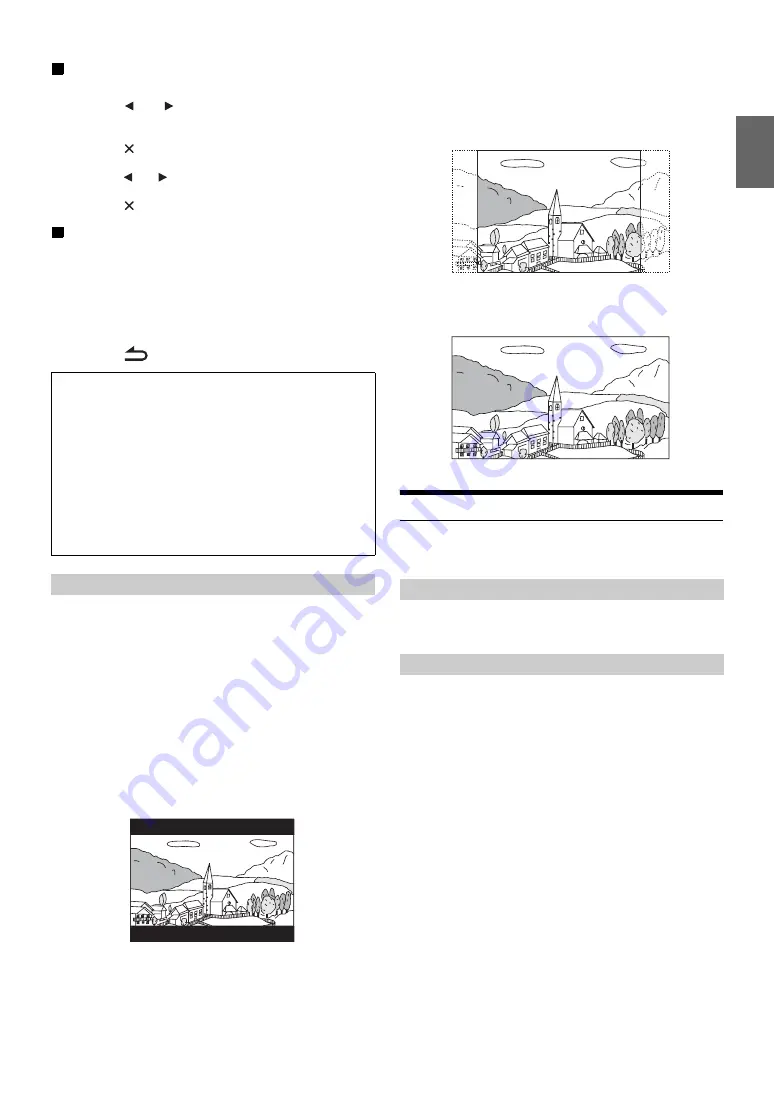
43
-EN
Set the rating level of PARENTAL
4 Touch
[Parental Control]
.
5 Touch “
” on “
” to turn “On".
Select “Off” to cancel parental lock or if you do not want
to set a rating level.
6 Touch
[
]
to return to the previous screen.
7 Touch
[Parental Level]
8 Touch
[
]
or
[
]
to select the rating level (1 to 8).
The smaller the number, the higher the restriction.
9 Touch
[
]
to return to the previous screen.
Changing the password
1 Touch
[Password Change]
.
The numeric keypad screen is displayed.
2 Touch the input screen to enter a new 4-digit password.
•
Keep a note of the number somewhere safe in case you should
forget it.
3 Touch
[OK]
to memorise the number.
4 Touch
[
]
to return to the previous screen.
Use the procedure described below to modify the output screen
according to the type of TV monitor (rear monitor) being used.
If the rear monitor is not connected, the screen setting is 16:9.
Setting item: TV Screen
Setting contents: 4:3LB / 4:3PS / 16:9 (Initial setting)
•
For some discs, the picture may not be set to the selected screen size.
(For details, refer to the explanation on the disc’s jacket.)
4:3 LETTER BOX:
Select this when connected to a conventional 4:3 size (normal
TV aspect ratio) monitor. There may be black stripes visible at
the top and bottom of the screen (when playing a 16:9 size
movie). The width of these stripes will depend upon the original
aspect ratio of the theatrical release of the movie.
4:3 PAN-SCAN:
Select this when connected to a conventional 4:3 size monitor.
The picture will fill the entire TV screen. However, due to the
mismatch in aspect ratio, parts of the movie at the extreme left
and right sides will not be visible (when playing a 16:9 size
movie).
16:9 WIDE:
Select this when connected to a wide screen TV. This is the
factory setting.
Radio Setting
[Radio]
is selected on the Source setup menu in step 3. Refer to “Source
Setting item: PI Seek
Setting contents: Auto / Off (Initial setting)
When Off is selected, the unit automatically keeps receiving the local
RDS station.
Setting item: RDS Regional
Setting contents: On (Initial setting) / Off
Changing the rating level temporarily
Some discs may request that you change the rating level set in
the default settings during playback. In this case, the message
“Do you wish to change Parental level?
[OK]
[Cancel]
.”
If this screen appears, change the level as follows:
•
To change parental level and play, touch [OK].
When
[OK]
is touched, the numeric keypad input screen is
displayed. Input the 4-digit password you set in “Setting the
Rating Level (Parental Lock),” then touch
[OK]
.
•
To play without changing the parental level, touch [Cancel].
(If
[Cancel]
is touched, playback will be at the parental level set
in “Setting the Rating Level (Parental Lock).”)
Setting the TV Screen Mode
PI SEEK Setting
Receiving RDS Regional (Local) Stations
Summary of Contents for INE-W990BT
Page 97: ......
















































