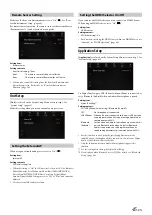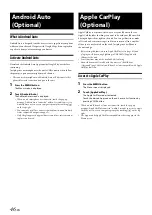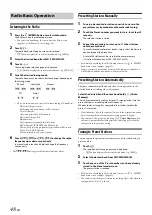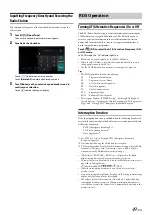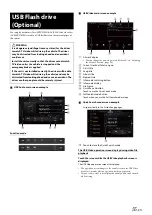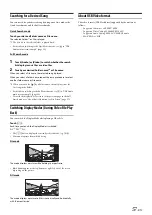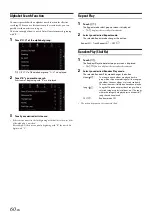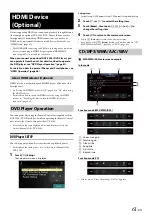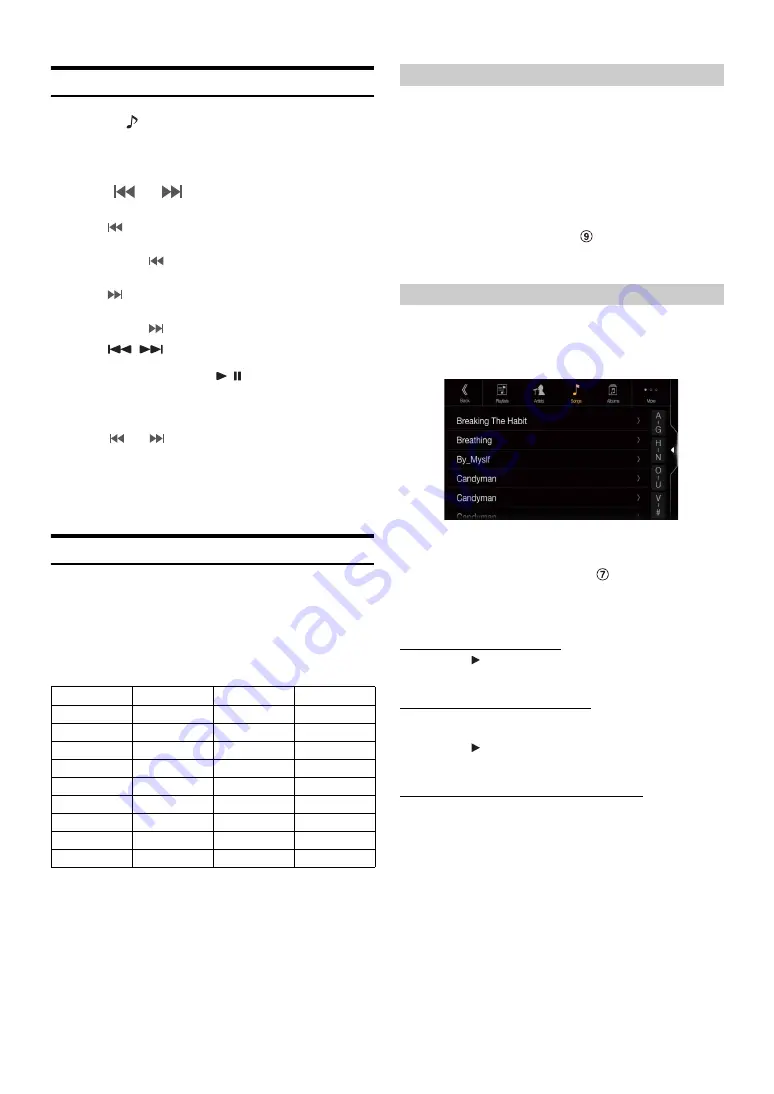
59
-EN
Playback
1
Press the
(AUDIO)
button to select iPod mode.
The display shows the iPod mode screen.
• You can select and change the source in the Menu screen (page 19)
or Favourite screen (page 22).
2
Touch
[
]
or
[
]
or to select the desired track (file).
Returning to the beginning of the current (or previous) track (file):
Touch
[
]
.
Fast reverse the current track :
Touch and hold
[
]
.
Advancing to the beginning of the next track (file) :
Touch
[
]
.
Fast forward the current track :
Touch and hold
[
]
.
• The
,
buttons provide the same functions above.
3
To pause playback, touch
[
/
]
.
• If a song is playing on the iPod/iPhone before it is connected to the unit,
it will continue playing when it is connected.
• An episode may have several chapters. The chapter can be changed by
touching
[
]
or
[
]
.
• If the artist, album or song name, created in iTunes, has too many
characters, songs may not be played back when connected to the unit.
Therefore, a maximum of 64 characters is recommended. The
maximum number of characters for the unit is 64.
• Some characters may not be correctly displayed.
Searching for a Music File
An iPod/iPhone can contain thousands of songs. For this reason, this
unit can make various searches using the search function as shown
below.
Using the Playlist/Artist/Album/Podcast/Audiobook/Genre/Composer/
Song/iTunes Radio search mode’s individual hierarchy, you can narrow
down your search as shown in the table below.
<MUSIC Search Menu>
In Quick Search mode, the list from the previous search mode is
displayed. For example, if the last time you searched for songs was is in
Albums, the Album list is displayed. If you have not used the search
mode, the list is not displayed in the Quick Search mode. In this case, go
to the Full Search mode.
In Quick Search mode, touch the desired list (for example,
Album list).
The selected Album is played.
• To switch into Quick Search mode, see
• To search within an Album, go to the Full Search mode.
For example: Searching by Artist name
The following example explains how an Artists search is performed.
Another search mode can be used for the same operation, although the
hierarchy differs.
1
Touch
[Artists]
in the Full Search mode screen.
The Artists search screen is displayed.
• To switch into Full Search mode, see
2
Select the desired artist.
To play back the Artist directly
1 Touch
[
]
of the artist’s name.
All songs of the selected artist are played back.
To search for the Album of the Artist
1 Touch the selected artist name.
The Albums search screen of the selected artist is displayed.
2 Touch
[
]
of the desired album’s name.
All songs of the selected album are played back.
To search for a Song in the Album of the Artist
1 Touch the desired artist’s name.
All albums of the selected artist are displayed.
3
Touch the desired album’s name.
All songs of the selected album are displayed.
4
Touch the desired song’s name.
The selected song is played back.
• An alphabet skip function is available. See “Alphabet Search Function”
• To switch the displayed list or return to the previous page in the Full
Search mode, see “About Basic Operation for List Screen” (page 17).
Hierarchy 1
Hierarchy 2
Hierarchy 3
Hierarchy 4
Playlists
Songs
—
—
Artists
Albums
Songs
—
Albums
Songs
—
—
Songs
—
—
—
Podcasts
Episodes
—
—
Genres
Artists
Albums
Songs
Composers
Albums
Songs
—
Audiobooks
—
—
—
iTunes Radio
—
—
—
Quick Search Mode
Full Search Mode
Summary of Contents for INE-W987A
Page 2: ......