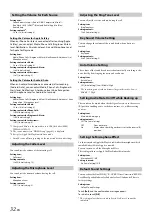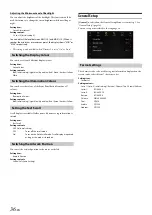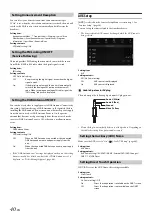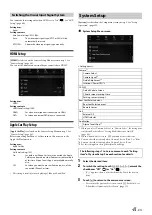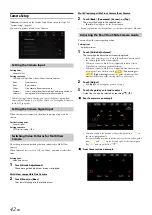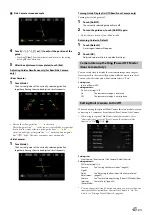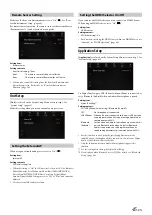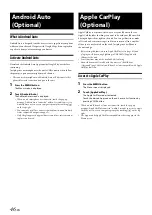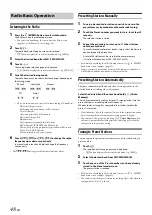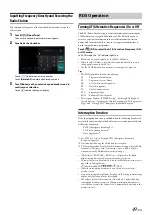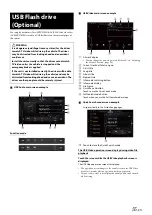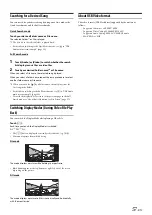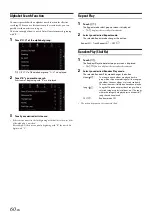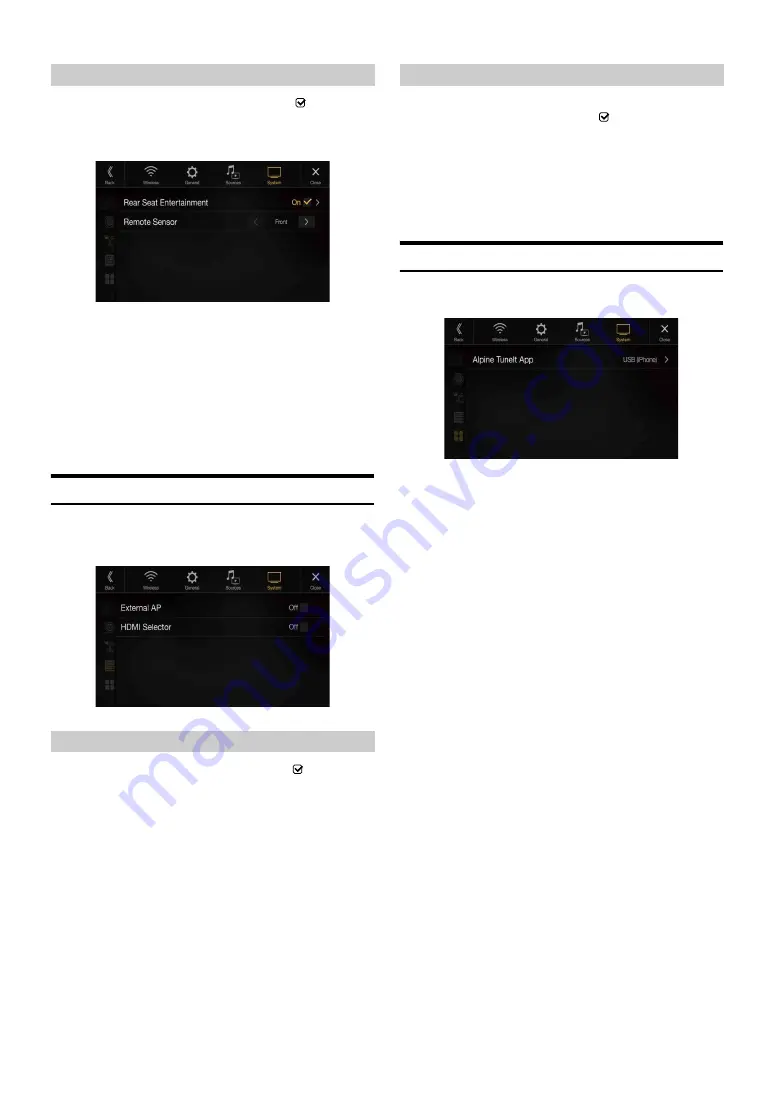
45
-EN
Make sure the Rear Seat Entertainment is set to “On” (
). See “Rear
Seat Entertainment Setup” (page 44).
For remote control operation, the remote sensor of the external device
(Rear monitor, etc.) can be switched, as you prefer.
Setting item:
Remote Sensor
Setting contents:
Front (Initial setting) / Rear
• You can also control this setting from the Rear Seat Entertainment
System Setup screen. For details, see “Rear Seat Entertainment
Function” (page 18).
Unit Setup
[Unit]
is selected on the System Setup Menu screen in step 1. See
“System Setup” (page 41).
Make this setting when you use an external audio processor.
When using an external audio processor, set to “On” (
).
Setting item:
External AP
Setting contents:
Off (Initial setting) / On
• When this setting is “On,” the Volume level is fixed at 10. Also, Balance/
Fader/Subwoofer Level/Subwoofer Phase/Bass/Treble/MX HD/EQ
Presets/Dual HD EQ/X-OVER/Time Correction/Defeat/Phone
Speaker/Default Sound Settings are set to “Off ” or “Flat” and cannot be
adjusted.
• Use the external AP to adjust volume.
If you connect an HDMI selector, you can connect two HDMI devices.
When using an HDMI selector, set to “On” (
).
Setting item:
HDMI selector
Setting contents:
Off (Initial setting) / On
• For details on switching the HDMI source when two HDMI devices are
connected, see “HDMI Operation” (page 68).
Application Setup
[Application]
is selected on the System Setup Menu screen in step 1. See
Set Alpine TuneIt App to USB (iPhone) when an iPhone is connected, or
set to Bluetooth (Android) when an Android Smartphone is paired.
Setting item:
Alpine TuneIt App*
1
Setting contents:
Off / USB (iPhone) (Initial setting) / Bluetooth (Android)*
2
• For this function to work properly, specific applications must be
installed on your Smartphone before connection. Consult your Alpine
dealer or the Alpine website for details.
• Only the iPhone and certain Android Smartphones support this
function.
*1
Set this setting after closing the Alpine TuneIt App.
*2
Not displayed when Bluetooth is set to Off. For details, see “Bluetooth
Setup” (page 26).
Remote Sensor Setting
Front:
The remote sensor of this unit is effective.
Rear:
The remote sensor of Rear monitor is effective.
Setting the External AP
Setting the HDMI Selector On/Off
Off:
No Smartphone is connected.
USB (iPhone): When an iPhone is connected to the unit’s USB port, you
can programme the unit’s sound tuning parameters, or
communicate with SNS.
Bluetooth
(Android):
Set this when an Android Smartphone is paired with this
unit via Bluetooth technology. And after Bluetooth
Audio is connected, you can programme the unit’s
sound tuning parameters, or communicate with SNS.
Summary of Contents for INE-W987A
Page 2: ......