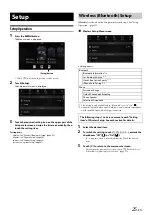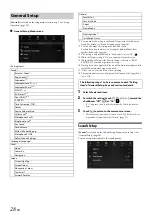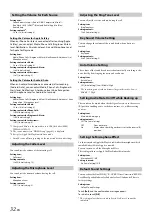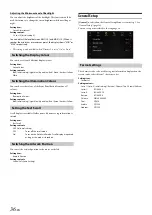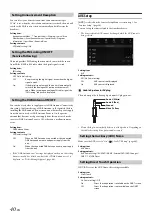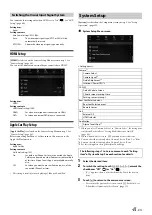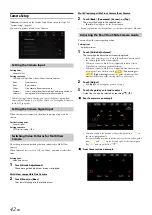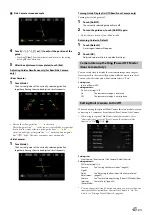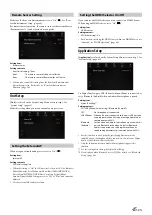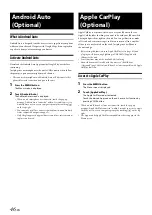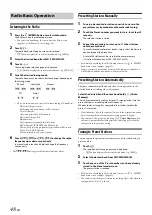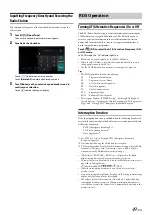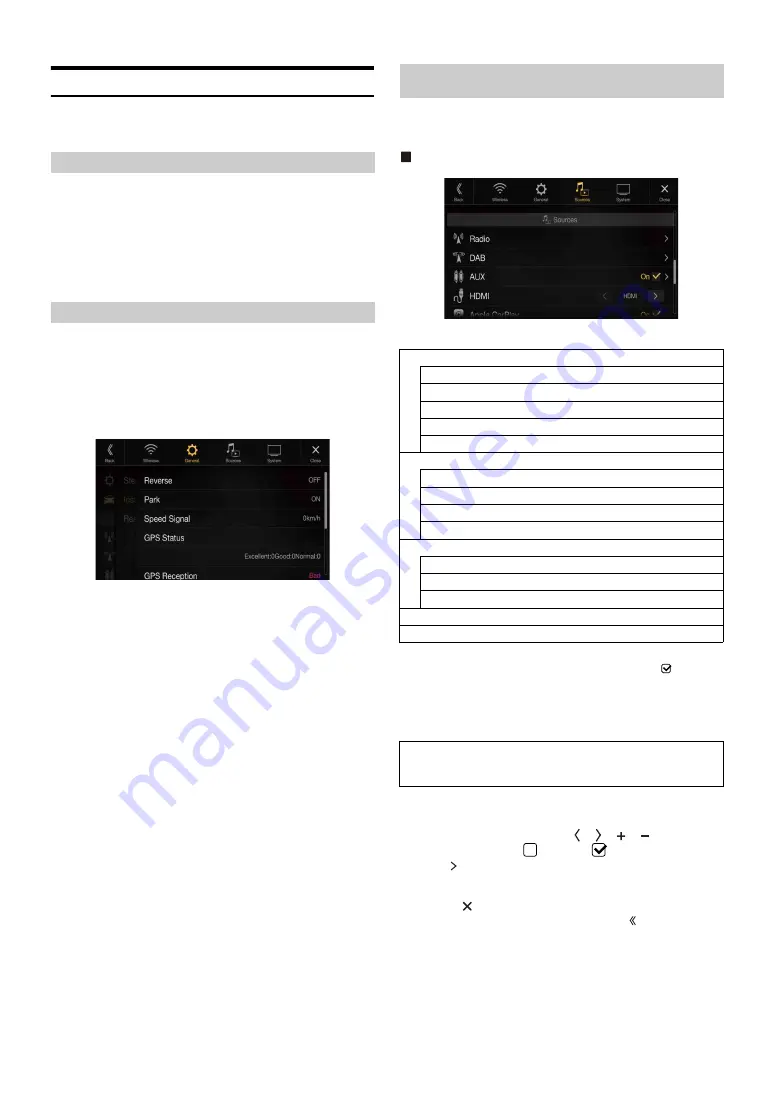
38
-EN
Car Setup
[Car]
is selected on the General Setup Menu screen in step 1. See
Set this item when Apple CarPlay is used/Android smartphone which
installed Android Auto App is connected.
This setting influences Apple CarPlay/Android Auto mode.
Setting item:
Steering wheel
Setting contents:
Left (Initial setting) / Right
Vehicle Setup enables you to check the installation status of Reverse
Lead/Parking Brake Lead/Speed Signal/GPS Status/GPS Reception/VP
Learning/Sensor Diagnosis, etc.
Setting item:
Installation Status
The Installation check screen is displayed.
• Depending on your vehicle, some installation status may not be checked
via this function.
[Sources]
is selected on the Setup main screen in step 3. See “Setup
Sources Setup Menu screen
<Setting items>
*1
This setting cannot be changed while the AUX source is being selected.
*2
This setting is only available when “AUX” is set to “On” (
).
*3
This setting cannot be changed while the HDMI source is being
selected.
*4
This setting cannot be adjusted when an iPod/iPhone is connected or
Apple CarPlay/iPod source is being selected.
1
Select the desired item.
2
To switch the setting, touch
[ ]
,
[ ]
,
[
]
,
[
]
, or mark the
checkboxes “Off” (
) or “On” (
).
• If “ ” appears, there is a further hierarchy. Touch the desired
item.
3
Touch
[
]
to return to the main source screen.
• To return to the previous List screen, touch
[ ]
. For details, see
“About Basic Operation for List Screen” (page 17).
Steering wheel Setting
Installation Setup
Sources Setup
Radio
PI Seek
RDS Regional
PTY Language
PTY31
FM Tuner Setting
DAB
Emergency Announcement
Announcement Mode
FM Linking
DAB Antenna Power
AUX*
1
AUX Name*
2
Direct Touch*
2
Signal*
2
HDMI*
3
Apple CarPlay*
4
The following steps 1 to 3 are common to each “Setting
item” of Audio Setup. See each section for details.
Summary of Contents for INE-W987A
Page 2: ......