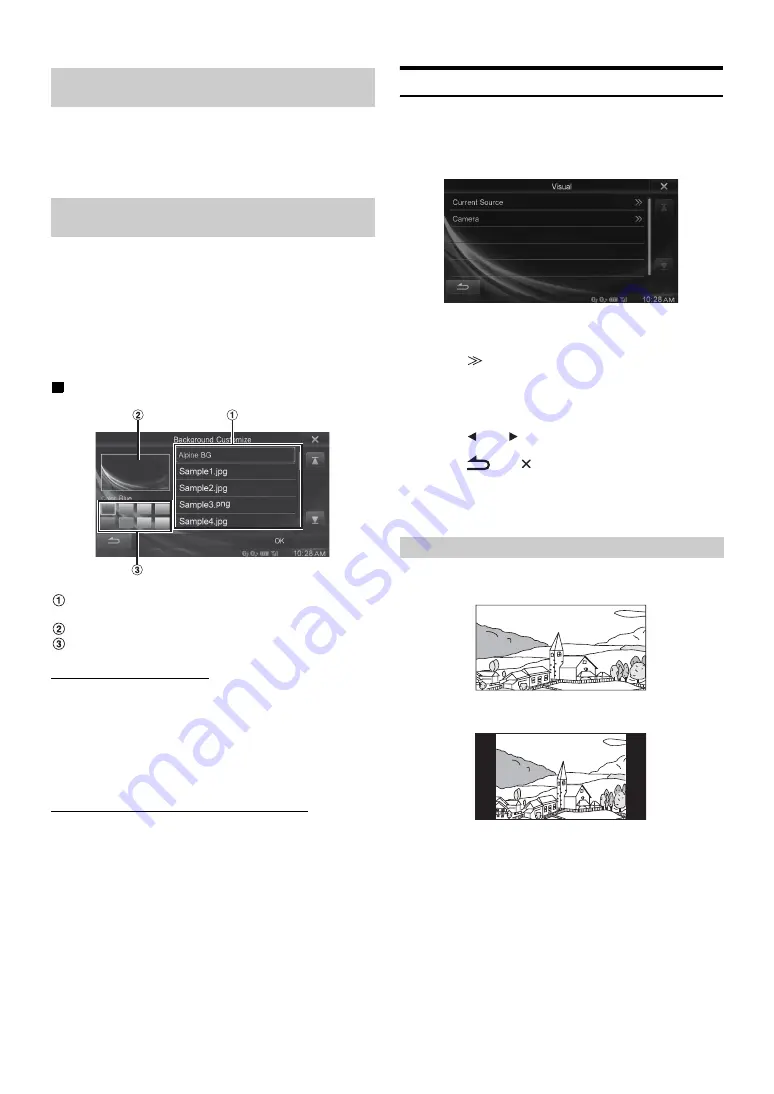
32
-EN
You can adjust the brightness of the button lighting at night with the
dimmer.
Setting item: Key Illumination Level
Setting level: -2 to +2 (Initial setting: 0)
You can change the Display Color or Wallpaper Image.
Copy the desired image file from a USB memory device to use on this
device.
•
Copiable image files
-
PNG (.png)/JPEG (.jpg)
-
Max Resolution=4000x4000 pixel
1
Touch
[Background Customize]
.
Display example for Background Setting main screen
Wallpaper File List in USB memory
•
Built in Wallpaper Image File is “Alpine BG.”
Preview of selected file
Color select switch
Switching the Display Color
Setting Color: Blue (Initial setting) / Light Blue / Turquoise /
Green / Red / Amber / Dark Yellow / Black
2
Touch the desired color select switch.
The Display Color is changed. The changed Display Color
will be reflected even if
[OK]
in the lower right of the screen
is not touched.
Switching the Wallpaper Image (Background)
2
Select the desired file from the Wallpaper File List.
The selected file is previewed.
3
Touch
[OK]
.
The previewed image file is set as the Wallpaper Image.
•
You cannot change the color of the Wallpaper Image copied from a
USB memory device.
Visual Setting
[Visual]
is selected on the General setup menu in step 3. Refer to
“General Setup Operation” (page 30).
1
Touch the desired item.
•
“Current Source” can be setting while a video is playing.
•
“Camera” can be set when “Camera Select” is set to “Rear.”
2
Touch
[
]
of the desired item.
Setting item: Current Source (Video Media) / Camera
Setting contents: Display Mode
*
/ Brightness / Color / Contrast
* Only “Current Source (Video Media)” can be set.
3
Touch
[
]
or
[
]
to change its setting.
4
Touch
[
]
or
[
]
to return to the previous screen.
•
Immediately after changing the settings of Display Setup (While the
system is writing data automatically) do not turn the ignition key to
OFF. Otherwise, the settings may not be changed.
Setting item: Display Mode
Setting contents: FULL (Initial setting) / NORMAL
In FULL mode, the monitor displays a normal picture wider to fit
in a wide-screen monitor.
In NORMAL mode, the monitor displays a normal picture at the
center of the screen with a vertical black band at each side.
Adjusting the Dimmer of Button Lighting at
Night
Switching the Display Color and Wallpaper
Image (Background)
Switching Display Modes






























