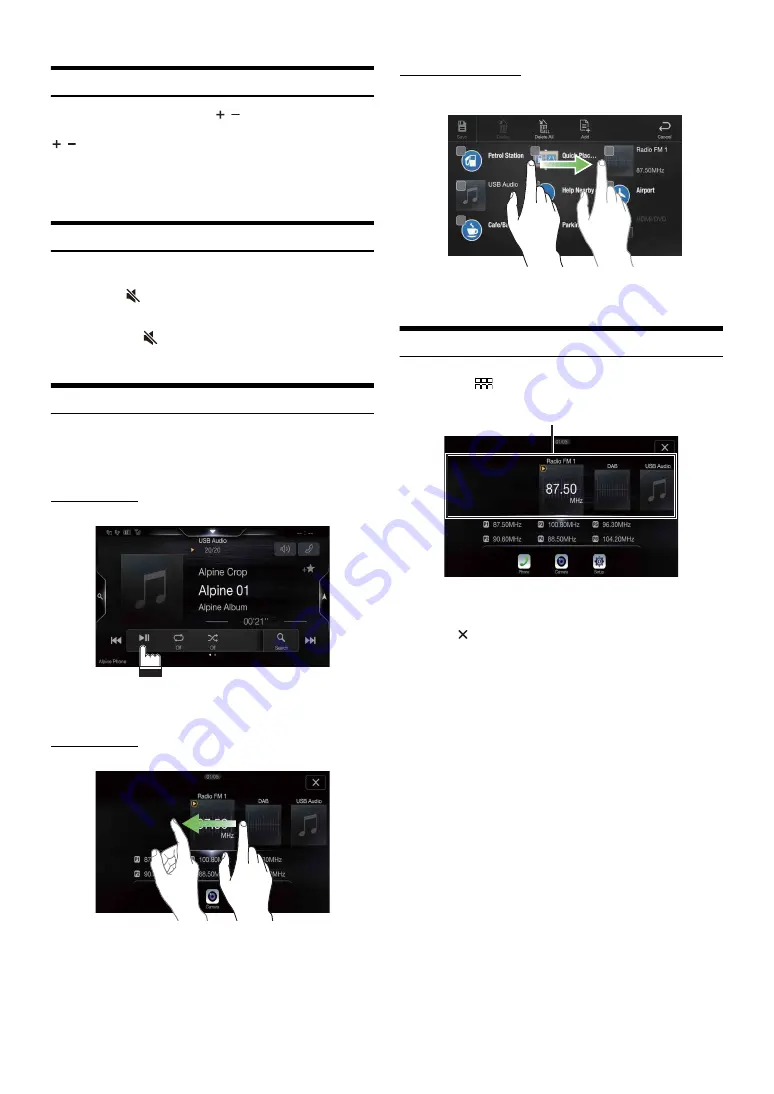
15
Adjusting the Volume
Adjust the volume by pressing
/
.
Volume decreases/increases continuously by pressing and holding
/
.
Volume: 0 - 35
• To protect your hearing, when the volume value exceeds 20, the volume
will rise step by step.
Lowering Volume Quickly
Audio Mute function instantly lowers the volume level to 0.
1
Press the
(MUTE)
button to activate the MUTE mode.
The audio level will be 0.
2
Pressing the
(MUTE)
button again will bring the
audio back to its previous level.
Touch Screen Operation
You can operate the system by using the touch panel on the screen.
• Be sure to touch the onscreen button lightly with the pad of your finger
to avoid scratching the display.
Touch operation
Touch a button or list item on the screen lightly.
• If you touch a button and there is no reaction, remove your finger.
• Onscreen buttons that cannot be operated are dimmed.
Swipe operation
Move your finger lightly with a swipe.
Drag & Drop operation
Touch and hold the desired item, then drag it to its new location by
moving your finger, then release your finger to place the item.
• It is not possible to narrow the screen with two fingers (pinch in) or
spread the screen (pinch out). (Except Navigation map screen)
Switching Sources
1
Press the
(MENU)
button.
The menu screen is displayed.
2
Touch your desired source in the Audio source selecting
area.
Touch [
] will return to previous source screen.
• Some source such as USB, HDMI, Apple CarPlay, etc., is available only
when related device is connected.
• HDMI/AUX source name differs depending on the setting. For details,
refer to “HDMI Setup (page 40)/AUX Setup (page 40)”.
• To play Apple CarPlay music shall impact iPod source when an iPhone
5 or later is connected and vice versa. Refer to “Apple CarPlay Setup”
(page 40).
• In the menu screen, you can change the Audio source directly or change
the order in which sources change. For details, see “About the Menu
Screen” (page 18).
The Audio source selecting area
Summary of Contents for INE-F409E
Page 2: ......
















































