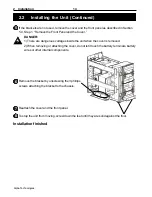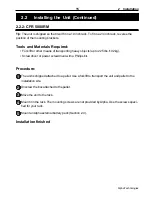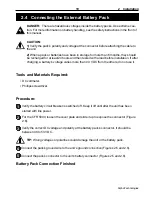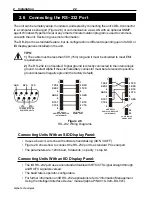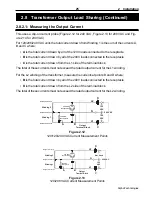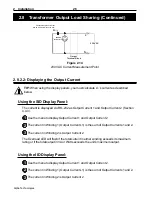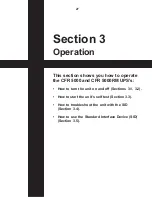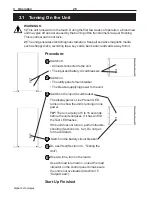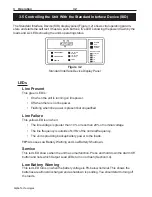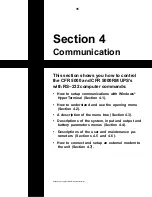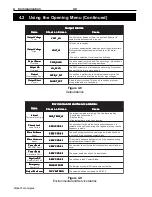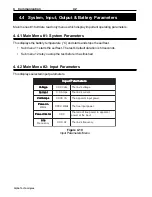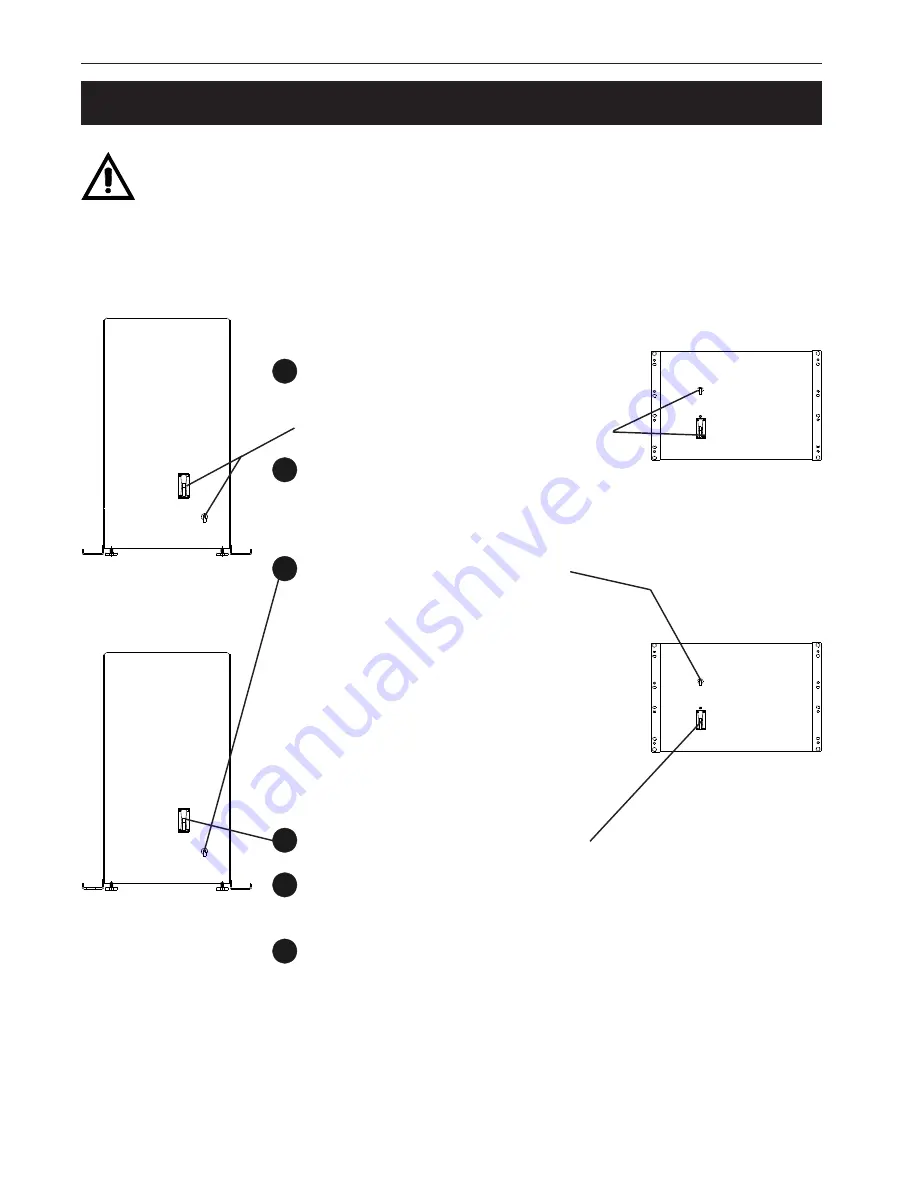
3 Operation
28
Alpha Technologies
3.1 Turning On the Unit
WARNINGS:
1)
This unit runs warm to the touch. During the first few weeks of operation, a brand new
unit may give off an odor caused by the burning of the transformer’s lacquer finishing.
This is normal and is not toxic.
2)
The unit generates electromagnetic radiation. Keep all sensitive magnetic media
such as floppy disks, recording tape, key cards, bank and credit cards away from it.
Procedure:
1
Switch off:
•
All loads connected to the unit.
•
The input and battery circuit breakers.
2
Switch on:
•
The utility panel’s main breaker.
•
The breaker supplying power to the unit.
3
Switch on the input circuit breaker.
The display panel’s Line Present LED
turns on to show the unit is running on line
power.
TIP:
There is a delay of 5 to 15 seconds
before the unit energizes. If it has an SID,
the Test LED flashes.
If the unit does not turn on, perform trouble-
shooting (Sections 3.4, 5.2). Do not per-
form a cold start.
4
Switch on the battery circuit breaker.
Do a self test (Section 3.3, “Testing the
6
One at a time, turn on the loads.
Start Up Finished