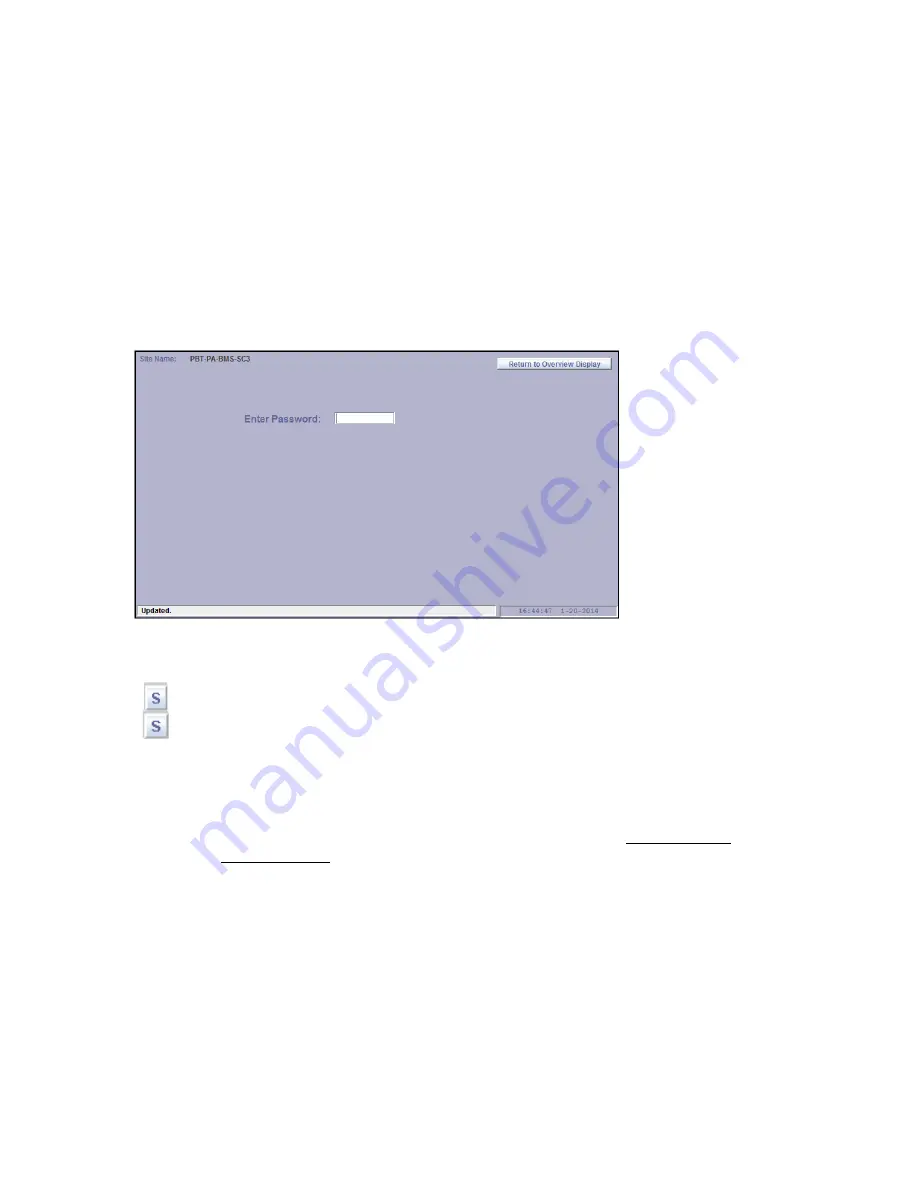
RBMS Plus Installation and Opera
RBMS Plus Installation and Operation Manual
Alpha Technologies Ltd. | www.alpha.ca
PAGE 46
0370260-J0 Rev B
5.4.
Provisioning
The process of setting up all the thresholds, labels and other software-configured settings is called “Provisioning”.
Provisioning can be accomplished remotely either via an SNMP-compliant application-specific software package or via
the site-controller’s built-in web interface. While provisioning via SNMP is complex without specialized software and is
beyond the scope of this document, these devices have been designed to work with a variety of software packages.
Provisioning via the site-controller’s built-in web page is comprehensive and easy. The user can specify custom labels
for the RBMS Plus name, the site location, the name of each string and the name or type of each jar. In addition, the
user can set alarm thresholds for every monitored parameter, including individual alarm thresholds for each jar. Other
user-generated parameters include the interval at which batteries will be tested (with optional sensors) and an initial
“reference level’ for measurements and alarm generation.
User-defined settings via the web
page are password protected so that
only authorized personnel can
change these settings. There are two
levels of password. The default user
password is “user”. The default
administrative password is “admin”.
Passwords are case sensitive and can
be up to 19 characters in length. The
passwords can be changed from the
Telnet configuration port described
earlier in this document.
Once a valid password has been entered the selected page will be displayed. The password will time out if there is no
activity for ten minutes or if the web browser is closed.
In each of the web pages, any display field that has user-definable alarm settings associated with it will display
a button with an
A
inside it next to the field. Fields with other settings will display a button with an
S
. Clicking
on the button will display a web page with the settings.
5.4.1.
Provisioning Site Settings
The configuration button for the site settings is located at the bottom left of the Overview Display. Clicking this button
will cause the Site Setup Display to be displayed. If the password was not previously entered the password will be
requested.
To change the
Site Name
or
Site Location
move the cursor to the field and type the new name or location. The change
will be saved when the cursor is moved to a new field or a new Web page is selected.
To change the
Admittance Measurement Interval
for this RBMS Plus, enter the desired interval, in hours. A zero in this
field will disable admittance measurements.



























