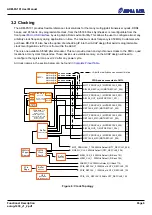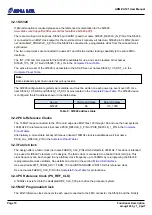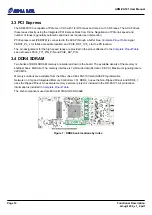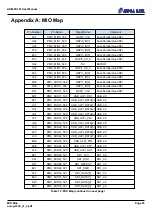ADM-PA101 User Manual
3.8 Micro USB Interface
The ACAP can be configured directly from the USB connection on either the front panel or the rear card edge.
The ADM-PA101 utilizes the Digilent USB-JTAG converter which is supported by the Xilinx software tool suite.
Simply connect a micro-USB AB type cable between the ADM-PA101 USB port and a host computer with Vivado
installed. Vivado Hardware Manager will automatically recognize the ACAP and allow you to configure the ACAP
and the SPI configuration Flash memory.
Figure 10 : USB Location
The same USB connector is used to directly access the system monitor system. All voltages, currents,
temperatures, and non-volatile clock configuration settings can be accessed using Alpha Data's avr2util software
at this interface.
Avr2util for Windows and the associated USB driver is downloadable here:
https://support.alpha-data.com/pub/firmware/utilities/windows/
Avr2util for Linux is downloadable here:
https://support.alpha-data.com/pub/firmware/utilities/linux/
Use this command to see all options:
avr2util.exe /?
Use this command to display all sensor values:
avr2util.exe /usbcom com4 display-sensors
Here is an example of changing the FIREFLY_CLK to 100MHz on the next power-up event:
avr2util.exe /usbcom com4 setclknv 0 100000000
Setclk index 0 = FIREFLY_CLK, index 1 = MGT_PROGCLK, index 2 = MEM_CLK, index 3 = FABRIC_CLK.
Here is an example of changing the boot mode from uSD to QSPI on the next power-up event:
avr2util.exe /usbcom com4 set-boot-mode qspi24
Boot-mode commands use open drain drivers and can only drive mode pins low.
In the examples above, change 'com4' to match the com port number assigned under windows device manager.
Page 18
Functional Description
ad-ug-1430_v1_2.pdf