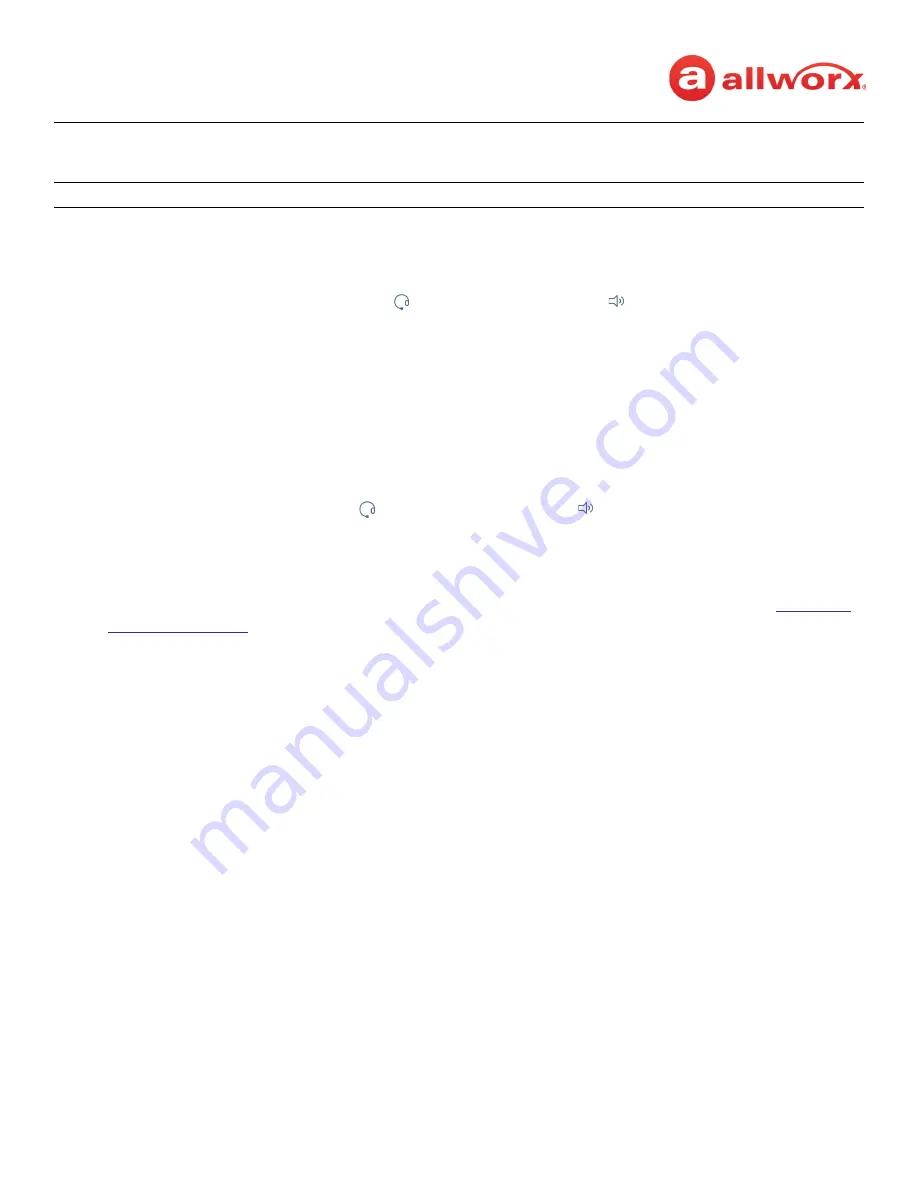
Allworx
®
Verge™ IP Phone Series User Guide
Page 20
866.ALLWORX * +1 585 421 3850
Version: T Revised: February 14, 2019
To manage the incoming call:
Do one of the following:
•
Lift the handset, press the Headset ( ) or the Speaker phone ( ) function button, or the
Headset programmable button.
•
Press an available soft key.
3.5 End a Call
Do one of the following:
•
Place the handset on the hook (if audio is on handset path).
•
Press the illuminated
Headset
( ) or the
Speaker phone
( ) function button.
•
Press the
Release
programmable button, if available, to end the active call and place a new call.
•
Press the Appearance programmable button. If an incoming call is on another Appearance
programmable button, press the Appearance programmable button to answer the incoming call
and end the current call (unless the phone configuration enables auto on hold - see
3.6 Call Forward
Send incoming calls that ring the Verge IP Phone extension to another extension. After enabling the
Call Forward feature on any of the Verge IP phone call appearances, the Verge phone screen updates
with the following:
•
phone status bar changes to yellow and displays the Call Forward icon.
•
each Call Appearance programmable button for the forwarded appearance displays the Call
Forward icon and the programmable button LED lights yellow.
•
sleep screen status changes to yellow and displays the Call Forward icon.
Ignore
ends the ringing, and the phone screen does not display the incoming call information. The
Appearance programmable button LED continues to flash until the call is answered or the call
goes to the next step in the call route.
Answer
active when there is an incoming call, but user is not on the home screen (i.e. presence screen).
















































