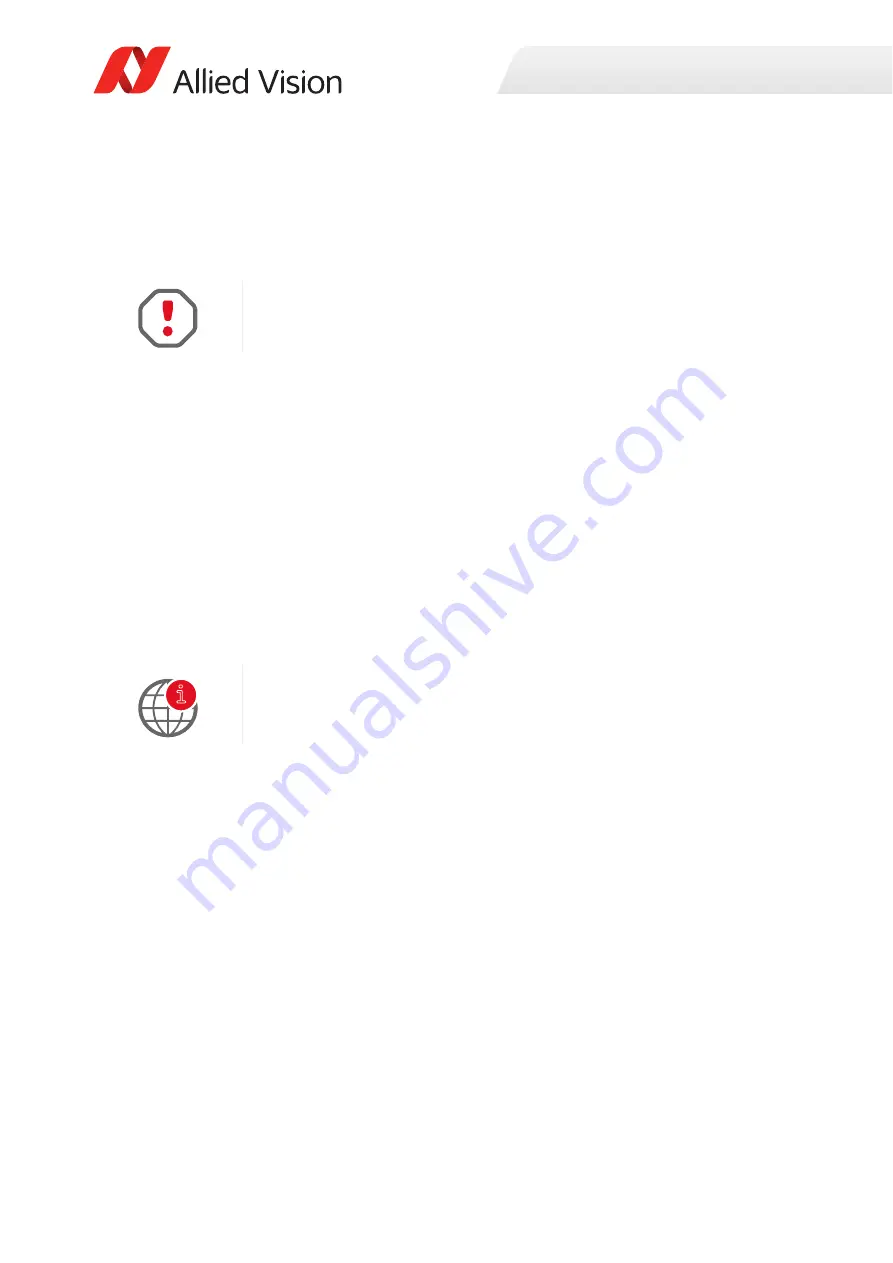
Installing the camera
126
Alvium G1 User Guide V1.1.1
Connecting to the host computer
Use a Category 6 or higher rated Ethernet cable to connect the Alvium G1 camera
to the NIC. Crossover cabling is not required but does work. The camera has
circuitry to determine if a crossover cable is being used.
After you have installed the
Vimba Suite
, including
Vimba Viewer
or third-party
application to your host computer, connect your Alvium G1 camera via an Ethernet
cable. If your camera is not PoE powered, connect the TFM I/O cable to power the
camera.
Allied Vision software
Software packages provided by Allied Vision are free of charge and contain such as:
• Drivers
• SDK for camera control and image acquisition
• Examples based on the provided APIs of the SDK
• Documentation and release notes
• Viewer application to operate and configure the cameras
•
Third-party software
In addition to the software provided by Allied Vision, there are numerous GigE
Vision standard compliant third-party software options available. In general,
third-party software provides increased functionality such as image processing and
video recording.
Allied Vision’s
Vimba Suite
is based on the GenICam standard. GenICam-based
third-party software automatically connects with Vimba's transport layers.
Additionally, Vimba includes the Cognex Adapter for VisionPro.
We recommend Category 6 (CAT6) or higher rated Ethernet cables for Alvium G1
cameras. A different rating may not sustain peak interface bandwidth; leading to
lost connectivity or dropped frames coming from the camera.
Download
Vimba Suite
from
www.alliedvision.com/en/products/software
After installing, documentation is located in the
Vimba
program folder.
i






























