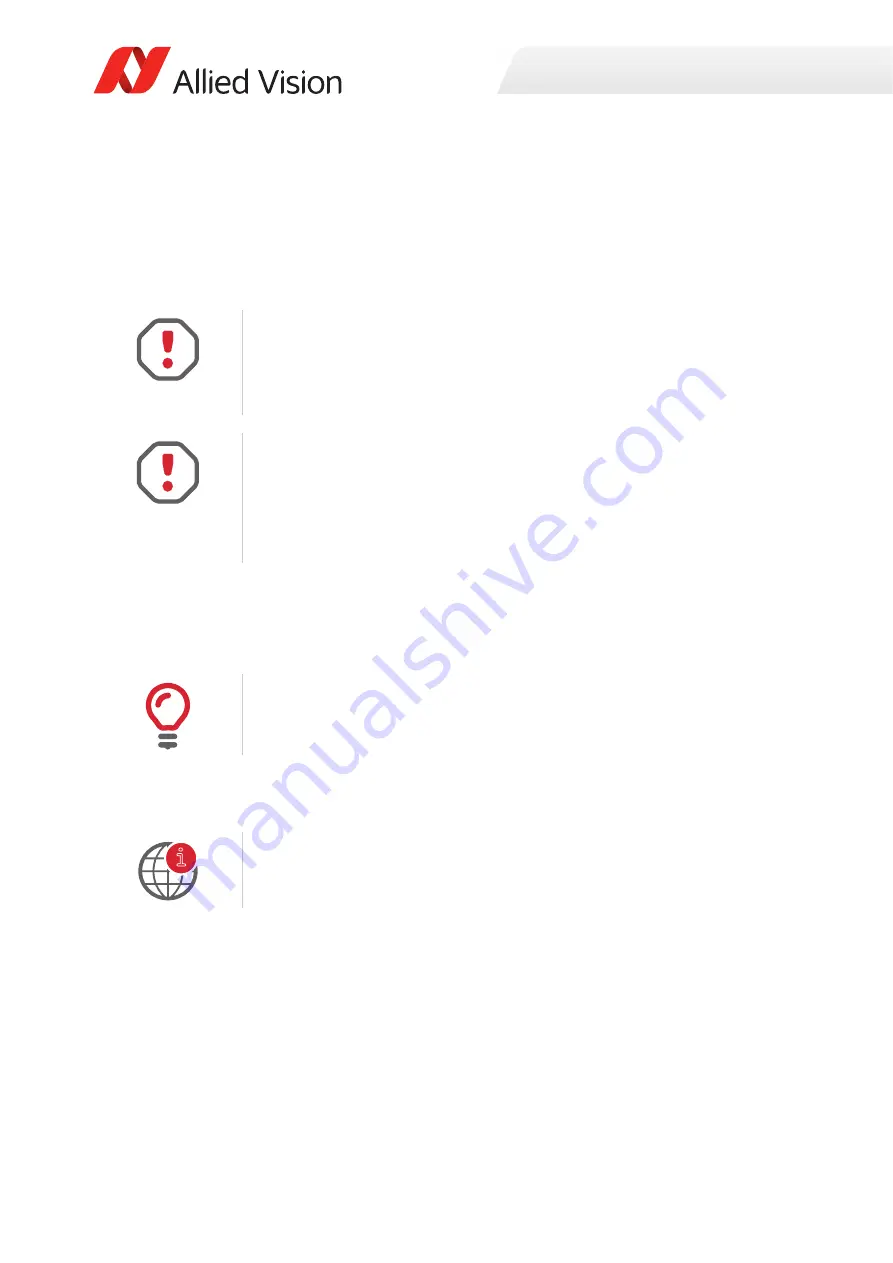
188
Alvium USB Cameras User Guide V3.3.0
Firmware update
Please note
You should update firmware only to change camera functions or fix known issues.
Consider
: Any firmware update may not only add new features to a camera or fix
known issues. It may also replace previous features or change camera
characteristics. See firmware release notes for details.
Firmware update with Vimba
We recommend you to install
Vimba
completely.
1. Download and install
Vimba
.
The download includes the
Vimba Firmware Updater
and the Vimba Manual.
2. To update the firmware, follow the instructions of the Vimba Manual.
We recommend you to use the
Vimba Firmware Updater
for easy handling.
If you want to update the firmware without installing
Vimba
, please contact
If firmware update fails,
•
The camera is shown as “Fallback” on the USB bus.
•
The camera is not recognized by
Vimba Viewer
.
•
You can repeat the firmware update.
Should the firmware update not succeed, please contact
Keep the camera connected
•
Keep the camera and the computer running while you are executing a
firmware update.
•
If the camera is powered down during firmware update, the camera firmware
may get into a non-functional state.
Use only suitable firmware
If unsuitable firmware is used, the camera may get into a non-functional state.
•
Only update to newer versions. Do not downgrade firmware to an older
version, unless this has been explicitly communicated.
•
We recommend updating the firmware to the next increment version only.
Skipping versions may cause issues.
Vimba Driver Installer
Windows: By default,
Vimba Driver Installer
is installed as well.
Downloads
•
.
•
For firmware updates, see
www.alliedvision.com/en/support/firmware
.
i






























