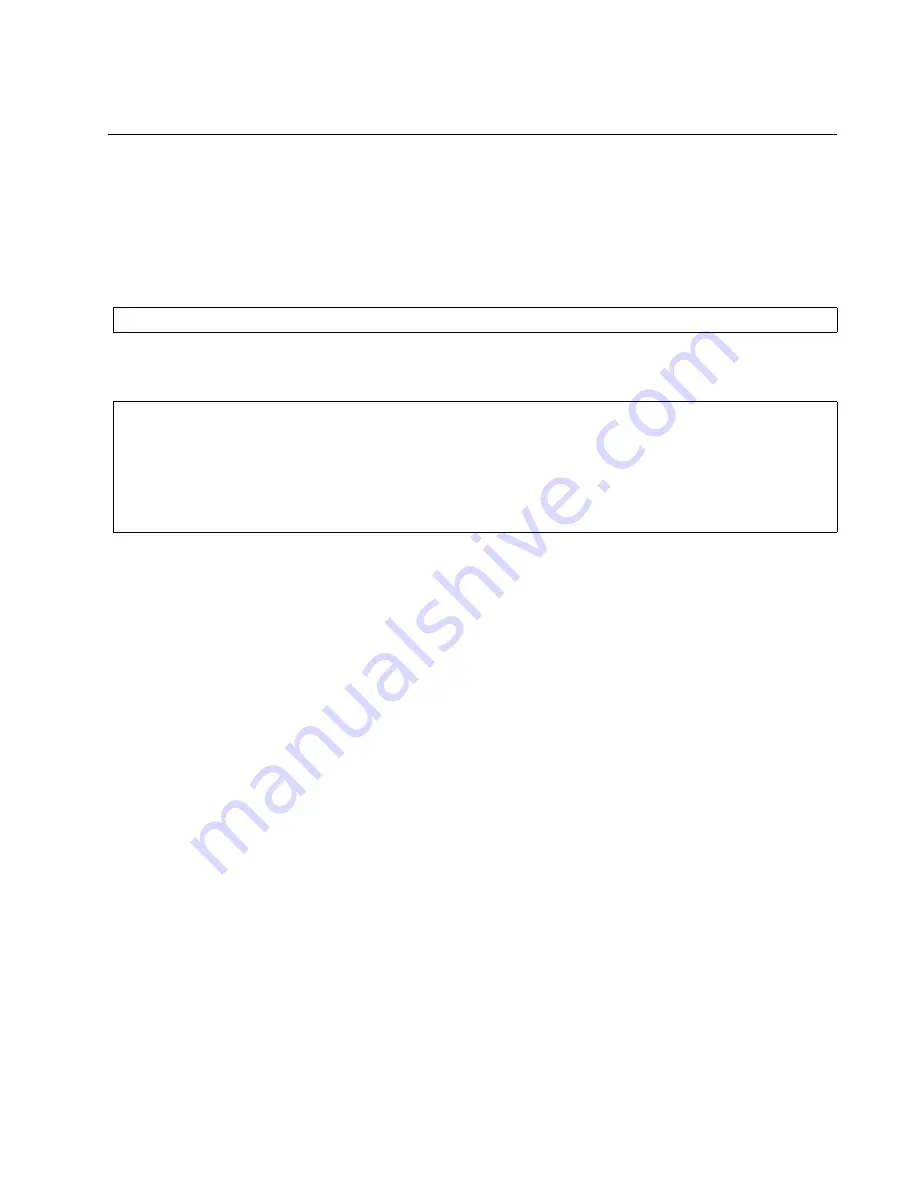
x530L Series Installation Guide for Virtual Chassis Stacking
201
Verifying the Stack
To verify the stack, perform the following procedure:
1. Start a local management session on any switch in the stack. Refer to
“Starting a Local Management Session” on page 150.
2. From the User Exec mode, type the SHOW STACK command:
The following example is from a stack of three switches:
Review the following items:
The command should list all the switches. If the list is incomplete,
refer to Chapter 10, “Troubleshooting” on page 211.
The Operational Status field should be “Normal operations” to
indicate that all the stacking ports are operating normally.
If the Operational Status field is displaying “Not all stack ports are
up,” one or more stacking ports are not being used or cannot
establish links with their counterparts. For more information, refer
to Chapter 10, “Troubleshooting” on page 211.
3. Go to Chapter 9, “Cabling the Networking Ports” on page 203, to
complete the installation.
awplus> show stack
awplus> show stack
Virtual Chassis Stacking summary information
ID
Pending ID
MAC address
Priority
Status
Role
1
-
e01a:ea20:8011
1
Ready
Active Master
2
-
e01a:ea20:8012
2
Ready
Member
3
-
e01a:ea20:8902
3
Ready
Member
Operational Status
Normal operations
Summary of Contents for x530L Series
Page 8: ...Contents 8 ...
Page 12: ...Tables 12 ...
Page 16: ...Preface 16 ...
Page 56: ...Chapter 1 Overview 56 ...
Page 88: ...Chapter 2 Virtual Chassis Stacking 88 ...
Page 140: ...Chapter 6 Installing the Switch on a Wall 140 ...
Page 202: ...Chapter 8 Building the Stack Trunk with 5Gbps Multi Speed Ports 202 ...






























