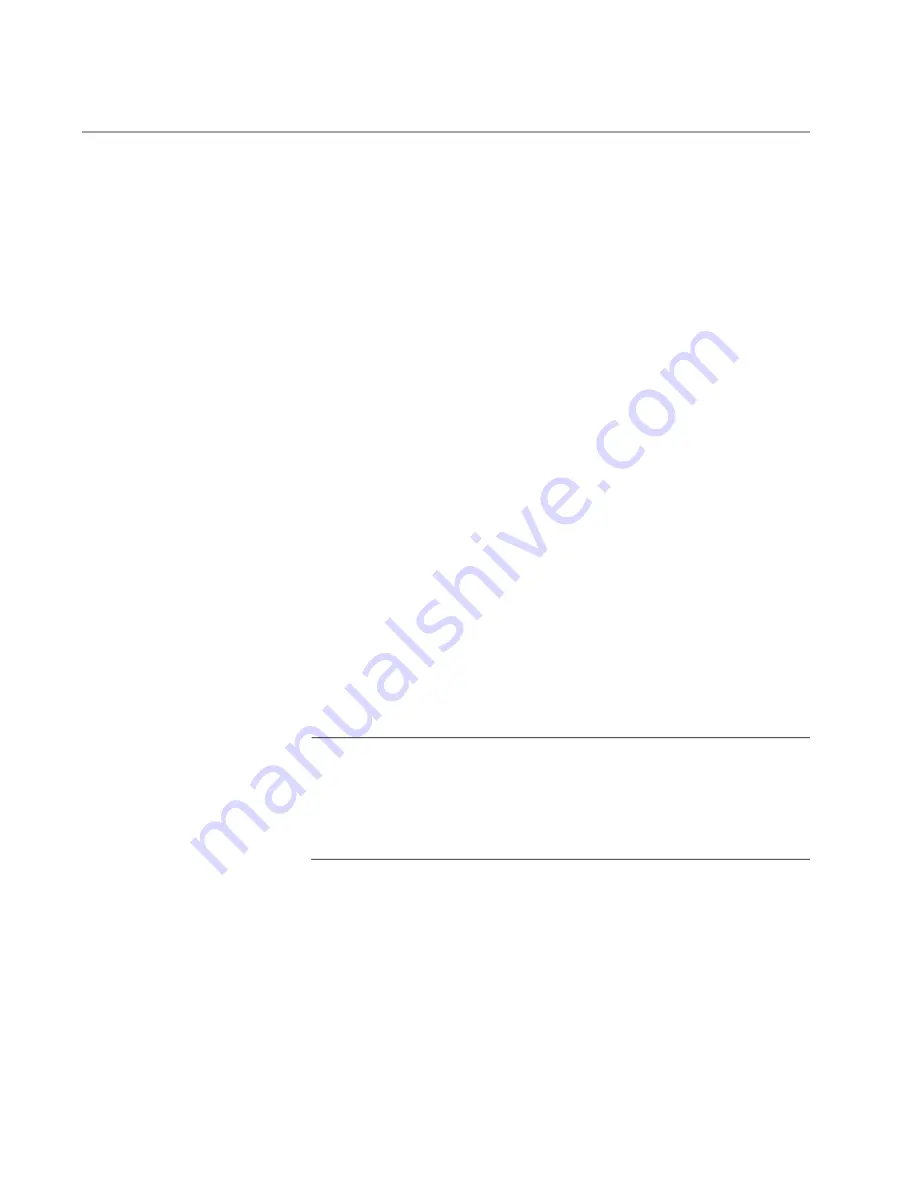
Chapter 1: Overview
32
eco-friendly Button
You use the eco-friendly button on the front panel of the switch to toggle
the port LEDs on and off. You can conserve electricity by turning off the
LEDs when you are not monitoring the device. When the LEDs are turned
off, the switch is operating in the low power eco-friendly mode. Turning off
the port LEDs does not interfere with the network operations of the switch.
When the switches are operating in a stack, pressing the eco-friendly
button toggles the eco-friendly mode on all the stack switches.
You can also toggle the port LEDs on and off with the ECOFRIENDLY
LED and NO ECOFRIENDLY LED commands in the Global Configuration
mode in the command line interface of the AlliedWare Plus management
software, as follows:
ECOFRIENDLY LED command - Turns off the LEDs.
NO ECOFRIENDLY LED command - Turns on the LEDs.
The AlliedWare Plus management software has a command that blinks all
the port LEDs so that you can quickly identify a specific unit among the
devices in an equipment rack. It is the FINDME command. The command
works even if the port LEDs are turned off.
The Switch ID LED is always on. It displays different information
depending on whether the port LEDs are on or off. When the port LEDs
are on, the Switch ID LED displays the ID number of the switch in a
VCStack. When the switch is operating in the low power mode with the
port LEDs off, the Switch ID LED indicates whether the switch is the
master or member switch of a VCStack. Refer to “Switch ID LED” on
Note
Before checking or troubleshooting network connections to the ports
on the switch, you should always verify that the LEDs are on by
pressing the eco-friendly button or issuing the NO ECOFRIENDLY
LED command in the Global Configuration mode of the command
line interface.
Summary of Contents for x330 Series
Page 6: ...6...
Page 12: ...Tables 12...
Page 16: ...Preface 16...
Page 56: ...Chapter 2 Beginning the Installation 56...
Page 70: ...Chapter 4 Installing the x330 20GTX Switch in an Equipment Rack 70...
Page 104: ...Chapter 8 Verifying the Switch 104...
Page 116: ...Chapter 10 Troubleshooting 116...
















































