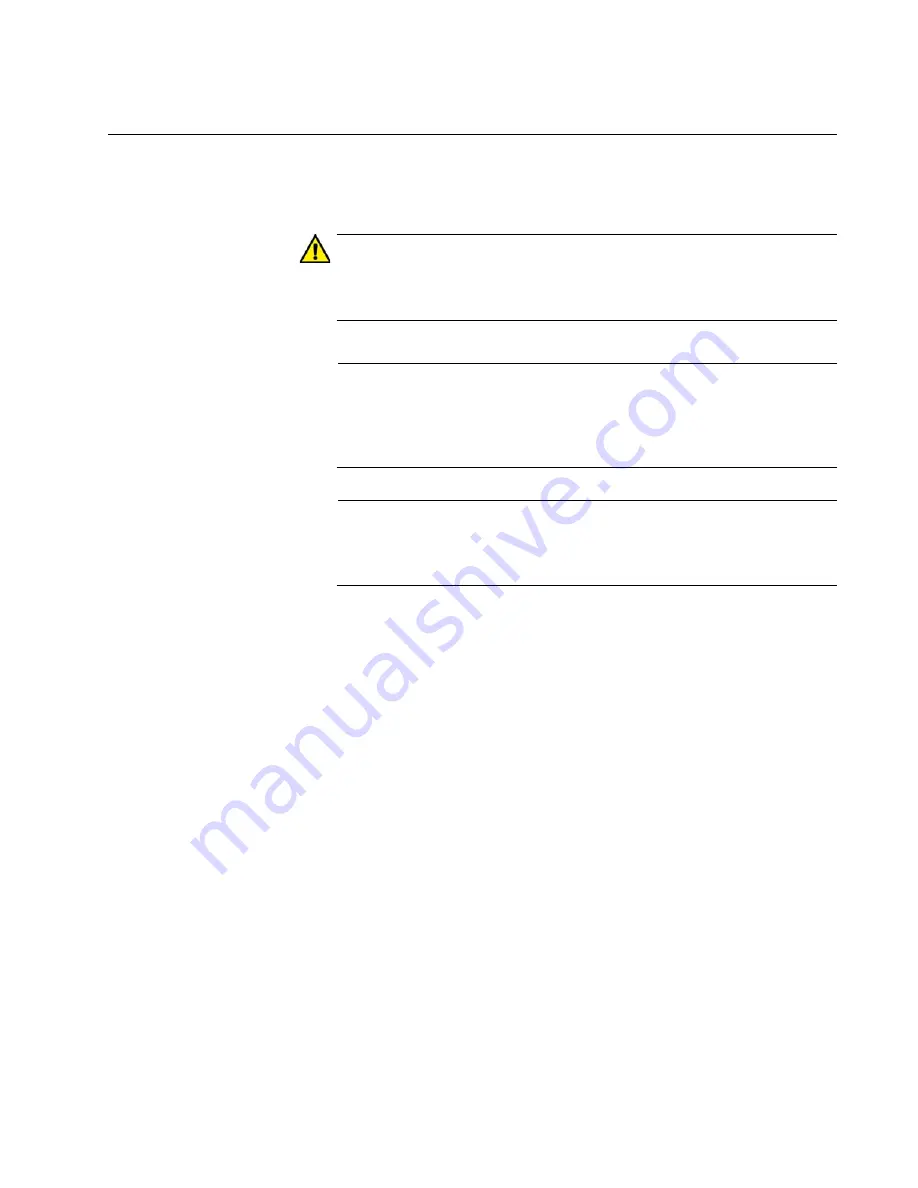
AT-x950-28XSQ Switch and VCStack Installation Guide
99
Installing the Switch
Please review the information and perform the procedures in Chapter 3,
“Beginning the Installation” on page 63 before installing the switch.
Caution
The chassis may be heavy and awkward to lift. Allied Telesis
recommends that you get assistance when mounting the chassis in
an equipment rack.
E28
Note
The AT-x950 Switches can be installed in an equipment rack with
the optional AT-RKMT-SL01 Sliding Rack Mount Kit. For
instructions, refer to the
AT-RKMT-SL01 Sliding Rack Mount Kit
Installation Guide
.
Note
The switch comes with four brackets. Installing the device in an
equipment rack requires only two brackets. All four brackets are
used to install the switch on a wall.
To install the switch in a 19-inch equipment rack, perform the following
procedure:
1. Place the unit on a level, secure surface.
2. If you have not chosen an orientation for the switch in the equipment
rack, review “Switch Orientations in the Equipment Rack” on page 96.
3. Attach two of the four rack mount brackets to the sides of the switch in
the selected positions, with eight of the M4x6mm screws included with
the unit. The illustration in Figure 63 on page 100 shows the
installation of the brackets so that the front panel is even with the front
of the equipment rack.
Summary of Contents for AT-x950-28XSQ
Page 8: ...Contents 8 ...
Page 12: ...Tables 12 ...
Page 16: ...Preface 16 ...
Page 62: ...Chapter 2 Virtual Chassis Stacking 62 ...
Page 80: ...Chapter 3 Beginning the Installation 80 ...
Page 90: ...Chapter 4 Installing Power Supplies and Optional XEM2 Line Card 90 ...
Page 102: ...Chapter 6 Installing the Switch in an Equipment Rack 102 ...
Page 118: ...Chapter 7 Installing the Switch on a Wall 118 ...
Page 146: ...Chapter 8 Configuring Switches for Stacking 146 ...
Page 158: ...Chapter 9 Cabling the Networking Ports 158 ...
Page 180: ...Chapter 11 Troubleshooting 180 ...















































