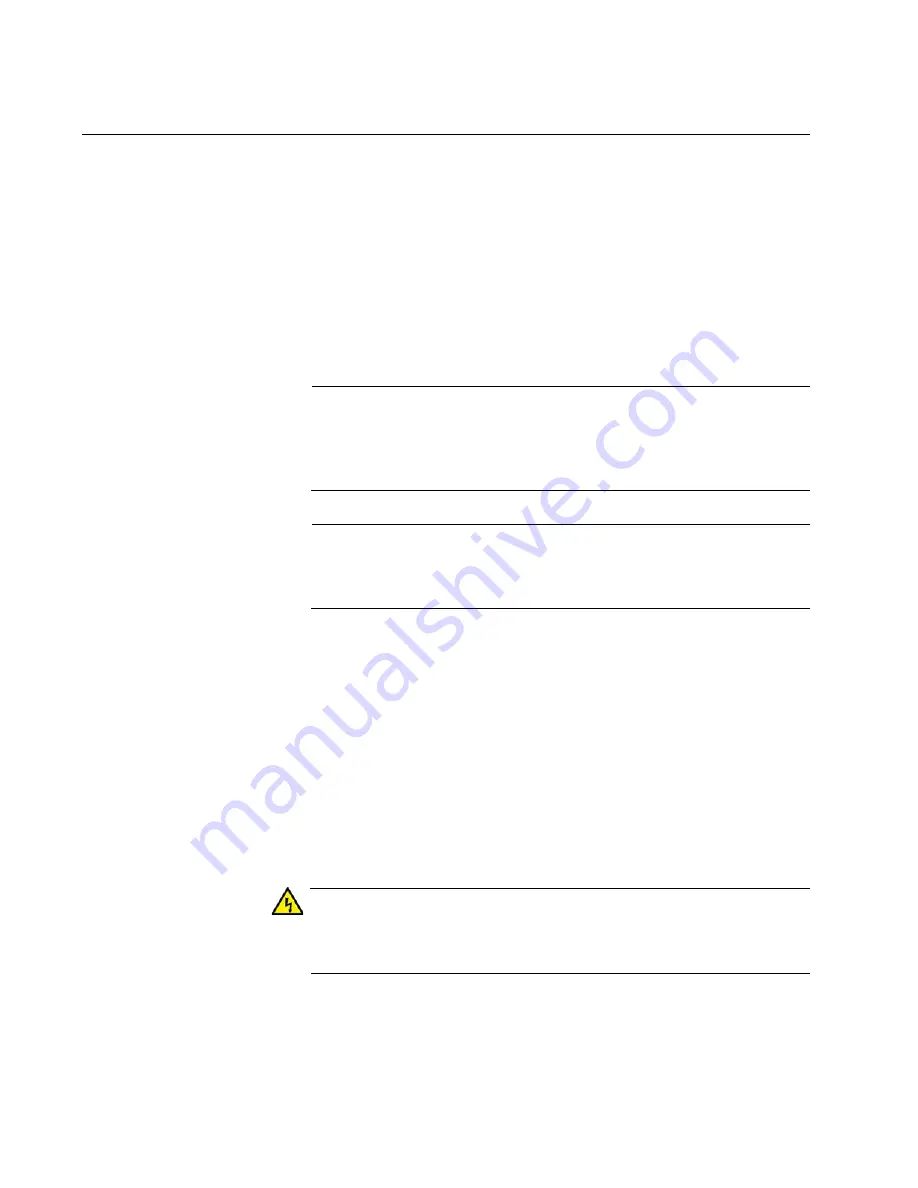
Chapter 10: Replacing Modules
160
Replacing XEM2 Ethernet Line Cards
This section contains the procedure for replacing an XEM2 Ethernet line
card in the AT-x950 Switch. The illustrations in the procedure show the
AT-XEM2-12XT line card. The procedure is the same for all cards. Please
review the following guidelines before performing the procedure:
All XEM2 line cards are hot-swappable. You do not have to power
off or reboot the switch when installing or replacing a line card.
When powered on, an XEM2 line card might require up to thirty
seconds to initialize its management software and begin
forwarding network traffic.
Note
Allied Telesis recommends saving a backup copy of the
configuration file in the switch before removing or replacing line
cards. For instructions, refer to the Software Reference for AT-x950
Switches
.
Note
The XEM2 Line Cards are also used in the AT-SBx908 GEN2
Switch. Please note that you have to reboot that switch when
hotswapping the AT-XEM2-1CQ Line Card.
This procedure requires a #2 Phillips-head screwdriver (not provided).
To remove an XEM2 line card from the switch, perform the following
procedure:
1. Label and remove all cables from the line card.
2. If the line card has fiber optic transceivers, install dust covers on the
ports.
3. If the line card has transceivers or direct attach cables, label and
remove the transceivers or cables.
Warning
The temperature of an operational transceiver may exceed 70° C
(158° F). Exercise caution when removing or handling transceivers
with unprotected hands.
E43
Summary of Contents for AT-x950-28XSQ
Page 8: ...Contents 8 ...
Page 12: ...Tables 12 ...
Page 16: ...Preface 16 ...
Page 62: ...Chapter 2 Virtual Chassis Stacking 62 ...
Page 80: ...Chapter 3 Beginning the Installation 80 ...
Page 90: ...Chapter 4 Installing Power Supplies and Optional XEM2 Line Card 90 ...
Page 102: ...Chapter 6 Installing the Switch in an Equipment Rack 102 ...
Page 118: ...Chapter 7 Installing the Switch on a Wall 118 ...
Page 146: ...Chapter 8 Configuring Switches for Stacking 146 ...
Page 158: ...Chapter 9 Cabling the Networking Ports 158 ...
Page 180: ...Chapter 11 Troubleshooting 180 ...






























