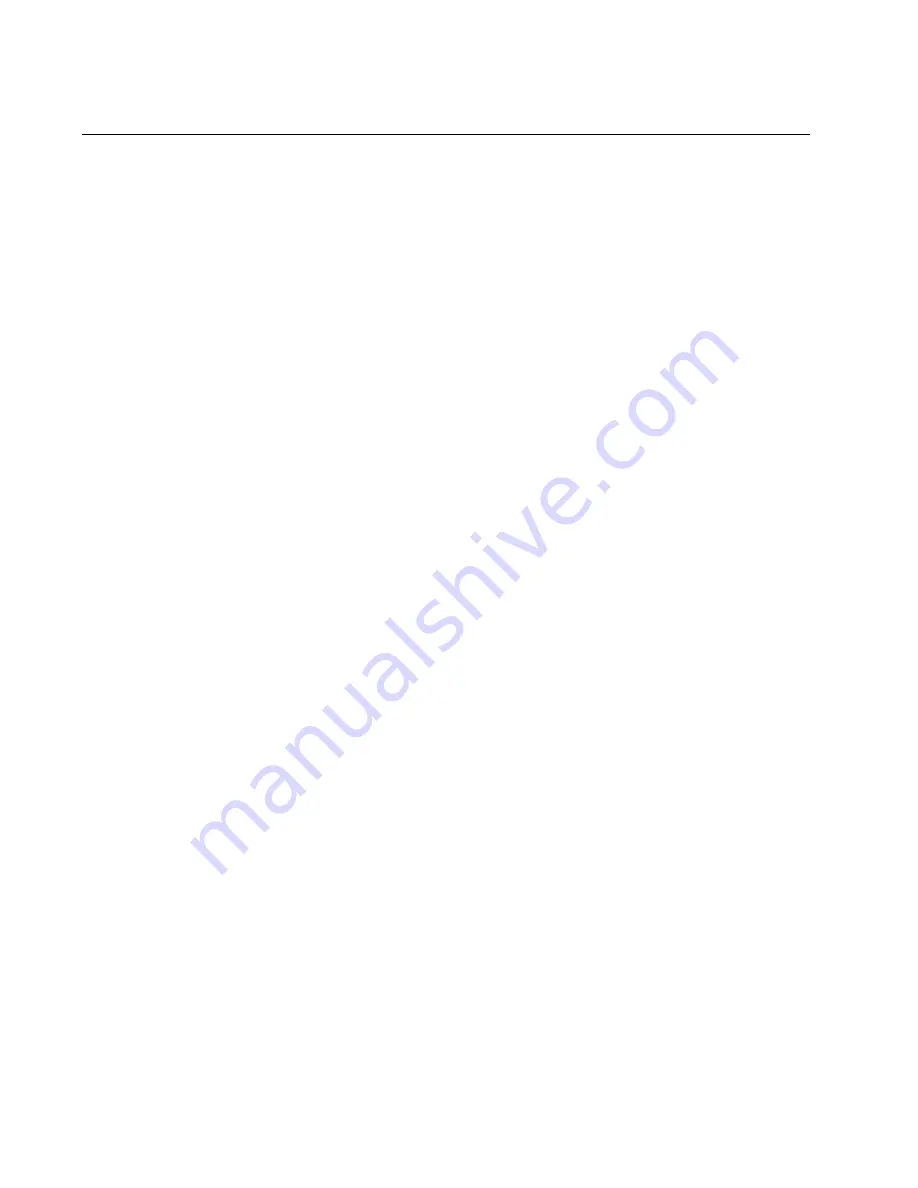
Chapter 15: Building a Stack
312
Section III: Building a Stack with VCStack Plus
Troubleshooting the Stack
The best way to determine if the switches are operating as a stack is with
the SHOW STACK command, as explained in “Verifying the Stack” on
page 309. If the command indicates that the switches are not operating as
a stack, you may be able to identify and resolve the problem with the
suggestions in this section.
The first thing to check is the stacking trunk that links the switches
together. Here are some things to check:
If the switches are using AlliedWare Plus v5.4.5 or later, verify that
the SFP+ transceivers of the trunk are from Allied Telesis. The
switches will not form the stack with transceivers from any other
network equipment manufacturer.
If the switches are using AlliedWare Plus v5.4.4 or earlier, verify
that the transceivers of the trunk are either AT-StackOP/0.3 or AT-
StackOP/9.0 transceivers. You may not use standard SFP+
transceivers for the trunk when the switches are using earlier
versions of AlliedWare Plus.
Verify that the transceivers are firmly inserted into the SFP+ slots
and that the fiber optic cables are properly secured to the
transceivers.
Inspect the L/A LEDS for the slots. They should be solid or flashing
green.
Verify that there are no network devices, such as media converters
or other switches, between the SFP+ transceivers of the trunk.
Verify that you are using the correct type of fiber optic cable and
are not exceeding the maximum operating distance of the
transceivers.
Refer to “Fiber Optic or Twisted Pair Transceivers” on page 226 for
additional troubleshooting suggestions for the trunk SFP+ transceivers.
If the trunk is operating correctly, the switches may have a configuration
problem that is preventing them from forming the stack. You may be able
to identify the problem with the following suggestions. It is important to
remember that at this point the switches, having been unsuccessful at
forming the stack, are operating as stand-alone units, which means that
you have to manage them with separate local management sessions.
Use the SHOW SYSTEM command in the Privileged Exec mode of
the command line interface to confirm that the switches have the
same version of the AlliedWare Plus management software. If they
have different versions, refer to the Software Reference for
SwitchBlade x8100 Series Switches for instructions on how to
upgrade the software.
Summary of Contents for AT-SBx81CFC960
Page 14: ...List of Tables 14...
Page 20: ...20...
Page 34: ...Chapter 1 Chassis and Power Supplies 34 Section I Hardware Overview...
Page 80: ...80...
Page 104: ...Chapter 5 Installing the Chassis in an Equipment Rack 104 Section II Installing the Chassis...
Page 124: ...Chapter 6 Installing the Power Supplies 124 Section II Installing the Chassis...
Page 262: ...Chapter 12 Replacing Modules 262 Section II Installing the Chassis...
Page 270: ...Chapter 13 Upgrading the Controller Fabric Card 270 Section II Installing the Chassis...
Page 272: ...272...
Page 286: ...Chapter 14 VCStack Plus Overview 286 Section III Building a Stack with VCStack Plus...



























